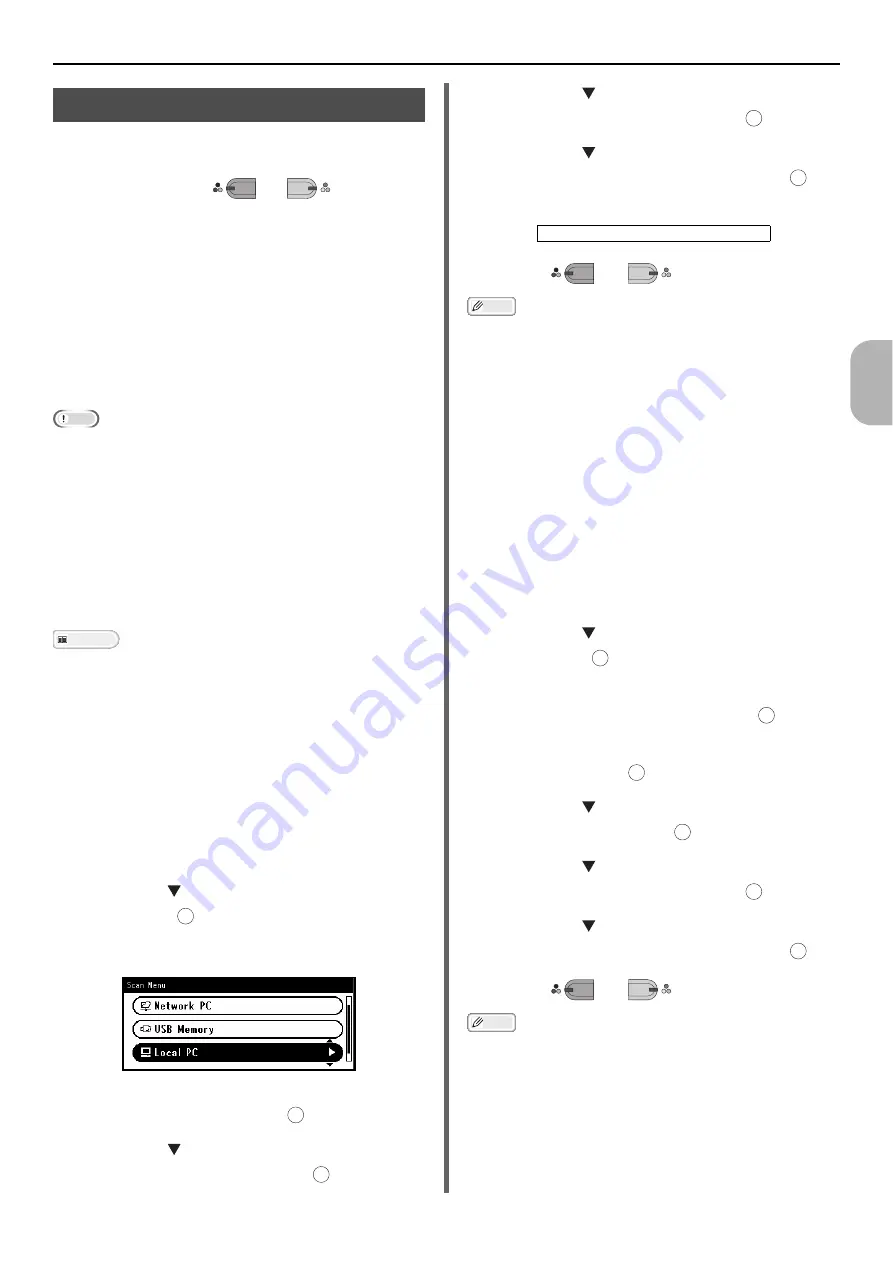
Scanning Methods
- 101 -
Sc
annin
g
4
Scan to Local PC
You can save the scanned data into your local
computer.
When you press the
or
, the scan
job starts and the ActKey utility and the TWAIN
driver start automatically. You can send the
scanned document to a specified application,
save it in a specified folder, or send it by fax.
The machine can be connected to USB interface
or network, but only a computer can be
connected at the same time.
The scan to local PC function is available only for
Windows. You cannot use this function for Mac
OS X.
Note
Connect the machine to a computer via USB or a network.
Install ActKey and scanner driver before scanning to a
local computer.
If you connect the machine to network, follow these
instructions.
- Set [
TCP/IP
] setting to [
Enable
].
- Conform the IP version of the machine to that of your
computer.
- Set up the DNS server.
- Enable the network TWAIN setting.
Reference
For details on how to enable the network TWAIN setting,
refer to the User's Manual Advanced.
For details on how to install the ActKey utility, refer to the
User's Manual Advanced.
Connecting via USB
1
Press the <
SCAN
> key on the operator
panel.
2
Place your document with text face up in
the ADF or face down on the document
glass.
3
Press the to select [
Local PC
] and
then press .
If the Network TWAIN setting is set to [
Disable
],
proceed to the step 6.
4
Check that [
Select A Connecting PC
] is
selected and then press .
5
Press the to select [
From USB
Interface
] and then press .
6
Press the to select [
Select An
Application
] and then press .
7
Press the to select where to send the
scanned document and then press .
8
Press
or .
Memo
If you select [
Application
], the specified application starts
and the scanned image is displayed on the application.
If you select [
Folder
], the scanned image is saved in the
specified folder.
If you select [
PC-FAX
], the application for fax
transmission starts. After sending the scanned image,
send a fax with the fax transmission software on your
computer.
Connecting via Network
1
Press the <
SCAN
> key on the operator
panel.
2
Place your document with text face up in
the ADF or face down on the document
glass.
3
Press the to select [
Local PC
] and
then press .
4
Check that select [
Select A Connecting
PC
] is selected and then press .
5
Check that [
From Network
] is selected
and then press .
6
Press the to select the computer you
want and then press .
7
Press the to select [
Select An
Application
] and then press .
8
Press the to select where to send the
scanned document and then press .
9
Press
or .
Memo
If you select [
Application
], the specified application starts
and the scanned image is displayed on the application.
If you select [
Folder
], the scanned image is saved in the
specified folder.
If you select [
PC-FAX
], the application for fax
transmission starts. After sending the scanned image,
send a fax with the fax transmission software on your
computer.
M
ONO
C
OLOR
OK
OK
OK
Selectable location Values to send:
Application Folder PC-FAX
OK
OK
M
ONO
C
OLOR
OK
OK
OK
OK
OK
OK
M
ONO
C
OLOR






























