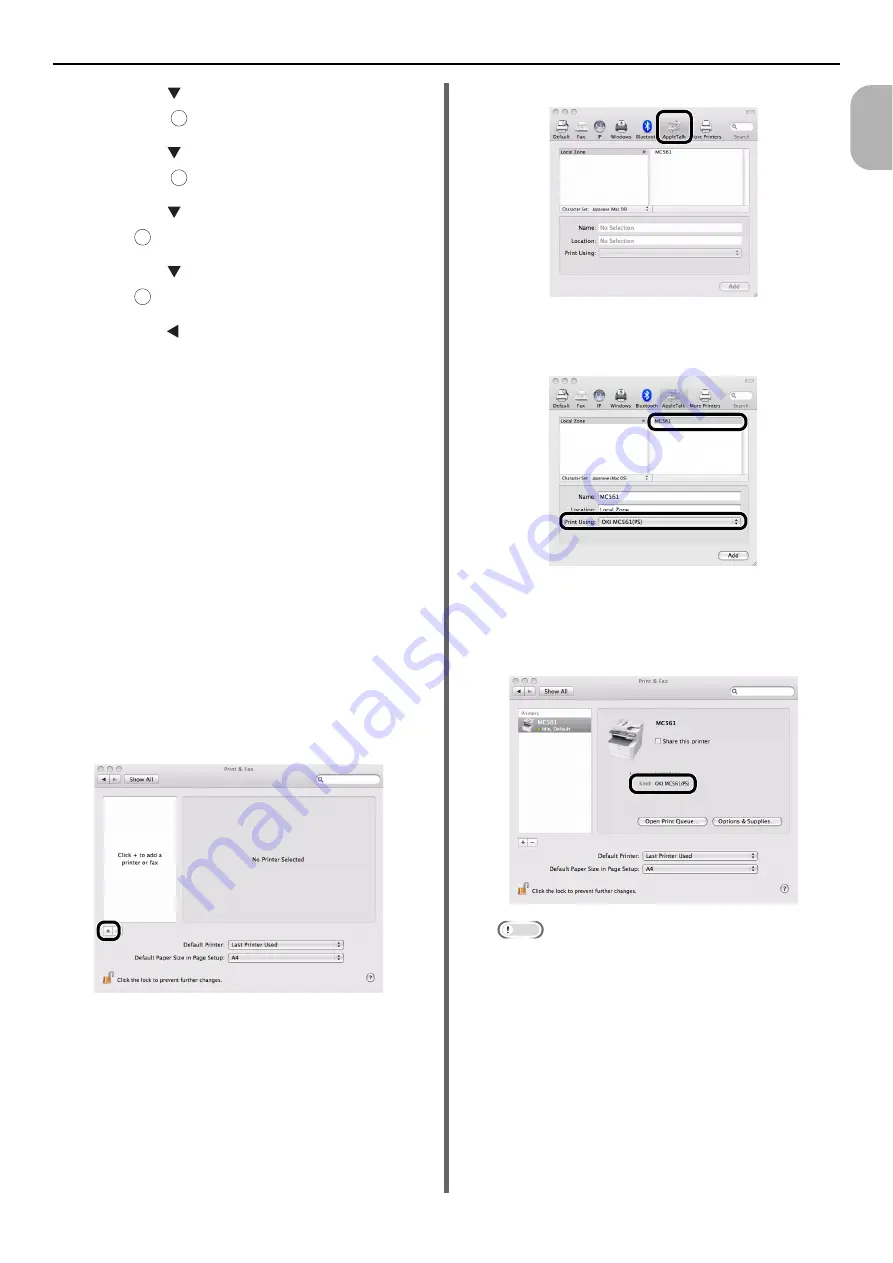
Connecting to a Computer
- 35 -
Se
tup
1
5
Press the to select [
User Install
],
and press .
6
Press the to select [
Power Save
],
and press .
7
Press the to select [
Sleep
], and
press .
8
Press the to select [
OFF
], and
press .
9
Press the until the top screen is
displayed.
Then, install the driver in the computer.
1
Insert the "Software CD-ROM" into the
computer.
2
Double-click the [
OKI
] icon on the
desktop.
3
Double-click [
Driver
] > [
Printer
] >
[
Installer for MacOSX
].
4
Enter the administrator's password, and
then click [
OK
].
Follow the instructions displayed on the screen to
complete the installation.
5
From the Apple menu, select [
System
Preferences
].
6
Click [
Print & Fax
].
7
Click [
+
].
8
Click [
AppleTalk
].
9
Select the name of your machine and
then check that [
OKI MC561(PS)
] is
displayed in [
Print Using
].
10
Click [
Add
].
11
Check that your machine is displayed in
[
Printers
] and [
OKI MC561(PS)
] is
displayed in [
Kind
].
Note
If [
OKI MC561(PS)
] is not correctly displayed in
[
Kind
], click [
-
] to remove your machine from [
& Fax
] and then redo the procedure from steps 7 to
10.
12
Close [
Print & Fax
].
13
Remove "Software CD-ROM" from the
computer.
The installation is complete.
OK
OK
OK
OK






























