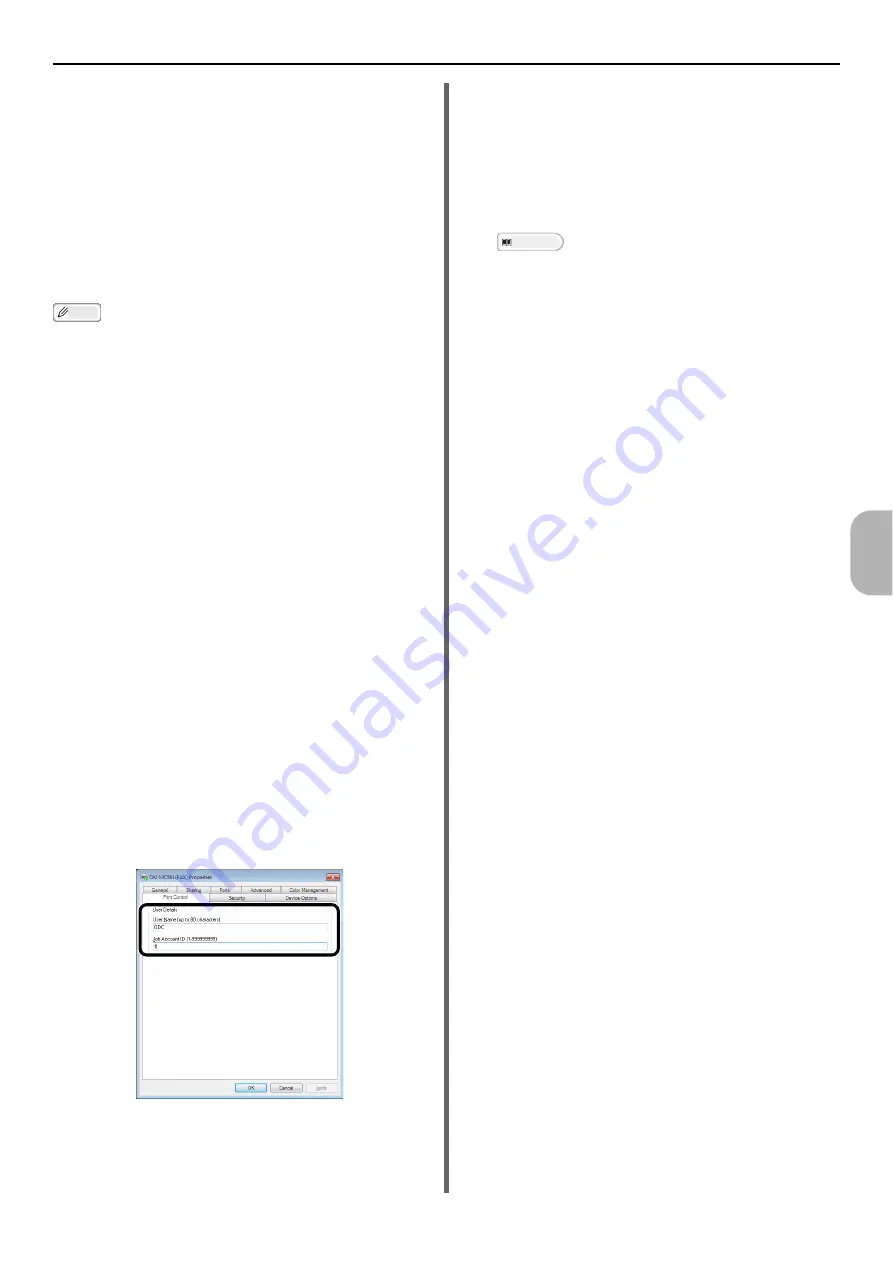
Authentication by PIN
- 117 -
Us
er A
u
the
n
tic
atio
n
and Ac
ce
ss
Con
tro
l
6
10
If a message is displayed asking you to
input the user password, enter the
password and click [
OK
].
11
Open the file to print.
12
Select [
] from the [
File
] menu.
13
Select your machine and click [
].
Sending Faxes from Your Computer
(Windows only)
Memo
In the following procedure, Notepad is used as an
example. The items here may differ depending on the
application you are using.
1
Click [
Start
] > [
All Programs
]
[
Okidata
] > [
Print Control Client
] >
[
Change Print Control Mode
].
On the [
User Account Control
] window, click
[
Yes
].
2
Select the printer driver you want in
[
Driver
].
3
Select the [
Tab
] check box and then
click [
Change
].
4
Click [
OK
].
5
From the [
File
] menu, select [
Close
].
6
Click [
Start
] and select [
Devices and
Printers
].
7
Right-click the OKI MC561 icon and
select [
Printer properties
] > [
OKI
MC561(*)
].
8
Select the [
Print Control
] tab.
9
Enter the user name in [
User Name
]
and the PIN in [
Job Account ID
].
10
Click [
OK
].
11
Open the file you want to fax.
12
From the [
File
] menu, select [
].
13
Select the printer driver you selected in
step 7 and then click [
].
Reference
For details on how to send a fax from a computer,
refer to the User's Manual Advanced.






























