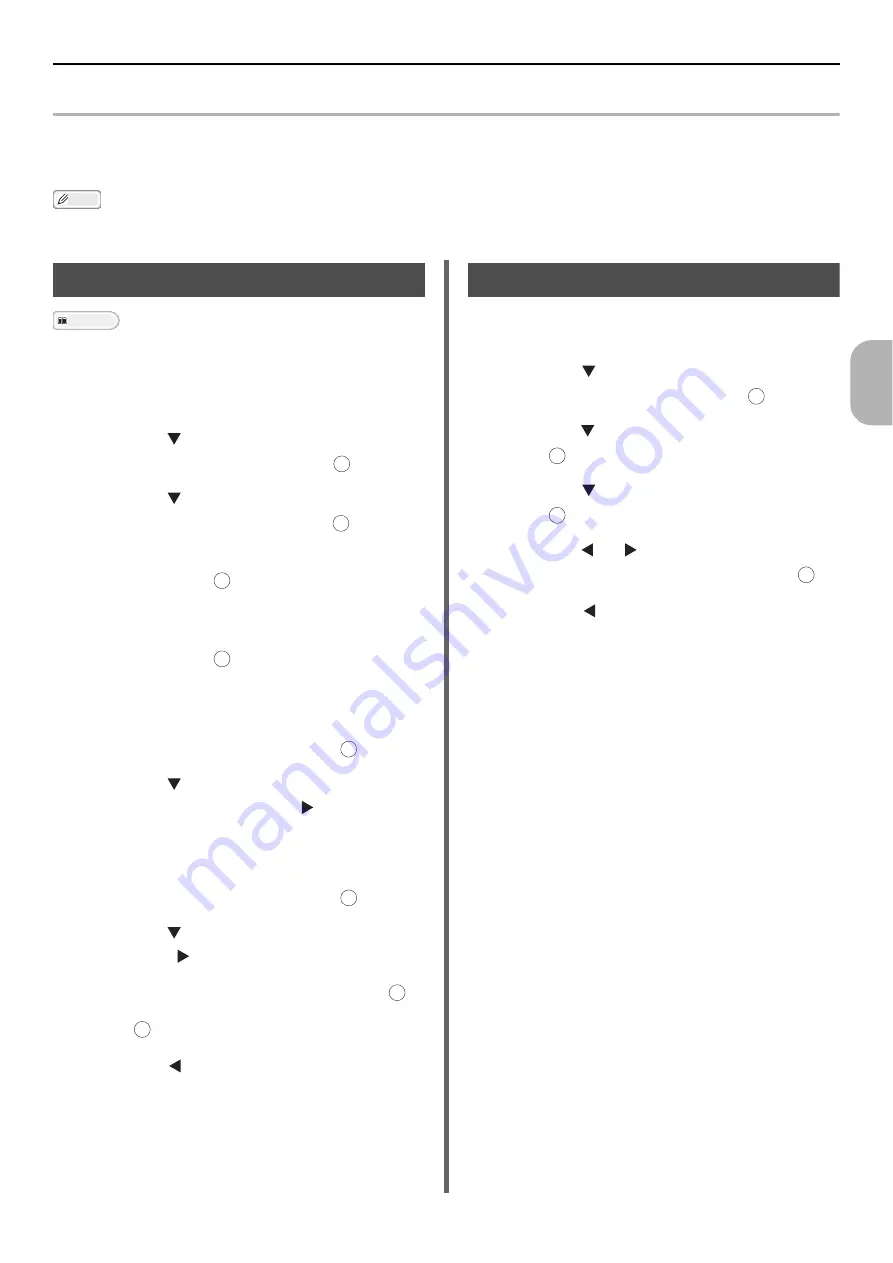
Registering Network Scan Destinations
- 107 -
Sc
annin
g
4
Registering Network Scan Destinations
This section explains how to register a PC connected to the Network.
You can register locations on a network to which you can scan documents.
Memo
You can also register network-connected PCs with ActKey in Network Configuration. You can register network-connected PCs
with Network Configuration, however, you cannot edit or delete them. For details, refer to User's Manual Advanced.
Registering and Editing
Reference
For details on how to enter text, refer to "Entering Text
Using the Operator Panel" P. 27.
1
Press the <
SETTING
> key on the
operator panel.
2
Press the to select [
Network Scan
Destination
] and then press .
3
Press the to select an IP address or
domain name and then press .
4
Make sure that [
Register
] is selected
and then press .
If editing registered numbers, select [Edit].
5
Make sure that [
Destination
] is selected
and then press .
6
Enter a destination.
A destination up to 16 characters.
7
Select [
Enter
] and then press .
8
Press the to select [
Destination
Address
] and then press .
9
Enter an IP address or a Host PC name.
An IP address or a name up to 64 characters.
10
Select [
Enter
] and then press .
11
Press the to select [
Port No.
] and
then press .
12
Enter a port number and then press .
13
Press .
14
Press the until the top screen is
displayed.
Deleting
1
Press the <
SETTING
> key on the
operator panel.
2
Press the to select [
Network Scan
Destination
] and then press .
3
Press the to select a number and then
press .
4
Press the to select [
Delete
] and then
press .
5
Press the or to select [
Yes
] on the
confirmation screen and then press .
6
Press the until the top screen is
displayed.
OK
OK
OK
OK
OK
OK
OK
OK
OK
OK
OK
OK






























