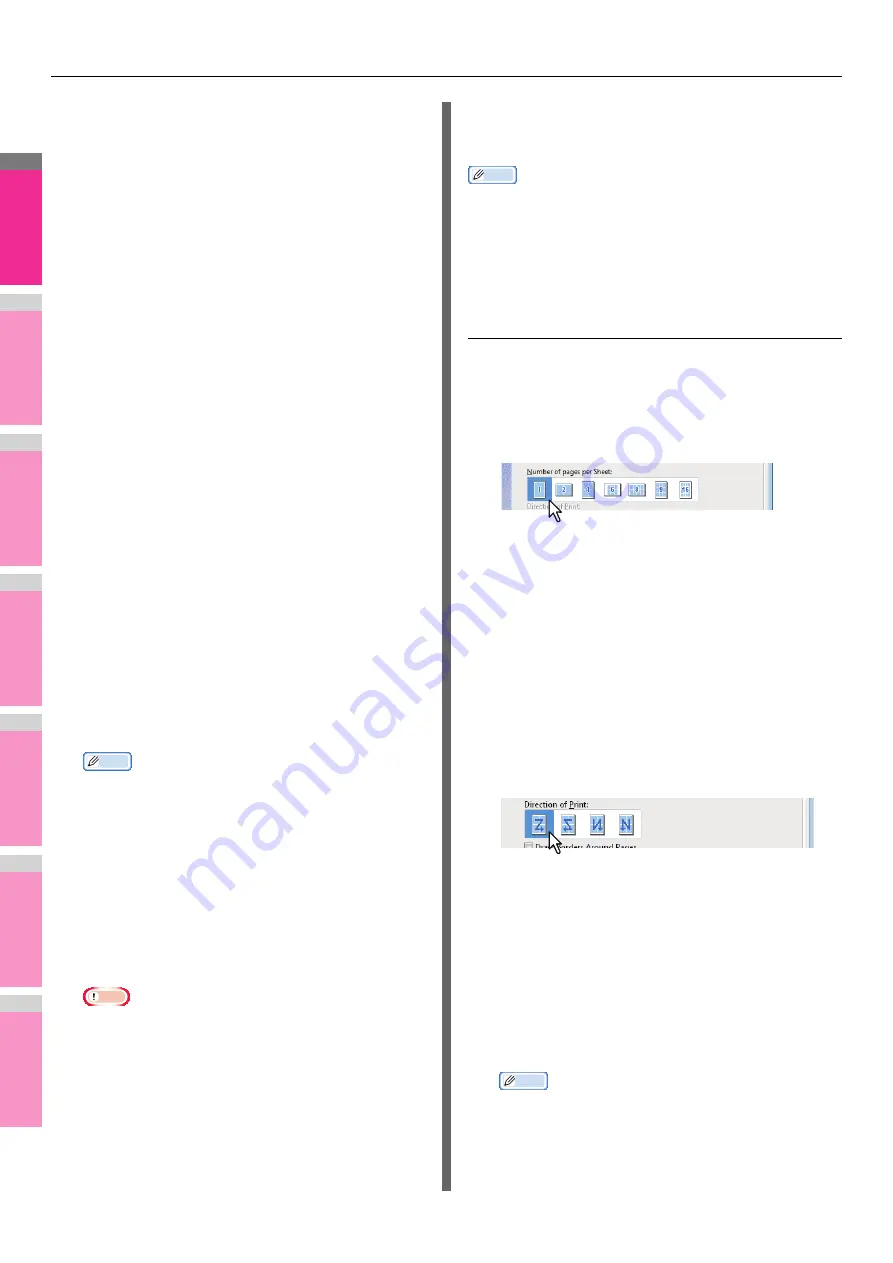
PRINTING FROM WINDOWS
- 42 -
2
1
3
4
5
6
7
32K on 16K
— Select this to print a 32K size booklet.
Every 2 pages are printed on 16K paper to fit on half a
sheet.
1/2 Executive on Executive
— Select this to print a half
of Executive size booklet. Every 2 pages are printed on
Executive paper to fit on half a sheet.
1/2 13.5'' LG on 13.5'' LG
— Select this to print an half of
13.5 inch LG size booklet. Every 2 pages are printed on
13.5 inch LG paper to fit on half a sheet.
1/2 (Custom) on (Custom)
— Select this to print a half of
customized size booklet. Every 2 pages are printed on
customized size paper to fit on half a sheet.
5
Select the page order for booklet in the
[Page Order] option.
From Left to Right
— Select this to print the pages from
left to right.
From Right to Left
— Select this to print the pages from
right to left.
6
If you want to add a margin space between
facing pages, enter a width in the [Center]
box, and if you want to add a margin on the
outside edge, enter a width in the [Outer]
box.
• You can change the unit of the margin at the [Units].
• The center margin can be set from 0.00 inch to 0.67
inches in units of 0.01 inch when the unit is inches, and
from 0.00 mm to 16.90 mm in units of 0.10 mm when
the unit is mm.
The printed images will be reduced according to the
margin setting.
• The outer margin can be set from 0.17 inch to 1.17
inches in units of 0.01 inch when the unit is inches, and
from 4.20 mm to 29.60 mm in units of 0.10 mm when
the unit is mm.
The printed images will be reduced according to the
margin setting.
Memo
• If you select the [Booklet without Center Margin] check
box, the value in [Center] becomes invalid and the
center margin becomes 0 mm (inches).
7
Click [OK] to close the [Booklet Details]
dialog box.
8
Set any other print options you require and
click [OK].
9
Click [OK] or [Print] to send the print job.
The print job is printed as a booklet.
Note
• If this is not installed, fold the printed document
manually.
Printing several pages on one sheet
The N-up feature allows you to print several pages of a
document on one sheet of paper. This feature is very useful for
browsing a large number of pages for appearance or page
order.
For example, to check the navigation path of a number of web
pages or review the narrative of a slide presentation, using N-
up is not only convenient but conserves paper as well.
Memo
• When [Overlay Image] is selected together with the N-up
feature, the overlay images are printed per sheet, not per
page. If you want to print them on each page, select the
[Print on Each Page] check box in [Overlay Image] on the
[Effect] tab.
Printing multiple pages per sheet
1
Display the [Finishing] tab menu.
2
Select how many pages you want to print
on a single sheet under [Number of pages
per Sheet].
2 pages
— Select this to print images from 2 pages
arranged on one sheet.
4 pages
— Select this to print images from 4 pages
arranged on one sheet.
6 pages
— Select this to print images from 6 pages
arranged on one sheet.
8 pages
— Select this to print images from 8 pages
arranged on one sheet.
9 pages
— Select this to print images from 9 pages
arranged on one sheet.
16 pages
— Select this to print images from 16 pages
arranged on one sheet.
3
Select how the pages are arranged on one
sheet in the [Direction of print] option.
Left to Right
— Select this to arrange pages horizontally
from the left and printed top to bottom on one sheet.
Right to Left
— Select this to arranged pages
horizontally from the right and printed top to bottom on
one sheet.
Left to Right by column
— Select this to arrange pages
vertically from the top and printed left to right on one
sheet.
Right to Left by column
— Select this to arrange pages
vertically from the top and printed right to left on one
sheet.
Memo
• Items that can be selected in [Direction of print] may
vary depending on the number of pages selected at
the [Number of pages per Sheet] box.
Содержание MB770dn
Страница 1: ...User s Manual Advanced Guide...
Страница 162: ...2 1 3 4 5 6 7 4 Scanning Operations USEFUL FUNCTIONS P 163 OTHER SCANNING METHODS P 179 INTERNET FAX P 180...
Страница 190: ...2 1 3 4 5 6 7 5 RegisteringFunctions TEMPLATES P 191 USING TEMPLATES P 201...
Страница 325: ...APPENDIX 325 2 1 3 4 5 6 7 PS3 font list Output example of the PS3 Font List...
Страница 326: ...2 1 3 4 5 6 7 APPENDIX 326 PCL font list Output example of the PCL Font List...
Страница 330: ...2 1 3 4 5 6 7 7 Index...
Страница 336: ...September 2013 45611302EE Rev2...






























