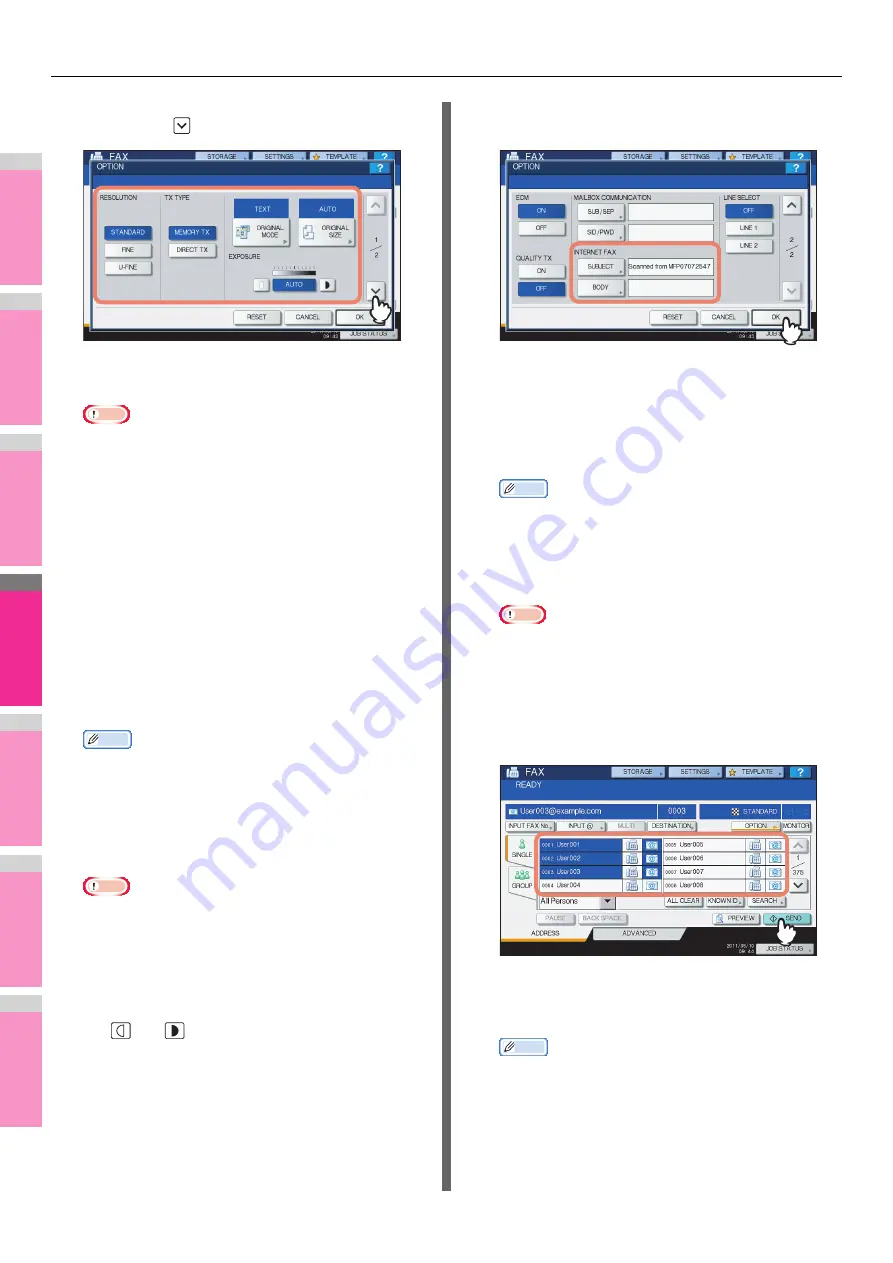
INTERNET FAX
- 182 -
2
1
3
4
5
6
7
4
Specify the following items as required, and
then press
.
• RESOLUTION
Select the resolution for scanning the original.
Note
• When sending an Internet Fax, [FINE] is always
applied even if you select [U-FINE].
• TX TYPE
When sending an Internet Fax, you can only select
[MEMORY TX].
This button can be selected only when the FAX Unit is
installed on the equipment.
• ORIGINAL MODE
Select an original mode to scan the original for the best
image quality.
[TEXT/PHOTO]
— Press this button to scan an original
consisting of both text and photos.
[TEXT]
— Press this button to scan an original consisting
of text.
[PHOTO]
— Press this button to scan an original
containing photo images printed on photographic paper.
Memo
• When either [TEXT/PHOTO] or [PHOTO] is selected,
the transmission may take a while.
• ORIGINAL SIZE
Press the corresponding button for the original size. To
have the equipment automatically set the original size,
press [AUTO].
Note
• Internet faxing sends copies of A4, LT or LG size
originals in the same size as the originals.
• EXPOSURE
Select the appropriate exposure for scanning the original.
Pressing [AUTO] automatically sets the exposure best
suited to your originals. To set the exposure manually,
use
and
to select the appropriate exposure.
5
Specify the following items as required, and
then press [OK].
• [SUBJECT]
Press this button to enter the subject of the Internet Fax
to be sent.
• [BODY]
Press this button to enter the body message of the
Internet Fax to be sent.
Memo
• Pressing each button displays an on-screen keyboard.
Enter each item using the keyboard and digital keys,
and then press [OK] to set the entry.
• The administrator can change the body message from
TopAccess. For details, refer to the
TopAccess Guide
.
Note
• All the settings required for Internet faxing are
mentioned in the above steps. Settings other than the
above apply only to fax transmissions.
6
Specify the e-mail addresses that you want
to send to, and then press [SEND] or the
[START] button.
You can specify e-mail addresses in various ways. For
details, see the following section:
P.168 "Specifying E-mail Addresses"
Memo
• You can save the sent data as a file.
P.183 "Saving sent data as a file (Internet fax and
file)"
• You can also set advanced functions, such as 2-sided
Scan and Priority Reserve.
Содержание MB770dn
Страница 1: ...User s Manual Advanced Guide...
Страница 162: ...2 1 3 4 5 6 7 4 Scanning Operations USEFUL FUNCTIONS P 163 OTHER SCANNING METHODS P 179 INTERNET FAX P 180...
Страница 190: ...2 1 3 4 5 6 7 5 RegisteringFunctions TEMPLATES P 191 USING TEMPLATES P 201...
Страница 325: ...APPENDIX 325 2 1 3 4 5 6 7 PS3 font list Output example of the PS3 Font List...
Страница 326: ...2 1 3 4 5 6 7 APPENDIX 326 PCL font list Output example of the PCL Font List...
Страница 330: ...2 1 3 4 5 6 7 7 Index...
Страница 336: ...September 2013 45611302EE Rev2...






























