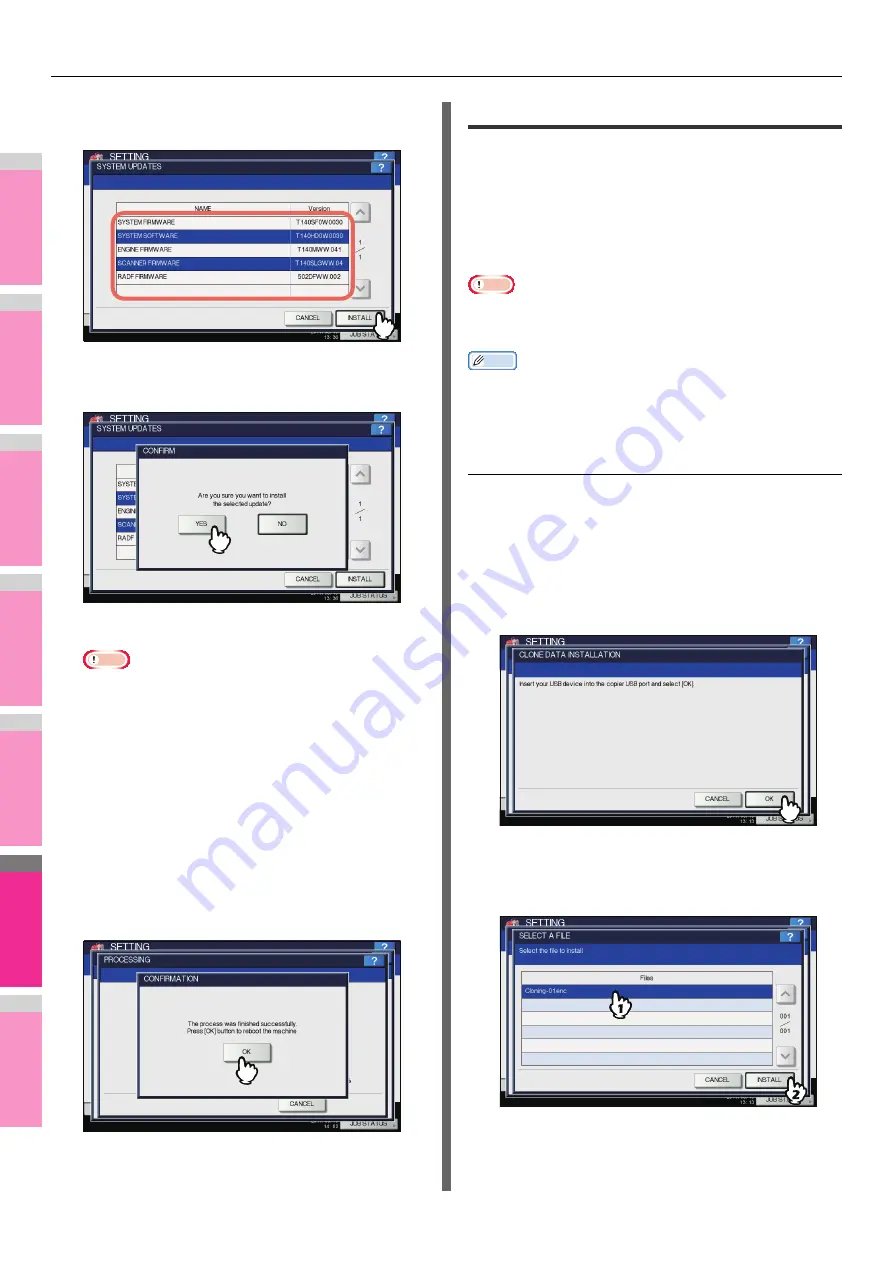
SETTING ITEMS (ADMIN)
- 244 -
2
1
3
4
5
6
7
5
Select the file that you want to install, and
press [INSTALL].
The installation confirmation screen is displayed.
6
Press [YES].
The installation begins.
Note
• Do not remove the USB storage device until the data
transfer is complete. Removing the device while data
are being transferred could destroy them or cause a
malfunction of the equipment.
• Pressing [YES] in the above screen while jobs are
being processed, displays the message “Process
cannot be performed while Job is processing or Admin
function is in progress.” in the CAUTION screen. In this
case, press [CLOSE], and wait until the job is
complete, then perform the operation again.
7
When the installation is complete, remove
the USB storage device from the USB port
on the equipment, and press [OK] to reboot
the equipment.
Your system is now updated. When update is complete,
the equipment is automatically rebooted.
Creating or installing clone files
You can create clone files of the setting data and user data by
using the cloning function. These files can also be installed on
other equipment of the same multifunctional digital system
series. This function is convenient when you want to apply the
same settings to multiple equipment.
P.244 "Installing the clone data"
Note
• The clone files are compatible with models of the same MFP
series but not with those of others.
Memo
• When installing the clone data, store the corresponding files
in the root directory of your USB storage device in advance.
For details of the cloning function, contact your dealer.
Installing the clone data
1
On the CLONING screen, press [INSTALL
CLONE DATA].
The CLONE DATA INSTALLATION screen is displayed.
2
Connect your USB storage device in which
the clone files are stored to the USB port on
the equipment, and press [OK].
The SELECT A FILE screen is displayed.
3
Select the file that you want to install, and
press [INSTALL].
The OPEN CLONE FILE screen is displayed.
Содержание MB770dn
Страница 1: ...User s Manual Advanced Guide...
Страница 162: ...2 1 3 4 5 6 7 4 Scanning Operations USEFUL FUNCTIONS P 163 OTHER SCANNING METHODS P 179 INTERNET FAX P 180...
Страница 190: ...2 1 3 4 5 6 7 5 RegisteringFunctions TEMPLATES P 191 USING TEMPLATES P 201...
Страница 325: ...APPENDIX 325 2 1 3 4 5 6 7 PS3 font list Output example of the PS3 Font List...
Страница 326: ...2 1 3 4 5 6 7 APPENDIX 326 PCL font list Output example of the PCL Font List...
Страница 330: ...2 1 3 4 5 6 7 7 Index...
Страница 336: ...September 2013 45611302EE Rev2...






























