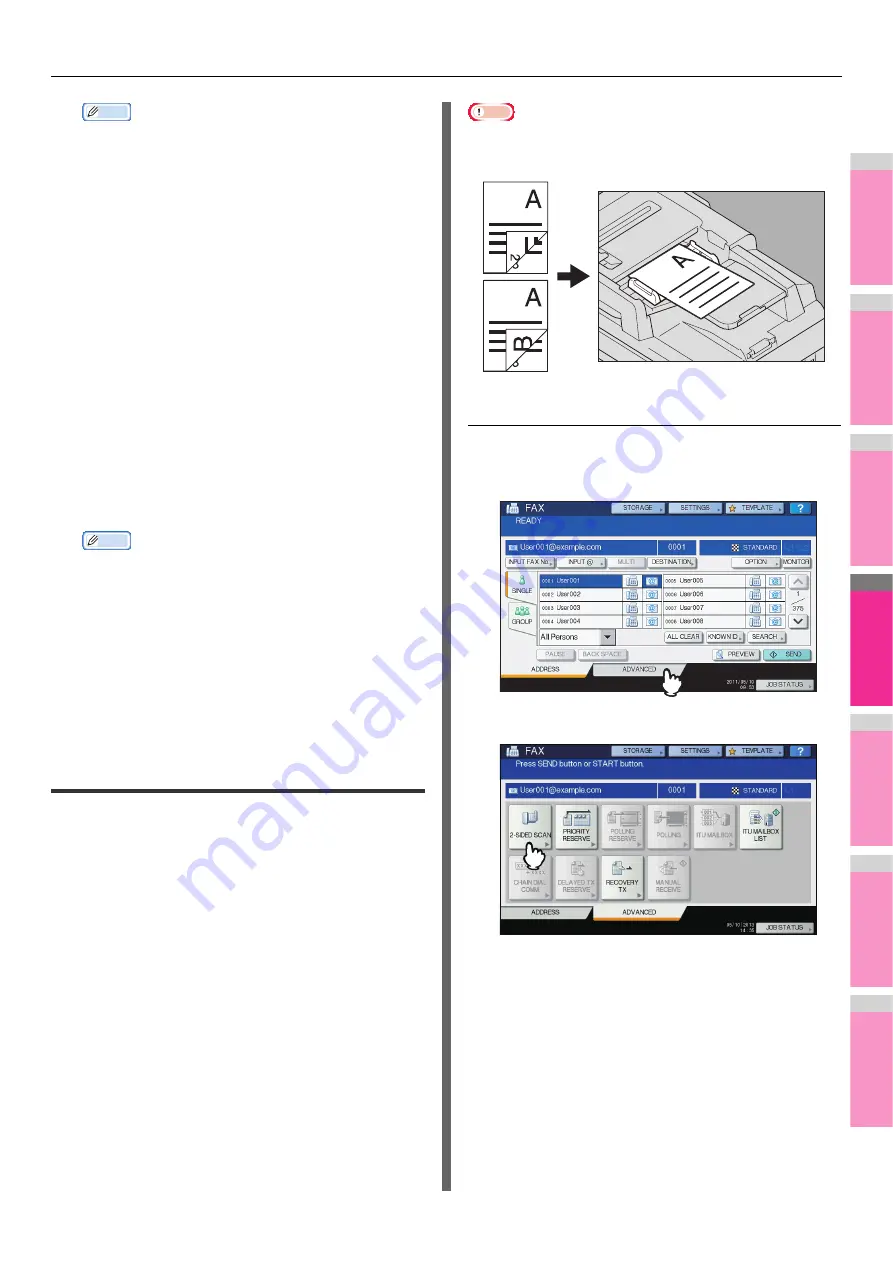
INTERNET FAX
- 185 -
2
1
3
4
5
6
7
Memo
• XPS files are supported only by the following operating
systems:
Operating systems:
- Windows Vista
- Windows 7
- Windows 8
- Windows Server 2008 SP1 or later versions
- Windows XP SP2 or later versions with .NET
Framework 3.0 installed
- Windows Server 2003 SP1 or later versions with
.NET Framework 3.0 installed
- Windows Server 2012
• MULTI/SINGLE PAGE
[MULTI]
— Press this button to store your scan as a
multiple page file. When you scan several pages, the
equipment stores all the pages as a single file.
[SINGLE]
— Press this button to store your scan as a
single file for each page. When you scan several pages,
the equipment stores each page as a separate file.
7
Refer to “Sending Internet Faxes”(
and follow steps 6 and 7 to send your
documents.
Memo
• When the transmission is complete, the equipment
saves the sent data. If the transmission results in
failure even after several retries, the equipment saves
the data in the selected folder(s). The number of retries
to be made can be specified by the administrator on
TopAccess.
• If the data are saved in the equipment’s shared folder,
they will be found in the “TXFAX” folder under the
“file_share” folder. To learn more about the “file_share”
folder, see the following section:
Basic Guide
Setting advanced functions
Pressing [ADVANCED] during the Internet faxing operation
displays the [ADVANCED] tab. On this tab, the following
advanced functions are available:
•
2-SIDED SCAN
— Use this function when you want to
send 2-sided originals from the Reversing Automatic
Document Feeder.
•
PRIORITY RESERVE
— Use this function when you want
to send originals ahead of the currently reserved
transmissions.
P.186 "Setting Priority Reserve"
Setting 2-sided scan
Use this function when you want to send 2-sided originals from
the Reversing Automatic Document Feeder. The default of this
function is restored when each transmission is complete; you
must enable the setting every time you want to use this
function.
Note
• To set A4 or LT size originals in the Reversing Automatic
Document Feeder, place them in portrait orientation.
Setting 2-sided scan
1
Press [ADVANCED] to display the
[ADVANCED] tab.
2
Press [2-SIDED SCAN].
The 2-SIDED SCAN screen appears.
Содержание MB770dn
Страница 1: ...User s Manual Advanced Guide...
Страница 162: ...2 1 3 4 5 6 7 4 Scanning Operations USEFUL FUNCTIONS P 163 OTHER SCANNING METHODS P 179 INTERNET FAX P 180...
Страница 190: ...2 1 3 4 5 6 7 5 RegisteringFunctions TEMPLATES P 191 USING TEMPLATES P 201...
Страница 325: ...APPENDIX 325 2 1 3 4 5 6 7 PS3 font list Output example of the PS3 Font List...
Страница 326: ...2 1 3 4 5 6 7 APPENDIX 326 PCL font list Output example of the PCL Font List...
Страница 330: ...2 1 3 4 5 6 7 7 Index...
Страница 336: ...September 2013 45611302EE Rev2...






























