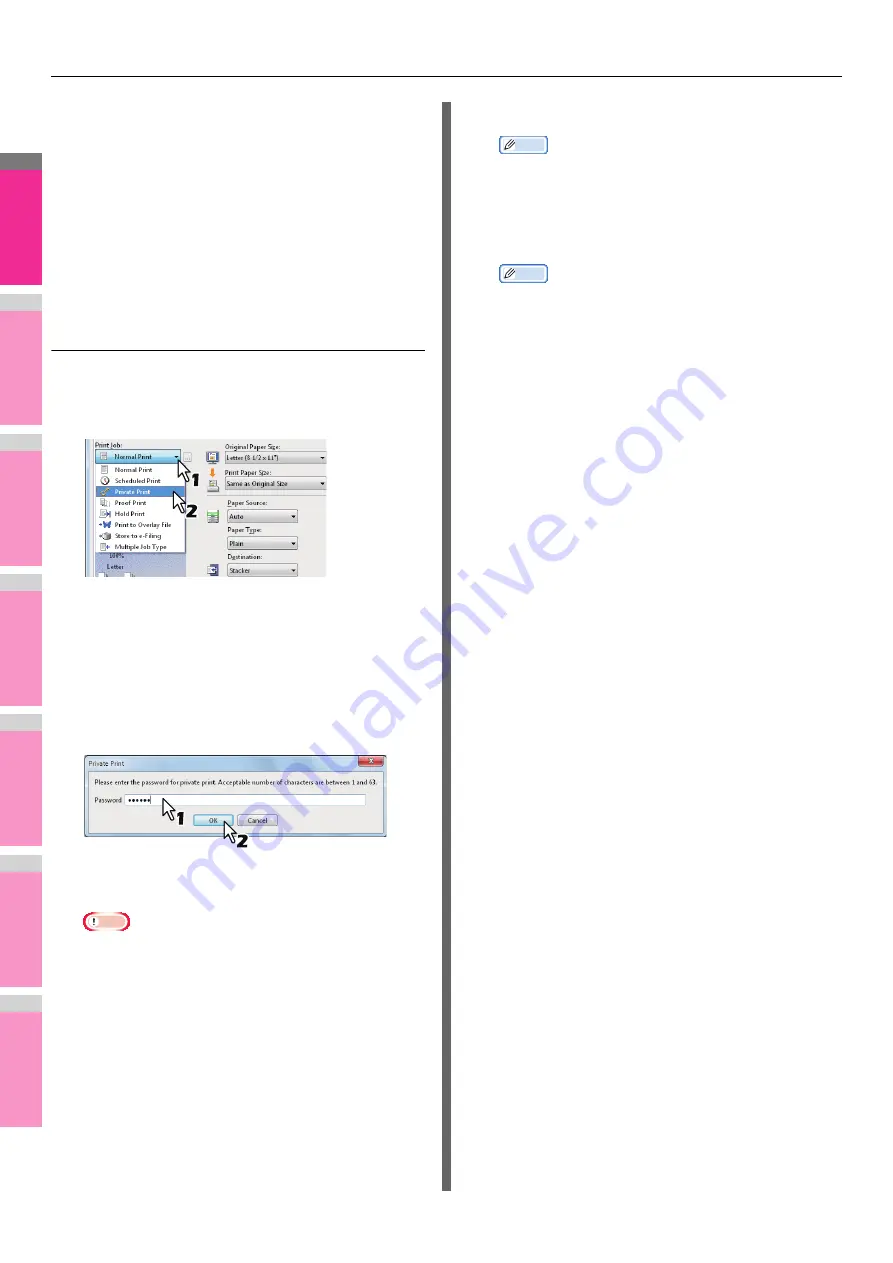
PRINTING FROM WINDOWS
- 34 -
2
1
3
4
5
6
7
6
Click [OK].
7
Set any other print options you require and
click [OK].
8
Click [OK] or [Print] to send the print job.
The document will be queued to be printed at the
specified time and date.
Printing private print jobs
When you want to print private documents, use this feature.
Printing confidential documents
1
Display the [Basic] tab menu.
2
Select [Private Print] in the [Print Job] box.
3
Set any other print options you require and
click [OK].
4
Click [OK] or [Print] to send the print job.
The print job is stored in the Private Print job list in the
touch panel display.
5
Enter a password in the [Password] box
and click [OK].
The print job is stored in the Private Print job list in the
touch panel display.
Note
• Enter a password using the alphanumeric characters
and symbol characters (ASCII code characters
between 0x21 to 0x7E) in the [Password] box. The
password must be between 1 and 63 characters.
• When you enter this password on the touch panel
display, confidential documents will be printed. If you
forget it, you will not be able to print them.
6
Press the [PRINT] button on the control
panel.
The print job list is displayed.
7
Select [PRIVATE] on the touch panel.
Memo
• If the Private print job list is not displayed, select
[PRIVATE] from the box of the job types.
8
Select the desired user name and press
[OK].
Memo
• When you enter the nickname for the [User name
(Alias)] box on the [Others] tab, and send the job to the
equipment, its nickname will be displayed on the
Private Print job list. If not, the user name that is
entered to log in to your computer will be displayed on
the Private Print job list.
9
Enter the password for the Private Print job,
which has previously been set via the
computer, and then press [OK].
• When the user name that is entered to log in to your
computer is used for [User name (Alias)]:
The displayed list contains the Private Print jobs for
which the same password has been set.
• When the nickname is entered for [User name (Alias)]:
The displayed list contains the Private Print jobs for
which the same nickname and the same password
have been set.
10
Select the desired job (desired document
name) on the private print job list and press
[PRINT].
For the detailed instructions on how to use the control
panel, see the following page:
Содержание MB770dn
Страница 1: ...User s Manual Advanced Guide...
Страница 162: ...2 1 3 4 5 6 7 4 Scanning Operations USEFUL FUNCTIONS P 163 OTHER SCANNING METHODS P 179 INTERNET FAX P 180...
Страница 190: ...2 1 3 4 5 6 7 5 RegisteringFunctions TEMPLATES P 191 USING TEMPLATES P 201...
Страница 325: ...APPENDIX 325 2 1 3 4 5 6 7 PS3 font list Output example of the PS3 Font List...
Страница 326: ...2 1 3 4 5 6 7 APPENDIX 326 PCL font list Output example of the PCL Font List...
Страница 330: ...2 1 3 4 5 6 7 7 Index...
Страница 336: ...September 2013 45611302EE Rev2...






























