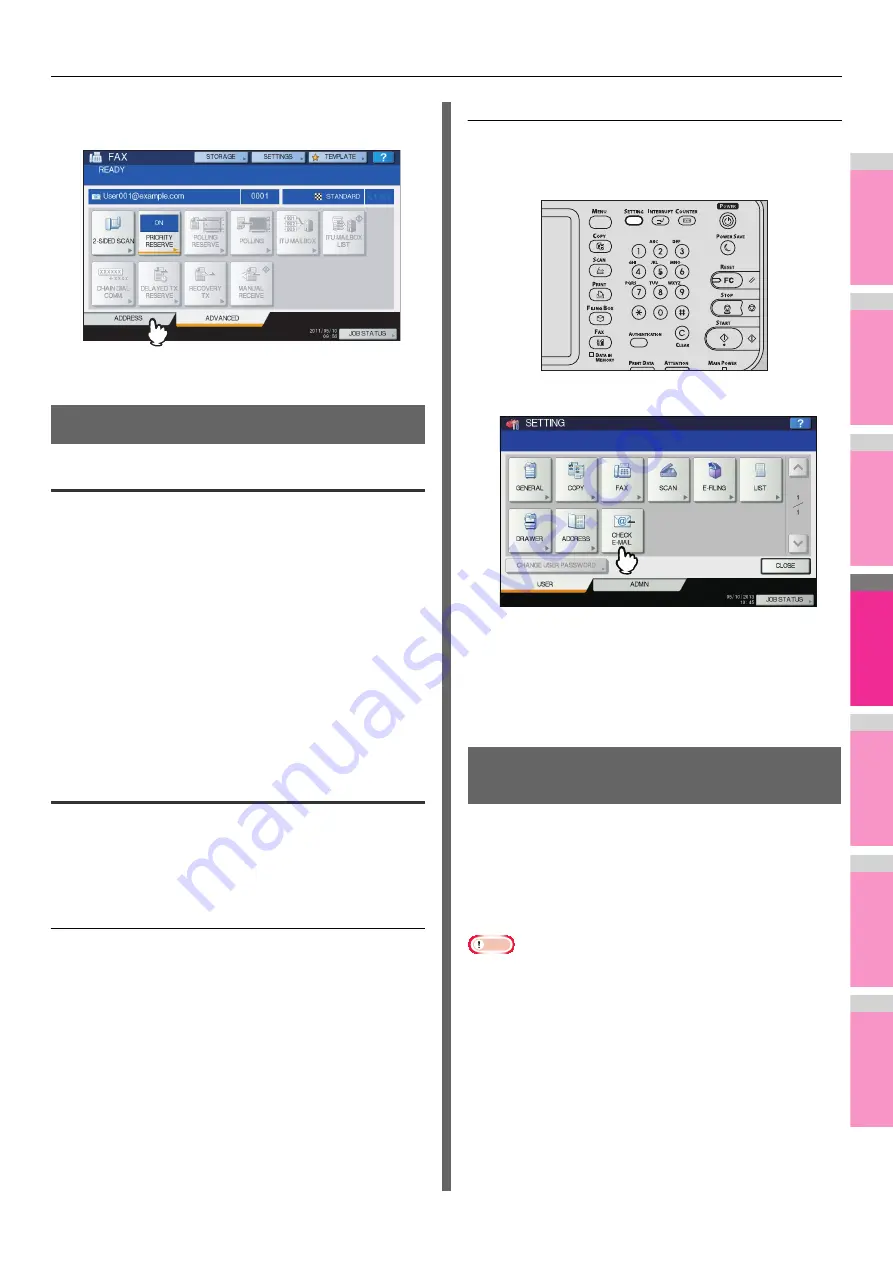
INTERNET FAX
- 187 -
2
1
3
4
5
6
7
4
Press [ADDRESS] to return to the
[ADDRESS] tab.
Continue the Internet faxing operation.
P.181 "Sending Internet Faxes"
Receiving Internet Faxes
Available file formats
The equipment can print out TIFF-FX images, TIFF images
scanned in black and white, and text data (email messages in
the plain text format). In addition, the resolution of the TIFF-FX
images must be either 8 x 3.85 or 8 x 7.7 or 8 x 15.4 (dot/mm)
while that of scanned TIFF images must be 200 x 100, 200 x
200, 200 x 400, 400 x 400, or 600 x 600 (dpi).
If any files failing to meet the above conditions are attached to
a received Internet Fax, an e-mail printing error occurs and is
recorded as an error code on the RECEIVE log. On
TopAccess, the “Email Print” settings are available for the
administrator so that error codes can be printed as a report.
The administrator can also set the equipment to forward such
Internet Faxes to another e-mail address. For details, refer to
the
TopAccess Guide
.
Receiving Internet faxes
The equipment accesses the e-mail server at specified
intervals to check whether any e-mail has been delivered. New
e-mail is automatically received and printed out unless you
check manually.
Receiving Internet Faxes automatically
The administrator can set up the equipment configuration on
TopAccess to automatically receive Internet faxes from the
e-mail server. If the “Scan Rate” setting is specified, the
equipment accesses the e-mail server to check for any new e-
mail at specified intervals. (The factory default is 5 minutes.)
For more details, refer to the
TopAccess Guide
.
Receiving Internet Faxes manually
1
On the control panel, press [SETTING]
button.
2
On the [USER] tab, press [CHECK E-MAIL].
• The equipment begins checking for new e-mail. If
Internet Faxes have been received, “RECEIVING E-
mail” appears on the screen. After “NEW E-mail
RECEIVED” is displayed, the equipment starts printing
the Internet Faxes.
• If no new e-mails are found, “CURRENTLY NO E-mail”
is displayed on the screen.
Viewing the Internet Fax Job Status
and Log
You can view the status of the Internet Fax transmissions from
the touch panel. After Internet Faxes are sent or received, the
record of the jobs can also be viewed and printed. On the
SEND/RECEIVE LOG screen, you can save contact
information, such as phone numbers and e-mail addresses, to
the address book.
Note
• If the equipment is managed by the User Management
feature, you need to enter the user information, such as the
user name and password.
P.188 "Viewing the Internet fax job status"
P.188 "Viewing the send log for Internet fax jobs"
P.189 "Viewing the receive log for Internet fax jobs"
Содержание MB770dn
Страница 1: ...User s Manual Advanced Guide...
Страница 162: ...2 1 3 4 5 6 7 4 Scanning Operations USEFUL FUNCTIONS P 163 OTHER SCANNING METHODS P 179 INTERNET FAX P 180...
Страница 190: ...2 1 3 4 5 6 7 5 RegisteringFunctions TEMPLATES P 191 USING TEMPLATES P 201...
Страница 325: ...APPENDIX 325 2 1 3 4 5 6 7 PS3 font list Output example of the PS3 Font List...
Страница 326: ...2 1 3 4 5 6 7 APPENDIX 326 PCL font list Output example of the PCL Font List...
Страница 330: ...2 1 3 4 5 6 7 7 Index...
Страница 336: ...September 2013 45611302EE Rev2...






























