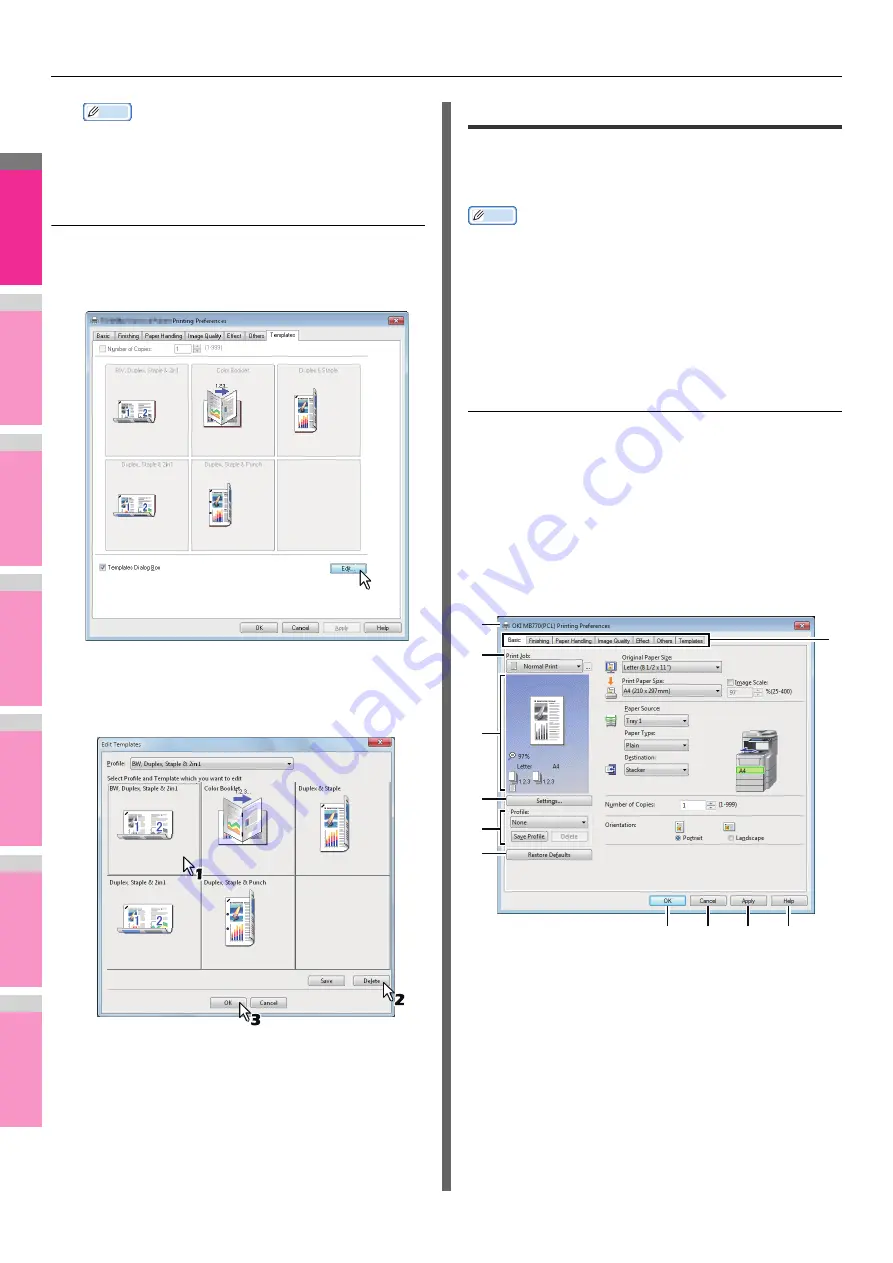
PRINTING FROM WINDOWS
- 12 -
2
1
3
4
5
6
7
Memo
• To set the number of copies, select the [Number of
Copies] check box.
• To print without applying profiles, click [Skip].
Deleting a profile saved in a Template Button
1
Select the [Templates] tab.
2
Click [Edit].
The [Edit Templates] dialog box appears.
3
Select a Template Button whose profile
needs to be deleted.
4
Click [Delete] and then [OK].
The profile in the selected Template Button is deleted.
The Template Button is left blank.
Print options
This section describes print options in each tab of the printer
driver. This section will help you to find the description of
specific print options, or understand their individual functions.
Memo
• The following tabs are the setting items which depend on
the OS. For their setting procedures and details, refer to the
Operator's Manual or the Help of the OS to be used.
- [General] tab
- [Sharing] tab
- [Ports] tab
- [Advanced] tab
- [Security] tab
How to display:
1
Click [Start] menu and select [Devices and
Printers].
The Printers folder appears.
2
Select the printer driver of this equipment,
and then click [File] menu and select
[Printing Preferences].
• If the [File] menu is not displayed, press [Alt].
• The printing preferences dialog box appears.
1) Printer Name
Displays the name given to the printer driver when it
was installed, or the name it displays on the icon in
the Printer folder.
1
3
5
7
6
4
2
8
9
10
11
Содержание MB770dn
Страница 1: ...User s Manual Advanced Guide...
Страница 162: ...2 1 3 4 5 6 7 4 Scanning Operations USEFUL FUNCTIONS P 163 OTHER SCANNING METHODS P 179 INTERNET FAX P 180...
Страница 190: ...2 1 3 4 5 6 7 5 RegisteringFunctions TEMPLATES P 191 USING TEMPLATES P 201...
Страница 325: ...APPENDIX 325 2 1 3 4 5 6 7 PS3 font list Output example of the PS3 Font List...
Страница 326: ...2 1 3 4 5 6 7 APPENDIX 326 PCL font list Output example of the PCL Font List...
Страница 330: ...2 1 3 4 5 6 7 7 Index...
Страница 336: ...September 2013 45611302EE Rev2...



























