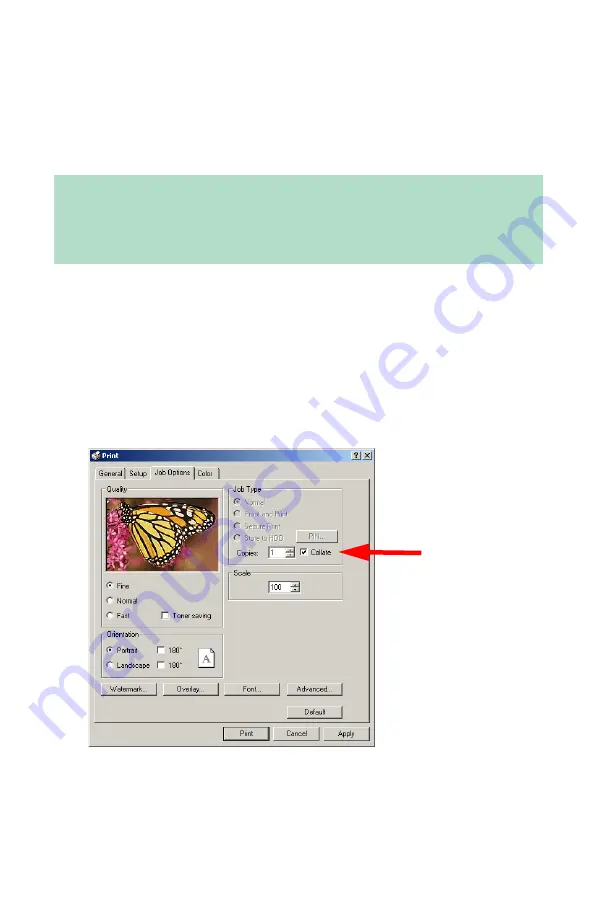
Windows: PCL Emulation Driver
•
205
Collating
2000
Collating can be carried out with or without a hard disk drive
installed. However, printers with a hard disk drive will provide greater
performance.
The following instructions explain how to select collating using the
printer driver.
1.
Open the file in your application and select
File
→
.
2.
In the
dialog box, click the PCL printer.
3.
On the
Job Options
tab, under
Job Type
, enter the number of
copies required and select
Collate
.
4.
Click
.
Important
If your software application has a collate option, use it instead of
the collate option in the printer driver.
Содержание ES 1624n MFP
Страница 1: ......
Страница 76: ...Replacing Consumables 76 6 Remove the adhesive tape from the underside of the cartridge...
Страница 86: ...Replacing Consumables 86 11 If present remove the silica gel pack 12 Place the image drum in the printer...
Страница 87: ...Replacing Consumables 87 13 Remove the orange drum seal 14 Install the toner cartridge in the image drum...
Страница 89: ...Replacing Consumables 89 17 Close and latch the top cover...
Страница 99: ...Replacing Consumables 99 8 Close and latch the top cover...
Страница 103: ...Clearing Paper Jams 103 5 Close the rear exit 6 Close the top cover...
Страница 111: ...Clearing Paper Jams 111 3 Close the front cover...
Страница 113: ...Clearing Paper Jams 113 2 Remove any jammed sheets...
Страница 115: ...Clearing Paper Jams 115 3 Pull the duplexer lid to unlock it 4 Open the lid and remove the jammed sheet...
Страница 118: ...Clearing Paper Jams 118 2 Open the front cover 3 Remove any jammed sheets 4 Close the front cover...
Страница 120: ...Clearing Paper Jams 120 2 Remove any jammed sheets 3 Close the front cover...
Страница 201: ...Windows PCL Emulation Driver 201 3 On the Setup tab under 2 Sided Printing select Long Edge or Short Edge 4 Click Print...
















































