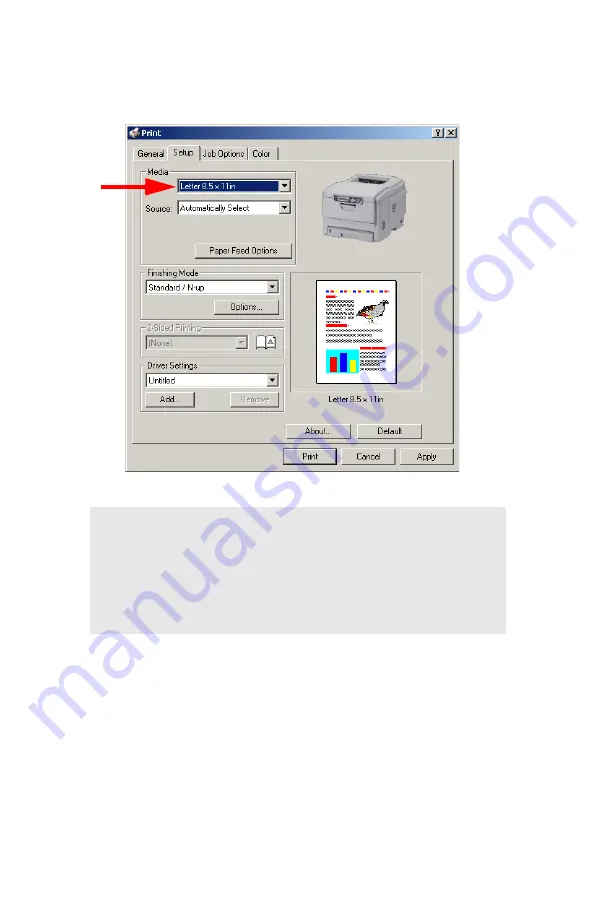
Windows: PCL Emulation Driver
•
196
5.
On the
Setup
tab, under
Media
, select
User Defined Size
in the
Size
drop-down list. Define the custom size in the dialog box which
appears, then click
OK
.
NOTE
You may see a
Warning
dialog box indicating a
conflict. If you do, click
OK
and the driver will
automatically make the needed changes to correct for
the conflict.
Содержание ES 1624n MFP
Страница 1: ......
Страница 76: ...Replacing Consumables 76 6 Remove the adhesive tape from the underside of the cartridge...
Страница 86: ...Replacing Consumables 86 11 If present remove the silica gel pack 12 Place the image drum in the printer...
Страница 87: ...Replacing Consumables 87 13 Remove the orange drum seal 14 Install the toner cartridge in the image drum...
Страница 89: ...Replacing Consumables 89 17 Close and latch the top cover...
Страница 99: ...Replacing Consumables 99 8 Close and latch the top cover...
Страница 103: ...Clearing Paper Jams 103 5 Close the rear exit 6 Close the top cover...
Страница 111: ...Clearing Paper Jams 111 3 Close the front cover...
Страница 113: ...Clearing Paper Jams 113 2 Remove any jammed sheets...
Страница 115: ...Clearing Paper Jams 115 3 Pull the duplexer lid to unlock it 4 Open the lid and remove the jammed sheet...
Страница 118: ...Clearing Paper Jams 118 2 Open the front cover 3 Remove any jammed sheets 4 Close the front cover...
Страница 120: ...Clearing Paper Jams 120 2 Remove any jammed sheets 3 Close the front cover...
Страница 201: ...Windows PCL Emulation Driver 201 3 On the Setup tab under 2 Sided Printing select Long Edge or Short Edge 4 Click Print...
















































