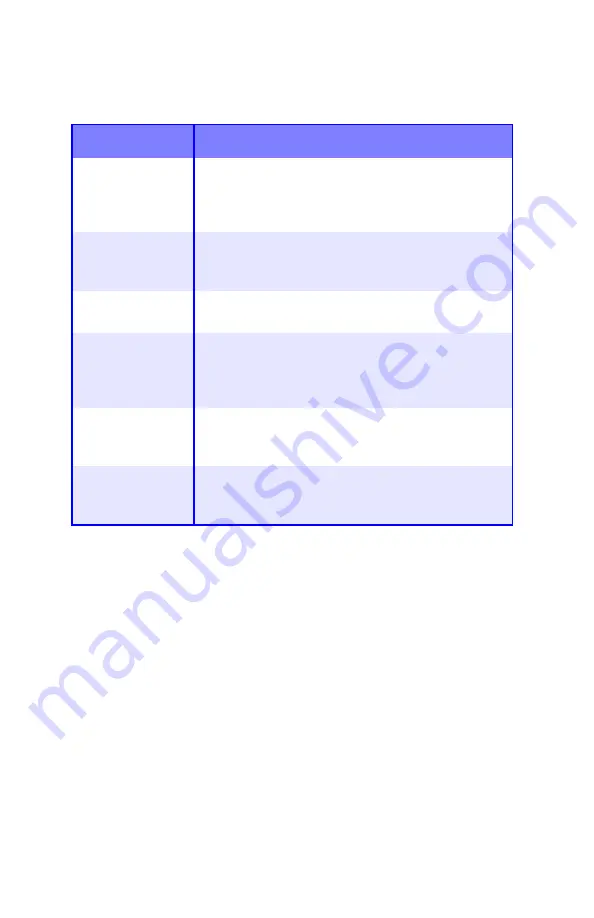
Troubleshooting
•
130
Computer Interface Problems
Cannot configure for parallel connection.
Possible cause
Remedy
The computer
does not support
bi-directional
parallel interface.
There is no fix for this problem. You should only use
a computer that does support a bi-directional
parallel interface.
Parallel cable does
not meet
specifications.
Use a bi-directional parallel cable to IEEE 1284
standard.
The interface is
disabled.
Check that the parallel interface is set to enable in
the menu (see “Problem Solving” on page 127).
Configuration
procedure was not
correctly followed
or cancelled.
Configure again from the beginning.
Parallel cable is
disconnected or
faulty.
Reconnect or try another cable.
A converter, buffer
or extension cable
is being used.
Test by connecting printer and computer directly.
Содержание ES 1624n MFP
Страница 1: ......
Страница 76: ...Replacing Consumables 76 6 Remove the adhesive tape from the underside of the cartridge...
Страница 86: ...Replacing Consumables 86 11 If present remove the silica gel pack 12 Place the image drum in the printer...
Страница 87: ...Replacing Consumables 87 13 Remove the orange drum seal 14 Install the toner cartridge in the image drum...
Страница 89: ...Replacing Consumables 89 17 Close and latch the top cover...
Страница 99: ...Replacing Consumables 99 8 Close and latch the top cover...
Страница 103: ...Clearing Paper Jams 103 5 Close the rear exit 6 Close the top cover...
Страница 111: ...Clearing Paper Jams 111 3 Close the front cover...
Страница 113: ...Clearing Paper Jams 113 2 Remove any jammed sheets...
Страница 115: ...Clearing Paper Jams 115 3 Pull the duplexer lid to unlock it 4 Open the lid and remove the jammed sheet...
Страница 118: ...Clearing Paper Jams 118 2 Open the front cover 3 Remove any jammed sheets 4 Close the front cover...
Страница 120: ...Clearing Paper Jams 120 2 Remove any jammed sheets 3 Close the front cover...
Страница 201: ...Windows PCL Emulation Driver 201 3 On the Setup tab under 2 Sided Printing select Long Edge or Short Edge 4 Click Print...
















































