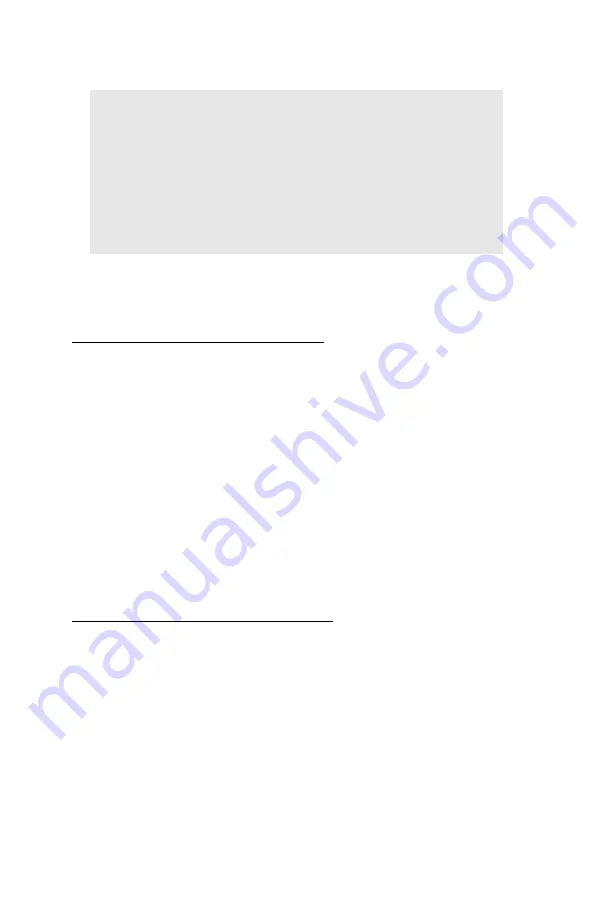
Windows: Software Utilities
•
319
5.
Click
Print using active overlays
, then click
OK
and print the
document.
Editing Defined Overlays: NT 4.0 PCL
1.
Click
Star
→
Settings
→
Printers
.
2.
Right click the PCL printer icon, then click
Document Defaults
.
The Defaults dialog box appears.
3.
Click the
Job Options
tab. Click the
Overlay
button.
4.
Click
Define Overlays
.
The Define overlays dialog box appears.
5.
Under
Defined overlays
, click the overlay to be edited.
6.
Make your changes, then click
Apply
.
7.
Click
Close
.
8.
Click
OK
and close the Printers dialog box.
Deleting Defined Overlays: NT 4.0 PCL
1.
Click
Start
→
Settings
→
Printers
.
2.
Right click the PCL printer icon, then click
Document Default
s
.
The Defaults dialog box appears.
3.
Click the
Job Options
tab. Click the
Overlay
button.
4.
Click
Define Overlays
.
5.
Under
Defined overlays
, click the overlay to be deleted.
6.
Click
Remove
, then
Close
.
NOTE
To print a sample of an overlay to see what it looks like,
click its name in the Defined Overlays box, then click
Test Print.
If you wish to add more overlays to the list, click Define
Overlays, then fill in the appropriate information in the
Define overlays dialog box and click Close.
Содержание ES 1624n MFP
Страница 1: ......
Страница 76: ...Replacing Consumables 76 6 Remove the adhesive tape from the underside of the cartridge...
Страница 86: ...Replacing Consumables 86 11 If present remove the silica gel pack 12 Place the image drum in the printer...
Страница 87: ...Replacing Consumables 87 13 Remove the orange drum seal 14 Install the toner cartridge in the image drum...
Страница 89: ...Replacing Consumables 89 17 Close and latch the top cover...
Страница 99: ...Replacing Consumables 99 8 Close and latch the top cover...
Страница 103: ...Clearing Paper Jams 103 5 Close the rear exit 6 Close the top cover...
Страница 111: ...Clearing Paper Jams 111 3 Close the front cover...
Страница 113: ...Clearing Paper Jams 113 2 Remove any jammed sheets...
Страница 115: ...Clearing Paper Jams 115 3 Pull the duplexer lid to unlock it 4 Open the lid and remove the jammed sheet...
Страница 118: ...Clearing Paper Jams 118 2 Open the front cover 3 Remove any jammed sheets 4 Close the front cover...
Страница 120: ...Clearing Paper Jams 120 2 Remove any jammed sheets 3 Close the front cover...
Страница 201: ...Windows PCL Emulation Driver 201 3 On the Setup tab under 2 Sided Printing select Long Edge or Short Edge 4 Click Print...






















