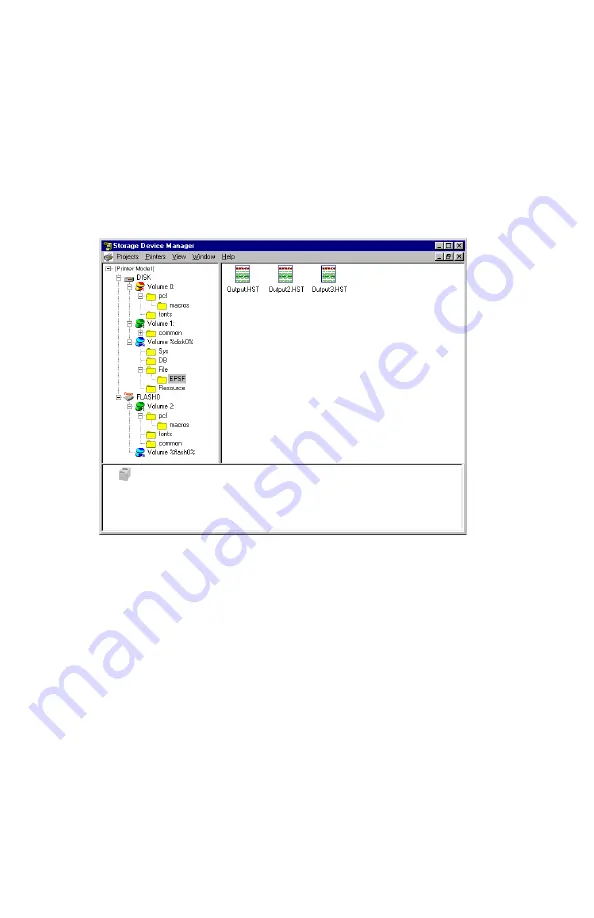
Windows: Software Utilities
•
310
•
Click
Print Job(s)
to print the files out before they are automat-
ically deleted.
Show Resources
Use the Show Resources feature to delete files from the internal
hard drive and flash memory.
1.
Open Storage Device Manager and click the icon for the printer
whose contents you wish to view.
2.
Click
Printers
→
Show Resources
.
3.
Click the file(s) to be deleted (press Shift to select a span of files;
press Ctrl to select additional files).
•
PCL Macro files are under Volume 0 (internal hard drive) or
Volume 2 (flash memory).
•
PostScript Forms are under Volume &disk0% (internal hard
drive) or%flash0% (flash memory).
4.
Click
Printer
→
Delete File(s)
.
5.
Click
Yes
to confirm the deletion.
6.
Close the dialog box.
Содержание ES 1624n MFP
Страница 1: ......
Страница 76: ...Replacing Consumables 76 6 Remove the adhesive tape from the underside of the cartridge...
Страница 86: ...Replacing Consumables 86 11 If present remove the silica gel pack 12 Place the image drum in the printer...
Страница 87: ...Replacing Consumables 87 13 Remove the orange drum seal 14 Install the toner cartridge in the image drum...
Страница 89: ...Replacing Consumables 89 17 Close and latch the top cover...
Страница 99: ...Replacing Consumables 99 8 Close and latch the top cover...
Страница 103: ...Clearing Paper Jams 103 5 Close the rear exit 6 Close the top cover...
Страница 111: ...Clearing Paper Jams 111 3 Close the front cover...
Страница 113: ...Clearing Paper Jams 113 2 Remove any jammed sheets...
Страница 115: ...Clearing Paper Jams 115 3 Pull the duplexer lid to unlock it 4 Open the lid and remove the jammed sheet...
Страница 118: ...Clearing Paper Jams 118 2 Open the front cover 3 Remove any jammed sheets 4 Close the front cover...
Страница 120: ...Clearing Paper Jams 120 2 Remove any jammed sheets 3 Close the front cover...
Страница 201: ...Windows PCL Emulation Driver 201 3 On the Setup tab under 2 Sided Printing select Long Edge or Short Edge 4 Click Print...






























