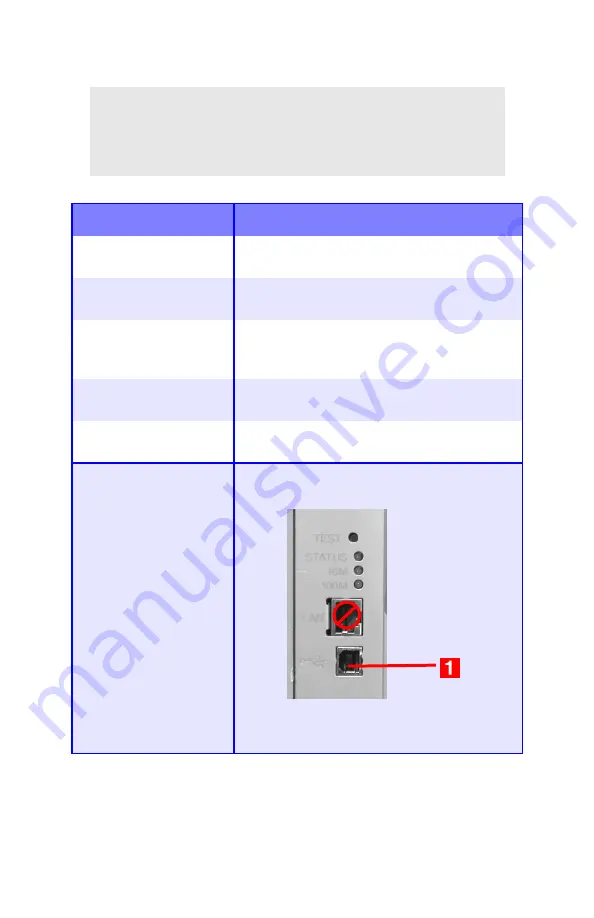
Troubleshooting
•
131
Cannot configure for USB connection.
NOTE
Windows 95 and NT 4.0 do not support USB; Windows
98 upgraded from Windows 95 may not support USB.
Possible cause
Remedy
USB cable does not meet
specifications.
Use USB cable to specification Ver.1.1.
Interface is disabled.
Check that USB interface is set to Enable in
the menu (
USB MENU
→
USB
→
ENABLE
).
Configuration procedure
was not correctly
followed or cancelled.
Configure again from the beginning.
USB cable is
disconnected or faulty.
Reconnect or try another cable.
A USB hub is being used. The printer cannot be used with a USB hub.
Connect the printer and computer directly.
The USB cable is
installed in the Ethernet
port.
Make sure the USB cable is plugged into the
black USB port (
1
) on the printer:
Содержание ES 1624n MFP
Страница 1: ......
Страница 76: ...Replacing Consumables 76 6 Remove the adhesive tape from the underside of the cartridge...
Страница 86: ...Replacing Consumables 86 11 If present remove the silica gel pack 12 Place the image drum in the printer...
Страница 87: ...Replacing Consumables 87 13 Remove the orange drum seal 14 Install the toner cartridge in the image drum...
Страница 89: ...Replacing Consumables 89 17 Close and latch the top cover...
Страница 99: ...Replacing Consumables 99 8 Close and latch the top cover...
Страница 103: ...Clearing Paper Jams 103 5 Close the rear exit 6 Close the top cover...
Страница 111: ...Clearing Paper Jams 111 3 Close the front cover...
Страница 113: ...Clearing Paper Jams 113 2 Remove any jammed sheets...
Страница 115: ...Clearing Paper Jams 115 3 Pull the duplexer lid to unlock it 4 Open the lid and remove the jammed sheet...
Страница 118: ...Clearing Paper Jams 118 2 Open the front cover 3 Remove any jammed sheets 4 Close the front cover...
Страница 120: ...Clearing Paper Jams 120 2 Remove any jammed sheets 3 Close the front cover...
Страница 201: ...Windows PCL Emulation Driver 201 3 On the Setup tab under 2 Sided Printing select Long Edge or Short Edge 4 Click Print...
















































