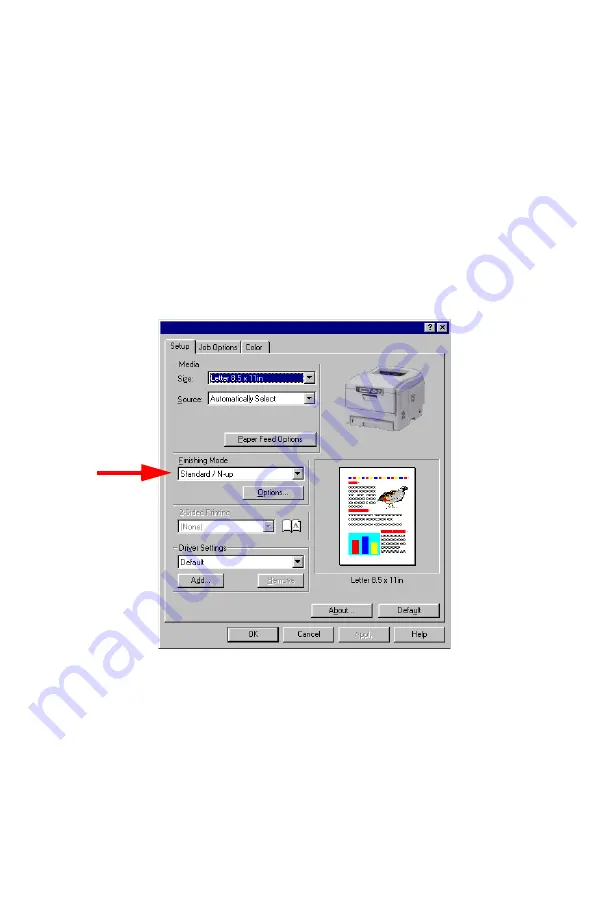
Windows: PCL Emulation Driver
•
192
Printing Posters
98 / Me / XP / NT 4.0
This option allows you to configure and print posters by breaking up
the document page into multiple pieces which print enlarged on
separate sheets. Then the separate sheets are combined to
produce a poster. It is only available with the PCL printer driver
1.
Open the file in your application and select
File
→
.
2.
In the
dialog box, click the PCL printer, then:
a.
Windows 98/Me/NT4.0: click
Properties
.
b.
Windows XP: click
Preferences
.
3.
On the
Setup
tab, under
Finishing Mode
, select
PosterPrint
.
4.
Click
Options...
and enter the configuration details (Note: an
overlap of at least 0.2 mm must be specified), then click
OK
.
5.
Click
OK
.
6.
Windows 98/Me/NT4.0: click
OK
.
Windows XP: click
.
Содержание ES 1624n MFP
Страница 1: ......
Страница 76: ...Replacing Consumables 76 6 Remove the adhesive tape from the underside of the cartridge...
Страница 86: ...Replacing Consumables 86 11 If present remove the silica gel pack 12 Place the image drum in the printer...
Страница 87: ...Replacing Consumables 87 13 Remove the orange drum seal 14 Install the toner cartridge in the image drum...
Страница 89: ...Replacing Consumables 89 17 Close and latch the top cover...
Страница 99: ...Replacing Consumables 99 8 Close and latch the top cover...
Страница 103: ...Clearing Paper Jams 103 5 Close the rear exit 6 Close the top cover...
Страница 111: ...Clearing Paper Jams 111 3 Close the front cover...
Страница 113: ...Clearing Paper Jams 113 2 Remove any jammed sheets...
Страница 115: ...Clearing Paper Jams 115 3 Pull the duplexer lid to unlock it 4 Open the lid and remove the jammed sheet...
Страница 118: ...Clearing Paper Jams 118 2 Open the front cover 3 Remove any jammed sheets 4 Close the front cover...
Страница 120: ...Clearing Paper Jams 120 2 Remove any jammed sheets 3 Close the front cover...
Страница 201: ...Windows PCL Emulation Driver 201 3 On the Setup tab under 2 Sided Printing select Long Edge or Short Edge 4 Click Print...
















































