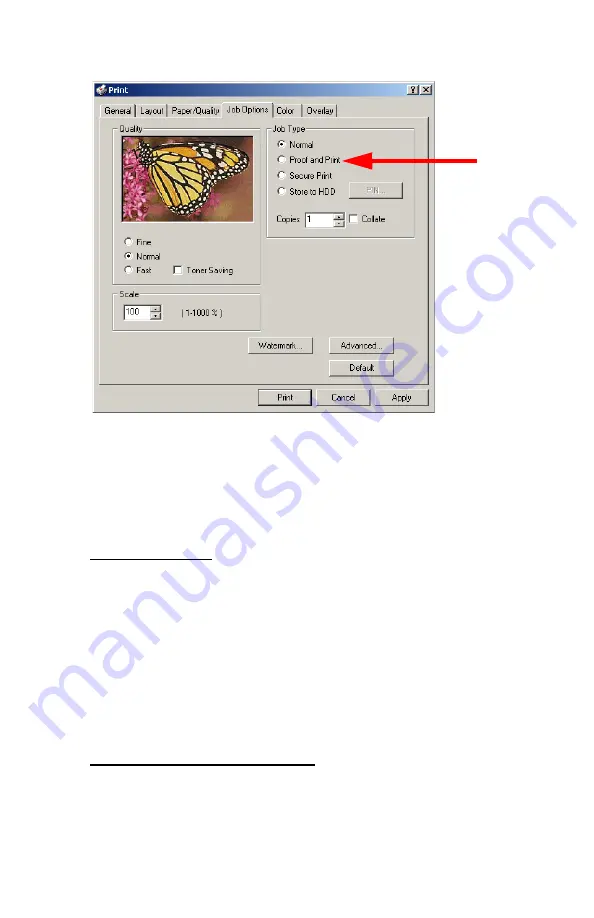
Windows: Postscript Emulation Driver
•
258
4.
On the Job Options tab, select
Proof and Print
.
5.
In the dialog box which appears, enter a
Job Name
and 4-digit
password (PIN) of your choice (0000 to 9999), then click
OK
. (If
no dialog box appears, click
PIN
.)
6.
Enter the number of copies to be printed, then select
Collate
if
applicable.
7.
Windows XP only: click
OK
to return to the
dialog box.
8.
Click
.
The document is processed to a print file and stored on the printer’s
hard disk drive. One copy prints for proofing
.
9.
Once the proof is approved, print out the document using the
front panel (see below).
Printing The Proofed Document from The Front Panel
1.
Press
+
to enter the menu mode.
PRINT JOBS MENU
Содержание ES 1624n MFP
Страница 1: ......
Страница 76: ...Replacing Consumables 76 6 Remove the adhesive tape from the underside of the cartridge...
Страница 86: ...Replacing Consumables 86 11 If present remove the silica gel pack 12 Place the image drum in the printer...
Страница 87: ...Replacing Consumables 87 13 Remove the orange drum seal 14 Install the toner cartridge in the image drum...
Страница 89: ...Replacing Consumables 89 17 Close and latch the top cover...
Страница 99: ...Replacing Consumables 99 8 Close and latch the top cover...
Страница 103: ...Clearing Paper Jams 103 5 Close the rear exit 6 Close the top cover...
Страница 111: ...Clearing Paper Jams 111 3 Close the front cover...
Страница 113: ...Clearing Paper Jams 113 2 Remove any jammed sheets...
Страница 115: ...Clearing Paper Jams 115 3 Pull the duplexer lid to unlock it 4 Open the lid and remove the jammed sheet...
Страница 118: ...Clearing Paper Jams 118 2 Open the front cover 3 Remove any jammed sheets 4 Close the front cover...
Страница 120: ...Clearing Paper Jams 120 2 Remove any jammed sheets 3 Close the front cover...
Страница 201: ...Windows PCL Emulation Driver 201 3 On the Setup tab under 2 Sided Printing select Long Edge or Short Edge 4 Click Print...






























