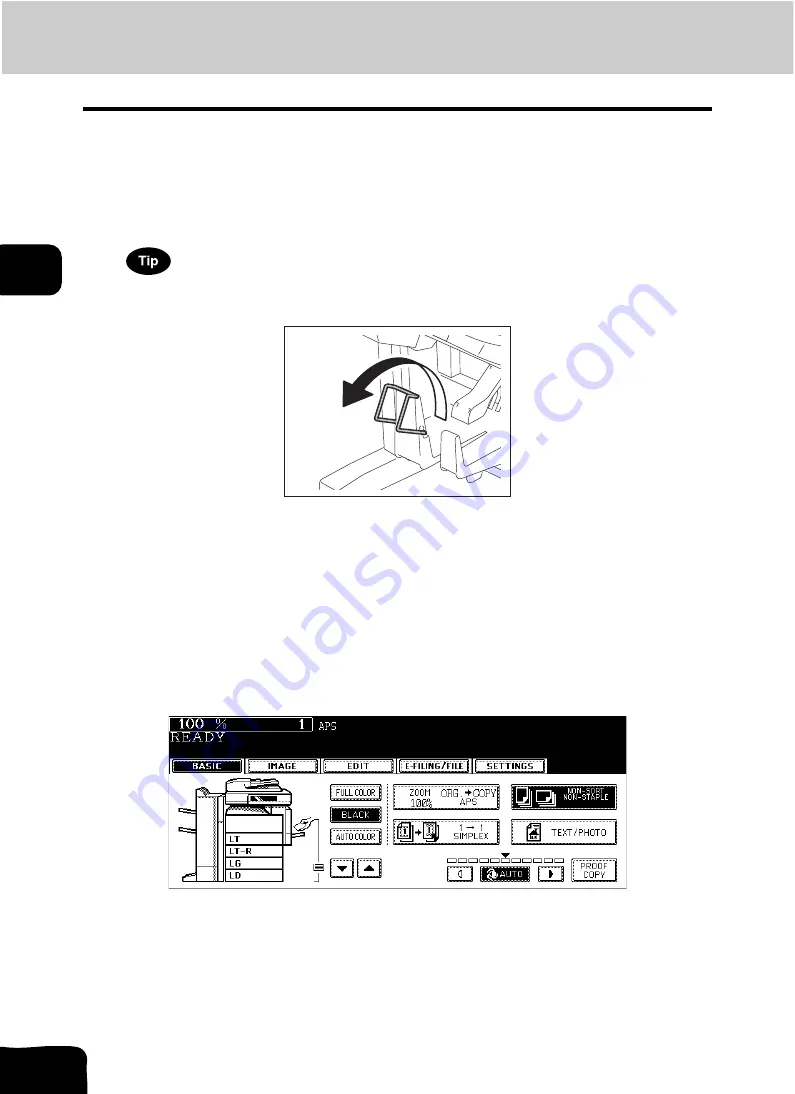
91
3.SETTING BASIC COPY MODES
4.Selecting Finishing Modes (Cont.)
3
1
Place paper in the drawer(s).
2
Select the paper size.
• Available copy paper sizes are LD, LT-R and LG.
• For bypass copying, see
To use the saddle stitch mode for LD or LG-size paper, lift the stopper of the saddle stitch tray.
3
Place the original(s).
• When placing originals on the Reversing Automatic Document Feeder, see the illustrations (
P.90) for the
proper page order of the copies.
• When placing originals on the original glass, follow the procedure below.
- When [MAGAZINE SORT] or [MAGAZINE SORT & SADDLE STITCH] is selected: Place the first page of
the originals first.
- When [SADDLE STITCH] is selected: In case of 12-page originals, set them in the order of pages 12-1, 2-
11, 10-3, 4-9, 8-5, then 6-7.
4
Press the finisher button on the basic menu.
Содержание CX 1145 MFP
Страница 1: ...Operator s Manual for Basic Functions CX1145 MFP 59315701 Rev 1 0...
Страница 5: ...5 CONTENTS Cont...
Страница 41: ...41 1 BEFORE USING EQUIPMENT 4 Setting Copy Paper Cont 1...
Страница 69: ...69 2 HOW TO MAKE COPIES 4 Proof Copy Cont 2...
Страница 72: ...72 3 2 Press the APS button 4 Press the START button...
Страница 86: ...86 3 4 Press the SORT or GROUP button Set other copy modes as required 5 Press the START button...
Страница 126: ...126 5 4 Press the ENTER button Set Book type original 2 sided copy P 102 in duplex copying as well...
Страница 171: ...171 6 e FILING 3 Changing Data of User Boxes Cont 6 7 Press the ENTER button The box settings are updated...
Страница 189: ...189 6 e FILING 8 Appendix Cont 6...
Страница 259: ...259 8 JOB STATUS 6 Error Code Cont 8...
Страница 270: ...270 9 4 Set a new toner bag and then close the front cover Check that the model name TB 281C is written on the toner bag...
Страница 321: ...10 321 10 WHEN THIS MESSAGE APPEARS...
Страница 322: ...322 11 11 MAINTENANCE 1 Daily Inspection 323 2 Simple Troubleshooting 324...
Страница 341: ...12 341 12 SPECIFICATIONS OPTIONS...
















































