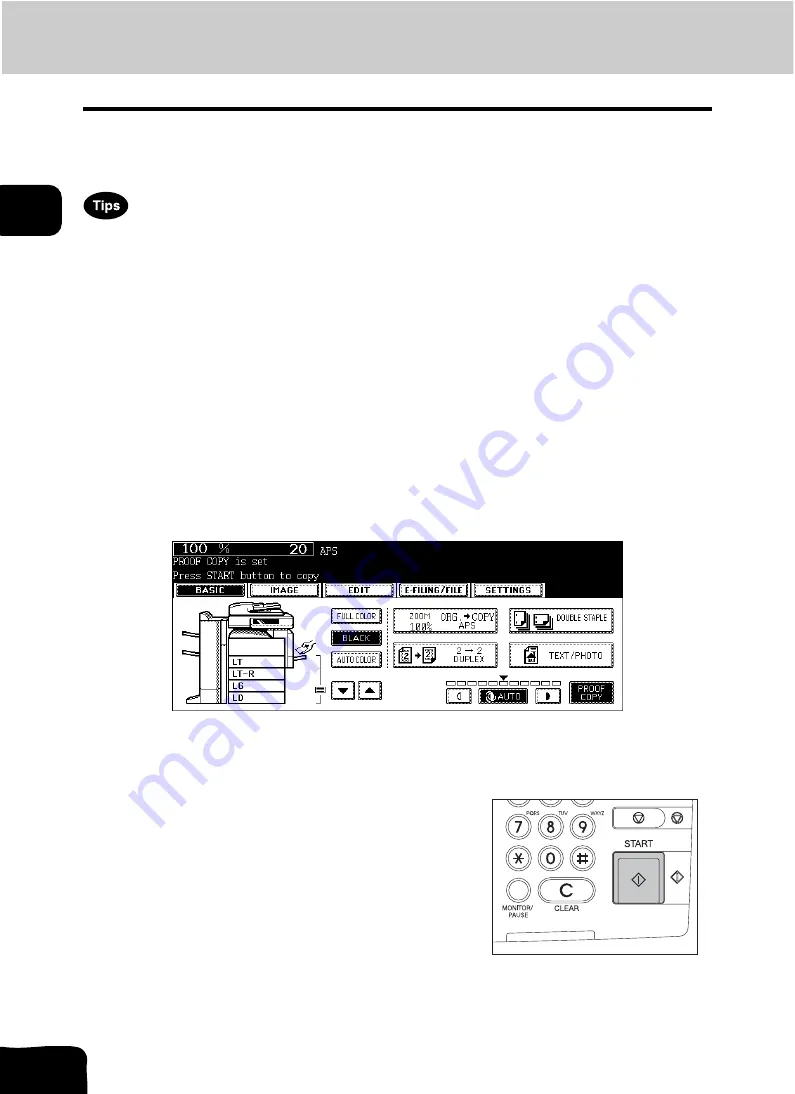
67
2.HOW TO MAKE COPIES
2
4. Proof Copy
This function allows you to check that the copy density, zoom and margin width, etc. are properly set by
making only one set of copies.
You can prevent miscopying by using this function before committing yourself to mass-copying.
•
The setting of the number of copy sets, page number, time stamp, sort/stapling (when the optional Fin-
isher has been installed) and hole punch (when the optional Hole Punch Unit has been installed) can
be changed after having made the proof copy.
•
Press the [MEMORY CLEAR] button to clear the proof copy before changing the setting of the zoom or
copy density, etc. When you make copies again after changing the settings, the data of the originals
need to be scanned.
1
Place paper in the drawer(s).
2
Place the original(s).
3
Select the copy modes as required.
4
Press the [PROOF COPY] button.
• “PROOF COPY is set Press START button to copy” appears. (for approx. 2 sec.)
• If “NON-SORT/NON-STAPLE” or “GROUP” is set as the finishing mode, the setting will be changed to “SORT”
automatically.
5
Press the [START] button.
• The data scanning of the originals is started and one set of cop-
ies is made.
Содержание CX 1145 MFP
Страница 1: ...Operator s Manual for Basic Functions CX1145 MFP 59315701 Rev 1 0...
Страница 5: ...5 CONTENTS Cont...
Страница 41: ...41 1 BEFORE USING EQUIPMENT 4 Setting Copy Paper Cont 1...
Страница 69: ...69 2 HOW TO MAKE COPIES 4 Proof Copy Cont 2...
Страница 72: ...72 3 2 Press the APS button 4 Press the START button...
Страница 86: ...86 3 4 Press the SORT or GROUP button Set other copy modes as required 5 Press the START button...
Страница 126: ...126 5 4 Press the ENTER button Set Book type original 2 sided copy P 102 in duplex copying as well...
Страница 171: ...171 6 e FILING 3 Changing Data of User Boxes Cont 6 7 Press the ENTER button The box settings are updated...
Страница 189: ...189 6 e FILING 8 Appendix Cont 6...
Страница 259: ...259 8 JOB STATUS 6 Error Code Cont 8...
Страница 270: ...270 9 4 Set a new toner bag and then close the front cover Check that the model name TB 281C is written on the toner bag...
Страница 321: ...10 321 10 WHEN THIS MESSAGE APPEARS...
Страница 322: ...322 11 11 MAINTENANCE 1 Daily Inspection 323 2 Simple Troubleshooting 324...
Страница 341: ...12 341 12 SPECIFICATIONS OPTIONS...






























