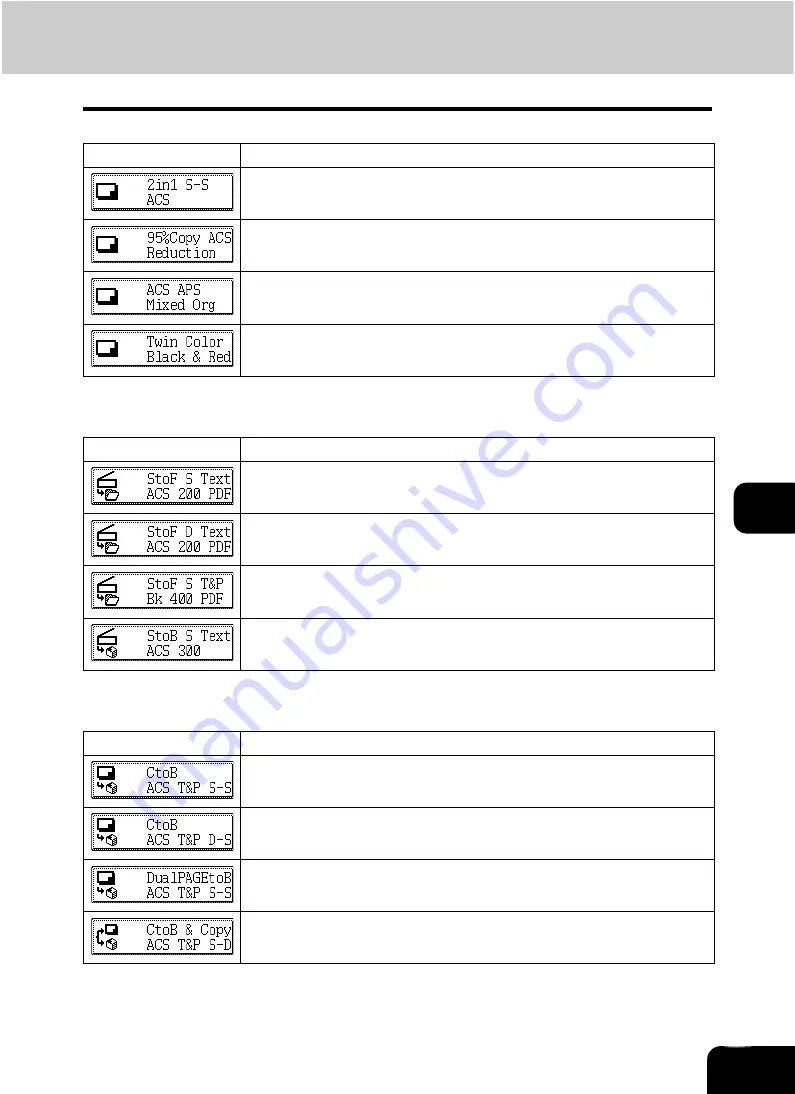
192
7
Template using the copying function
Template using the scanning function
Template using the e-Filing function
*1 The functions not described in the “Function” field are set by default.
Button
Function
*1
“1-sided original -> 1-sided copy” is performed in the auto color and 2IN1
mode.
Reduction copy by 95% is performed in the auto color mode.
Mixed-size originals are copied in the auto color mode.
Twin color (RED&BLACK) copy is made.
Button
Function
*1
A 1-sided original is scanned in the auto color and text mode at 200 dpi reso-
lution, then stored in the shared folder of this equipment as a PDF file.
A 2-sided original is scanned in the auto color and text mode at 200 dpi reso-
lution, then stored in the shared folder of this equipment as a PDF file.
A 1-sided original is scanned in the black and text/photo mode at 400 dpi res-
olution, then stored in the shared folder of this equipment as a PDF file.
A 1-sided original is scanned in the auto color and text mode at 300 dpi reso-
lution, then stored in the e-Filing box as a TIFF file (default setting).
Button
Function
*1
Data are read in the auto color and text/photo mode and with “1-sided original
-> 1-sided copy”, then stored in the e-Filing box. Data are not copied.
Data are read in the auto color and text/photo mode and with “2-sided original
-> 1-sided copy”, then stored in the e-Filing box. Data are not copied.
Data are read in the auto color and text/photo mode and with “1-sided original
-> 1-sided copy” using the dual-page mode, then stored in the e-Filing box.
“1-sided original -> 2-sided copy” is performed in the auto color and text/photo
mode, then the data are stored in the e-Filing box.
Содержание CX 1145 MFP
Страница 1: ...Operator s Manual for Basic Functions CX1145 MFP 59315701 Rev 1 0...
Страница 5: ...5 CONTENTS Cont...
Страница 41: ...41 1 BEFORE USING EQUIPMENT 4 Setting Copy Paper Cont 1...
Страница 69: ...69 2 HOW TO MAKE COPIES 4 Proof Copy Cont 2...
Страница 72: ...72 3 2 Press the APS button 4 Press the START button...
Страница 86: ...86 3 4 Press the SORT or GROUP button Set other copy modes as required 5 Press the START button...
Страница 126: ...126 5 4 Press the ENTER button Set Book type original 2 sided copy P 102 in duplex copying as well...
Страница 171: ...171 6 e FILING 3 Changing Data of User Boxes Cont 6 7 Press the ENTER button The box settings are updated...
Страница 189: ...189 6 e FILING 8 Appendix Cont 6...
Страница 259: ...259 8 JOB STATUS 6 Error Code Cont 8...
Страница 270: ...270 9 4 Set a new toner bag and then close the front cover Check that the model name TB 281C is written on the toner bag...
Страница 321: ...10 321 10 WHEN THIS MESSAGE APPEARS...
Страница 322: ...322 11 11 MAINTENANCE 1 Daily Inspection 323 2 Simple Troubleshooting 324...
Страница 341: ...12 341 12 SPECIFICATIONS OPTIONS...
















































