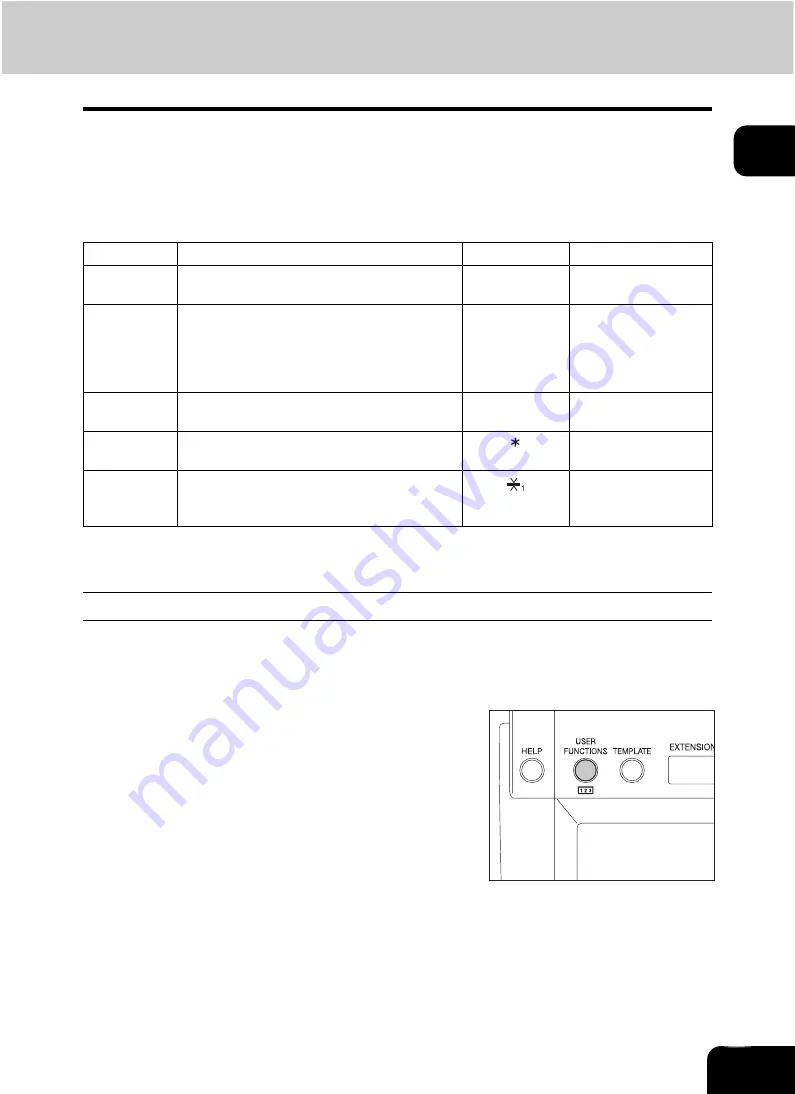
38
1
Drawer for special uses
When you set paper for special uses other than normal copying (e.g. sheets for cover copying) in the
drawer, you need to set this drawer for the special use in advance. If the drawer has been set for a special
use, its indication will change on the touch panel. A drawer with this setting will not be used for normal
copying.
The following paper types are selectable according to each purpose.
*
Lists are printed from a drawer for which FAX paper was set. For printing lists, see the User Functions
Guide.
Setting the drawer for special uses
1
Place paper in the drawer(s).
• Place paper with its copy side up.
• Set the paper size as required. (
P.36 “Changing the setting of paper size”)
Paper type
Purpose
Indication
Reference
Cover sheet
Sheet used in the cover copying mode
“COVER”
Insertion
sheet
Sheet used in the sheet insertion mode
(Up to 2 drawers can be set for this mode.
First, set Insert source 1, then press the
drawer for the paper type of Insert source 2,
and then press the [INSERT] button.)
“INSERT 1”
(or “INSERT 2”)
FAX paper
*
Fax paper (Fax Unit (optional) is required for
the Fax function.)
F
(See the manual of
each option.)
Special paper Special types of paper
(e.g. Paper with a watermark)
-
Thick 1
Sheet used when its weight is between 21 lb.
and 28 lb. Bond. It can be set with other paper
types.
2
Press the [USER FUNCTIONS] button on
the control panel.
Содержание CX 1145 MFP
Страница 1: ...Operator s Manual for Basic Functions CX1145 MFP 59315701 Rev 1 0...
Страница 5: ...5 CONTENTS Cont...
Страница 41: ...41 1 BEFORE USING EQUIPMENT 4 Setting Copy Paper Cont 1...
Страница 69: ...69 2 HOW TO MAKE COPIES 4 Proof Copy Cont 2...
Страница 72: ...72 3 2 Press the APS button 4 Press the START button...
Страница 86: ...86 3 4 Press the SORT or GROUP button Set other copy modes as required 5 Press the START button...
Страница 126: ...126 5 4 Press the ENTER button Set Book type original 2 sided copy P 102 in duplex copying as well...
Страница 171: ...171 6 e FILING 3 Changing Data of User Boxes Cont 6 7 Press the ENTER button The box settings are updated...
Страница 189: ...189 6 e FILING 8 Appendix Cont 6...
Страница 259: ...259 8 JOB STATUS 6 Error Code Cont 8...
Страница 270: ...270 9 4 Set a new toner bag and then close the front cover Check that the model name TB 281C is written on the toner bag...
Страница 321: ...10 321 10 WHEN THIS MESSAGE APPEARS...
Страница 322: ...322 11 11 MAINTENANCE 1 Daily Inspection 323 2 Simple Troubleshooting 324...
Страница 341: ...12 341 12 SPECIFICATIONS OPTIONS...






























