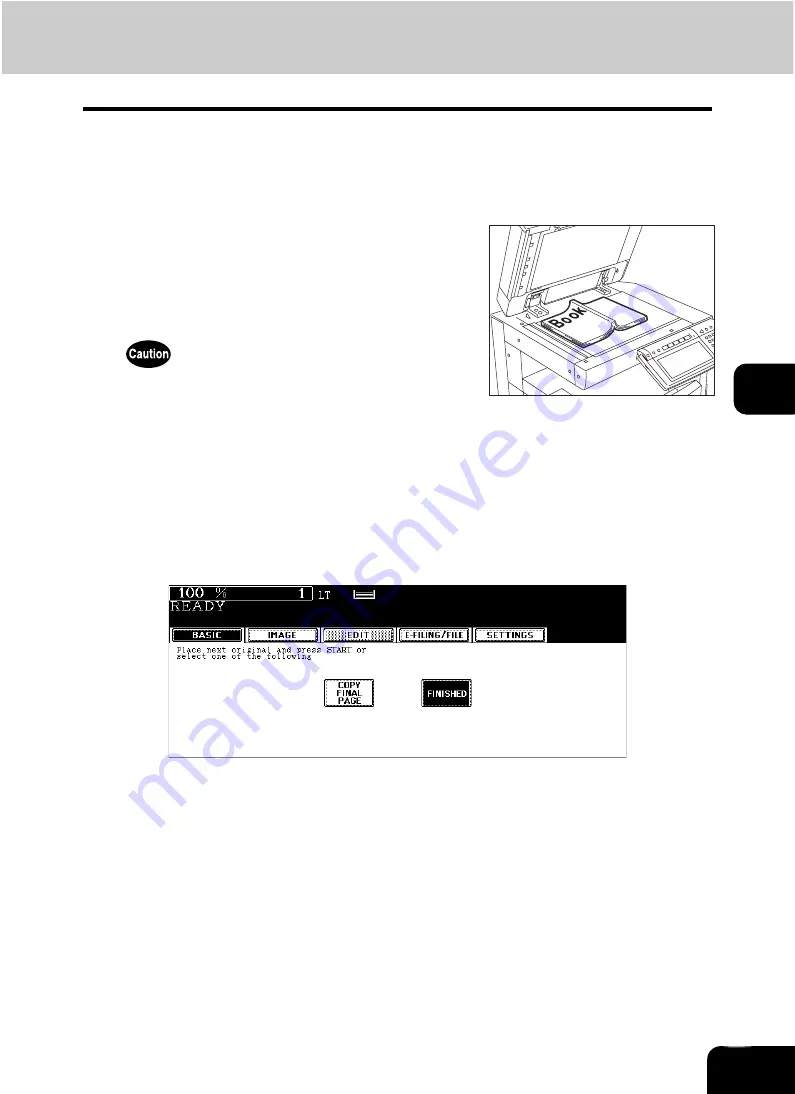
132
5
4
Press the [BASIC] button to enter the basic menu, and then select the
copy size (LT).
• When using this mode in bypass copying (
P.58), be sure to specify the paper size.
• Select other copy modes as required.
6
Turn to the next page, set the book again, and then press the [START]
button.
• Repeat this step until all the originals have finished being scanned.
7
After all the originals have finished being scanned, press the [FIN-
ISHED] button.
• Press the [COPY FINAL PAGE] button if the last original is a 1-sided page.
5
Place the first page(s) to be copied on the
glass, and then press the [START] but-
ton.
• Center the book on the yellow indicator line with the bottom
toward you. (
Do not place heavy objects (9 lb. or more) on the original glass and
do not press on it with force. Breaking the glass could injure you.
Содержание CX 1145 MFP
Страница 1: ...Operator s Manual for Basic Functions CX1145 MFP 59315701 Rev 1 0...
Страница 5: ...5 CONTENTS Cont...
Страница 41: ...41 1 BEFORE USING EQUIPMENT 4 Setting Copy Paper Cont 1...
Страница 69: ...69 2 HOW TO MAKE COPIES 4 Proof Copy Cont 2...
Страница 72: ...72 3 2 Press the APS button 4 Press the START button...
Страница 86: ...86 3 4 Press the SORT or GROUP button Set other copy modes as required 5 Press the START button...
Страница 126: ...126 5 4 Press the ENTER button Set Book type original 2 sided copy P 102 in duplex copying as well...
Страница 171: ...171 6 e FILING 3 Changing Data of User Boxes Cont 6 7 Press the ENTER button The box settings are updated...
Страница 189: ...189 6 e FILING 8 Appendix Cont 6...
Страница 259: ...259 8 JOB STATUS 6 Error Code Cont 8...
Страница 270: ...270 9 4 Set a new toner bag and then close the front cover Check that the model name TB 281C is written on the toner bag...
Страница 321: ...10 321 10 WHEN THIS MESSAGE APPEARS...
Страница 322: ...322 11 11 MAINTENANCE 1 Daily Inspection 323 2 Simple Troubleshooting 324...
Страница 341: ...12 341 12 SPECIFICATIONS OPTIONS...






























