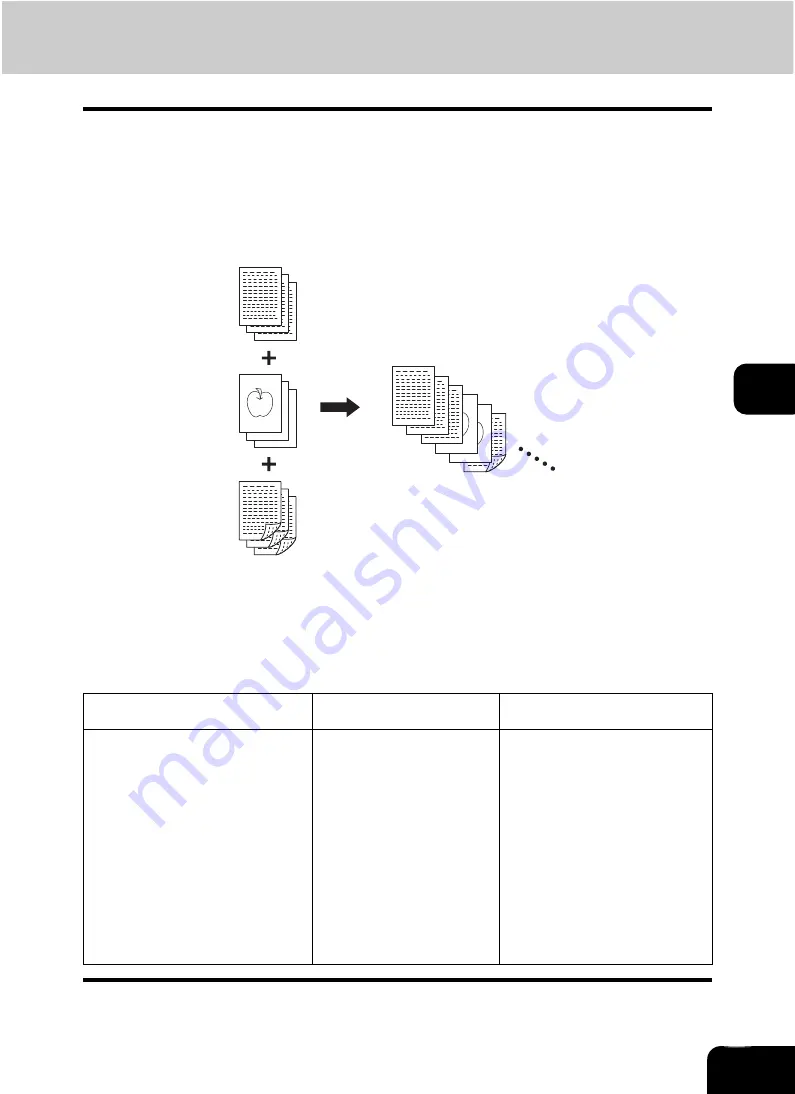
154
5
13. JOB BUILD
This function allows you to copy different kinds of originals at one time.
Scanning is performed by setting the optimal original mode and image adjustment for each original (it is
called a job). After all the originals have finished being scanned, they can be copied at one time.
Also, the original scanning source (Reversing Automatic Document Feeder or original glass) of originals
can be switched per job, and so, for example, after originals such as multiple LD texts, news clips, photo-
graphs in magazines and multiple LT photographs with the appropriate settings have finished being
scanned, they can be copied in the scanned order in one go. And the scanned data can be stored in e-Fil-
ing.
•
Up to 1000 pages of originals are possible.
•
Any number of jobs can be set until the total number of scanned original pages reaches 1000.
There are restrictions on the settings for JOB BUILD: Settings not available for JOB BUILD, common set-
tings which are set before scanning the first job and applied to all jobs, and changeable settings for each
job. See the following table to perform the setting.
Settings not available
for JOB BUILD
Common settings
for all jobs
Changeable settings
per each job
Automatic Paper Selection (APS)
Book to 2
Twin color copy
Image editing
XY zoom
Cover copying
Sheet insertion mode
Magazine sort
Magazine sort & Saddle stitch
2IN1 / 4IN1
e-Filing/file
Mixed-size original
Paper size to be copied
Sort mode
Image shift
Book center erase
Time stamp
Page number
Image direction in 2-sided
copying
Book <-> tablet
Reproduction ratio
Automatic magnification selection
(Default setting for JOB BUILD)
Original size
Original mode
Color mode
1-sided -> 1-sided / 2-sided ->
1-sided (or 1-sided -> 2-sided /
2-sided -> 2-sided) copying
Background adjustment
Sharpness
Edge erase
Dual-page
ADF / SADF
Содержание CX 1145 MFP
Страница 1: ...Operator s Manual for Basic Functions CX1145 MFP 59315701 Rev 1 0...
Страница 5: ...5 CONTENTS Cont...
Страница 41: ...41 1 BEFORE USING EQUIPMENT 4 Setting Copy Paper Cont 1...
Страница 69: ...69 2 HOW TO MAKE COPIES 4 Proof Copy Cont 2...
Страница 72: ...72 3 2 Press the APS button 4 Press the START button...
Страница 86: ...86 3 4 Press the SORT or GROUP button Set other copy modes as required 5 Press the START button...
Страница 126: ...126 5 4 Press the ENTER button Set Book type original 2 sided copy P 102 in duplex copying as well...
Страница 171: ...171 6 e FILING 3 Changing Data of User Boxes Cont 6 7 Press the ENTER button The box settings are updated...
Страница 189: ...189 6 e FILING 8 Appendix Cont 6...
Страница 259: ...259 8 JOB STATUS 6 Error Code Cont 8...
Страница 270: ...270 9 4 Set a new toner bag and then close the front cover Check that the model name TB 281C is written on the toner bag...
Страница 321: ...10 321 10 WHEN THIS MESSAGE APPEARS...
Страница 322: ...322 11 11 MAINTENANCE 1 Daily Inspection 323 2 Simple Troubleshooting 324...
Страница 341: ...12 341 12 SPECIFICATIONS OPTIONS...
















































