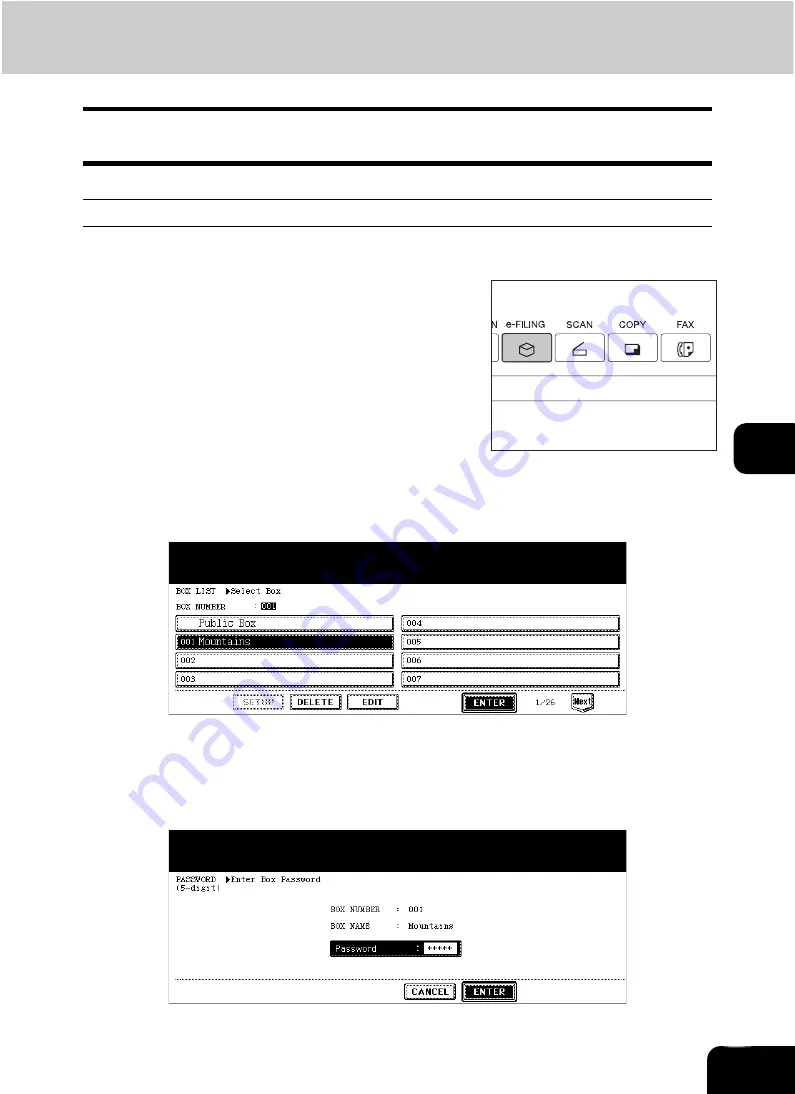
178
6
6. Printing Stored Documents
Stored documents can be printed out. You can also print out a part of a document and change the setting
in the finishing mode or the like before printing the documents.
Printing the whole document
All pages of the document are printed. If printing multiple copies is desired, see
stored document after changing the settings”.
2
Select the box in which the desired printing document is stored, and
then press the [ENTER] button.
• If the desired box is not displayed on the menu, press the [Prev] or [Next] button to switch the menu.
• To display the applicable menu immediately, key in the box number.
3
Key in the password (5 digits) for the selected box, and then press the
[ENTER] button.
• If no password was set when the box was registered, skip to step 4.
1
Press the [e-FILING] button on the con-
trol panel.
Содержание CX 1145 MFP
Страница 1: ...Operator s Manual for Basic Functions CX1145 MFP 59315701 Rev 1 0...
Страница 5: ...5 CONTENTS Cont...
Страница 41: ...41 1 BEFORE USING EQUIPMENT 4 Setting Copy Paper Cont 1...
Страница 69: ...69 2 HOW TO MAKE COPIES 4 Proof Copy Cont 2...
Страница 72: ...72 3 2 Press the APS button 4 Press the START button...
Страница 86: ...86 3 4 Press the SORT or GROUP button Set other copy modes as required 5 Press the START button...
Страница 126: ...126 5 4 Press the ENTER button Set Book type original 2 sided copy P 102 in duplex copying as well...
Страница 171: ...171 6 e FILING 3 Changing Data of User Boxes Cont 6 7 Press the ENTER button The box settings are updated...
Страница 189: ...189 6 e FILING 8 Appendix Cont 6...
Страница 259: ...259 8 JOB STATUS 6 Error Code Cont 8...
Страница 270: ...270 9 4 Set a new toner bag and then close the front cover Check that the model name TB 281C is written on the toner bag...
Страница 321: ...10 321 10 WHEN THIS MESSAGE APPEARS...
Страница 322: ...322 11 11 MAINTENANCE 1 Daily Inspection 323 2 Simple Troubleshooting 324...
Страница 341: ...12 341 12 SPECIFICATIONS OPTIONS...
















































