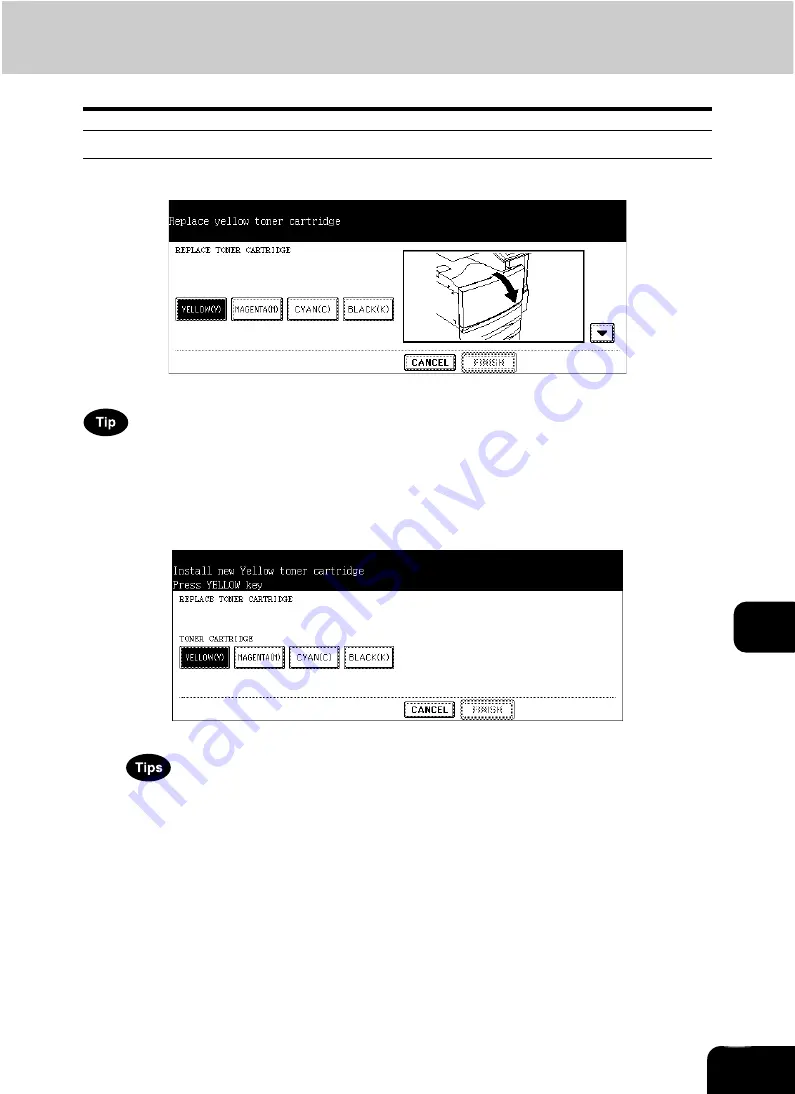
266
9
Replacing the Yellow (Y), Magenta (M), Cyan (C) toner cartridge
Follow the procedure on the touch panel shown at the replacement of the color toner cartridge.
When you want to replace a cartridge before the Replace toner cartridge symbol blinks, see the procedure
of “Replacing the Toner Cartridge” in Chapter 3 SETTING ITEMS (USER) in the User Functions Guide.
1
When the color toner in the cartridge has run out, the following menu
appears. Press the button corresponding to the color to be replaced.
• The menu above appears every time after the period of time specified in the automatic function clear setting
has passed while the empty cartridge is left without being replaced.
• You can print in the black mode if necessary while the color toner cartridge is empty.
Содержание CX 1145 MFP
Страница 1: ...Operator s Manual for Basic Functions CX1145 MFP 59315701 Rev 1 0...
Страница 5: ...5 CONTENTS Cont...
Страница 41: ...41 1 BEFORE USING EQUIPMENT 4 Setting Copy Paper Cont 1...
Страница 69: ...69 2 HOW TO MAKE COPIES 4 Proof Copy Cont 2...
Страница 72: ...72 3 2 Press the APS button 4 Press the START button...
Страница 86: ...86 3 4 Press the SORT or GROUP button Set other copy modes as required 5 Press the START button...
Страница 126: ...126 5 4 Press the ENTER button Set Book type original 2 sided copy P 102 in duplex copying as well...
Страница 171: ...171 6 e FILING 3 Changing Data of User Boxes Cont 6 7 Press the ENTER button The box settings are updated...
Страница 189: ...189 6 e FILING 8 Appendix Cont 6...
Страница 259: ...259 8 JOB STATUS 6 Error Code Cont 8...
Страница 270: ...270 9 4 Set a new toner bag and then close the front cover Check that the model name TB 281C is written on the toner bag...
Страница 321: ...10 321 10 WHEN THIS MESSAGE APPEARS...
Страница 322: ...322 11 11 MAINTENANCE 1 Daily Inspection 323 2 Simple Troubleshooting 324...
Страница 341: ...12 341 12 SPECIFICATIONS OPTIONS...
















































