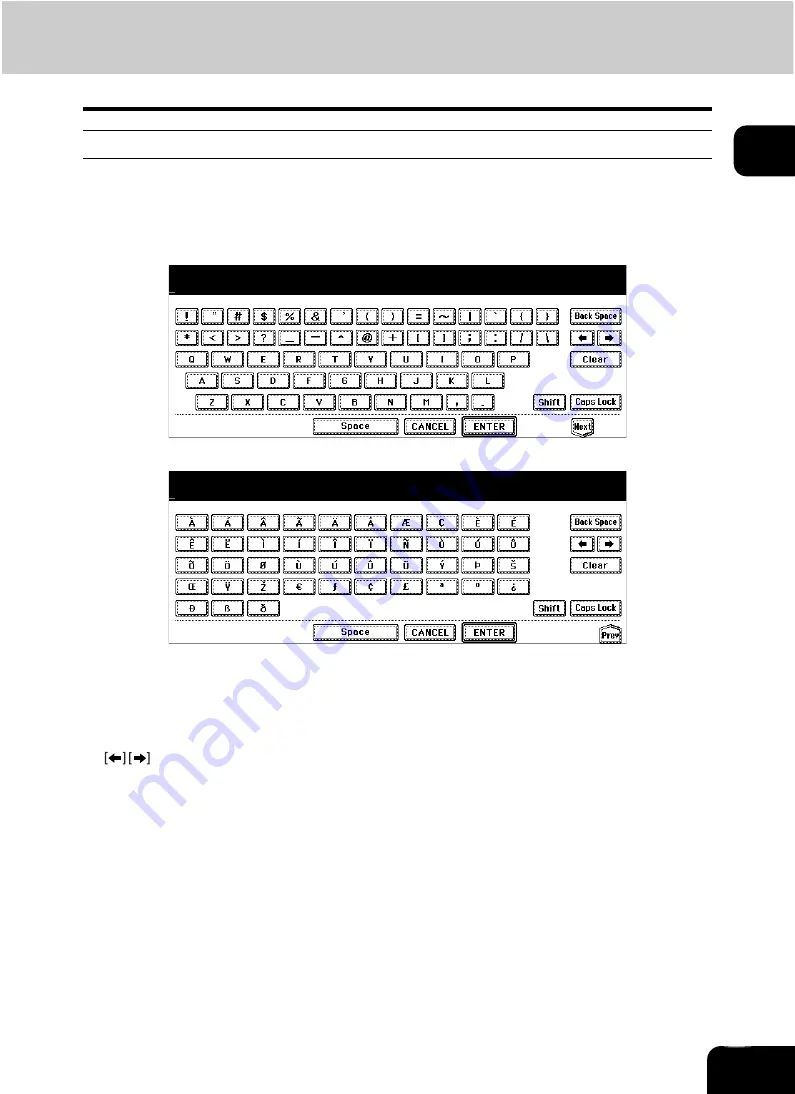
18
1
Setting letters
The following menu appears when any letter entry is required for the operations of scanning, e-Filing, tem-
plate and Internet FAX.
Use the buttons on the touch panel for letter entry and use the digital keys on the control panel for number
entry.
After entering the letters, press the [ENTER] button. The menu will be changed.
The following buttons are used for letter entry.
[Space]:
Press this to enter a space.
[CANCEL]:
Press this to cancel the entry of letters.
[ENTER]:
Press this to fix all entered letters.
[Back Space]: Press this to delete the letter before the cursor.
:
Press them to move the cursor.
[Clear]:
Press this to delete all letters entered.
[Shift]:
Press this to enter capital letters.
[Caps Lock]: Press this to switch capital letters and small letters.
[Next]:
Press this to access the special keys.
Содержание CX 1145 MFP
Страница 1: ...Operator s Manual for Basic Functions CX1145 MFP 59315701 Rev 1 0...
Страница 5: ...5 CONTENTS Cont...
Страница 41: ...41 1 BEFORE USING EQUIPMENT 4 Setting Copy Paper Cont 1...
Страница 69: ...69 2 HOW TO MAKE COPIES 4 Proof Copy Cont 2...
Страница 72: ...72 3 2 Press the APS button 4 Press the START button...
Страница 86: ...86 3 4 Press the SORT or GROUP button Set other copy modes as required 5 Press the START button...
Страница 126: ...126 5 4 Press the ENTER button Set Book type original 2 sided copy P 102 in duplex copying as well...
Страница 171: ...171 6 e FILING 3 Changing Data of User Boxes Cont 6 7 Press the ENTER button The box settings are updated...
Страница 189: ...189 6 e FILING 8 Appendix Cont 6...
Страница 259: ...259 8 JOB STATUS 6 Error Code Cont 8...
Страница 270: ...270 9 4 Set a new toner bag and then close the front cover Check that the model name TB 281C is written on the toner bag...
Страница 321: ...10 321 10 WHEN THIS MESSAGE APPEARS...
Страница 322: ...322 11 11 MAINTENANCE 1 Daily Inspection 323 2 Simple Troubleshooting 324...
Страница 341: ...12 341 12 SPECIFICATIONS OPTIONS...






























