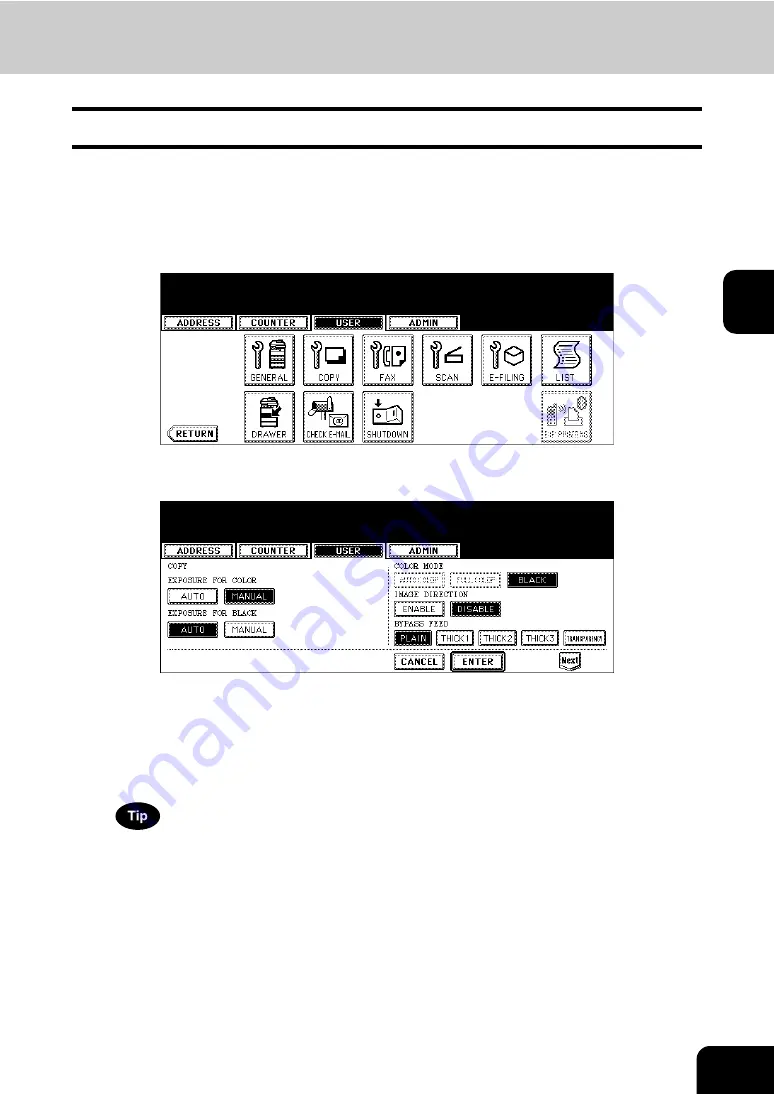
91
3
2. SETTING COPY FUNCTIONS
You can change the initial setting (default setting) of copy job.
1
Press the [USER FUNCTIONS] button on the control panel to enter the
User Functions menu.
2
Press the [USER] button, and then press the [COPY] button on the
touch panel.
• The COPY screen is displayed.
3
Specify the following items as you require.
• In the “EXPOSURE FOR COLOR” and “EXPOSURE FOR BLACK” options, press the desired mode button.
• In the “COLOR MODE” option, press the desired mode button. Only [BLACK] can be selected when the No
Limit Black function is enabled.
• In the “IMAGE DIRECTION” option, press the desired mode button. For more descriptions for the IMAGE
DIRECTION option, please refer to the
Operator’s Manual For Basic FunctionOperator’s Manual for Basic
Functions
.
• In the “BYPASS FEED” option, press the desired media type button.
For more information about the paper type, please see the
Operator’s Manual For Basic Functions
Operator’s
Manual for Basic Functions
.
4
Press the [Next] button to display the next screen.
Содержание CX 1145 MFP
Страница 1: ...User Functions Guide CX1145 MFP 59315801 Rev 1 0...
Страница 23: ...21 1 8 New Group is created and appears on the touch panel...
Страница 47: ...45 2 4 Press the SCAN COUNTER button 5 The Scan Counter for the specified department code is displayed...
Страница 99: ...97 3 10Press the ENTER button The default settings for each mode are changed as you specified...
Страница 110: ...3 108 3 SETTING ITEMS USER...
Страница 137: ...135 4 9 Press the YES button to apply the calibration setting or press the NO button to cancel the calibration setting...
Страница 179: ...177 4 4 Press the ENTER button Returns you to the FAX menu...
Страница 212: ...4 210 4 SETTING ITEMS ADMIN...
Страница 237: ...235 5 PS3 Font List An output example of the PS3 Font List...
Страница 238: ...236 5 APPENDIX 1 LIST PRINT FORMAT Cont 5 PCL Font List An output example of the PCL Font List...






























