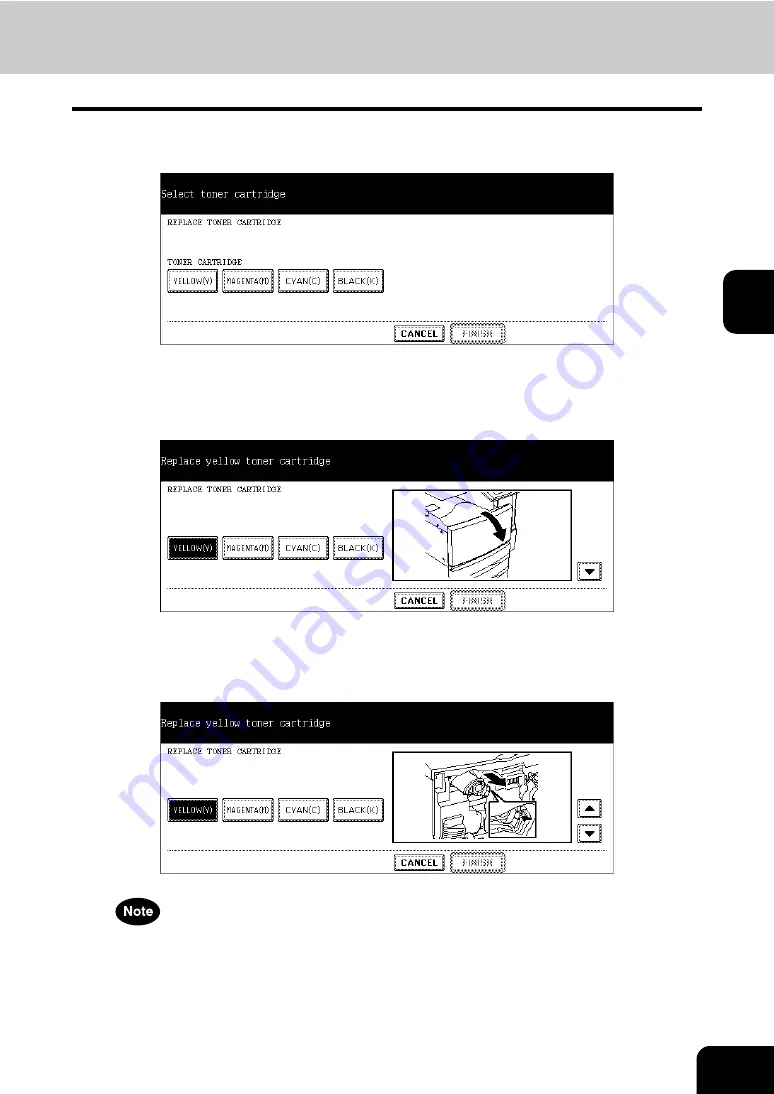
77
3
4
Press the button that indicates the toner cartridge you want to
replace.
• After pressing the button, the equipment automatically moves the toner cartridge to the appropriate position to
be replaced.
5
The touch panel displays the illustration as figure on the right. Open
the front cover and press the down arrow button.
6
Pushing on the latch, lower the cartridge holder toward you, and
remove the cartridge. Then press the down arrow button on the touch
panel to display the next illustration.
Never attempt to incinerate a used toner cartridge.
This could result in an explosion.
Contact your service technician.
7
Shake the new toner cartridge well to loosen the toner inside.
Содержание CX 1145 MFP
Страница 1: ...User Functions Guide CX1145 MFP 59315801 Rev 1 0...
Страница 23: ...21 1 8 New Group is created and appears on the touch panel...
Страница 47: ...45 2 4 Press the SCAN COUNTER button 5 The Scan Counter for the specified department code is displayed...
Страница 99: ...97 3 10Press the ENTER button The default settings for each mode are changed as you specified...
Страница 110: ...3 108 3 SETTING ITEMS USER...
Страница 137: ...135 4 9 Press the YES button to apply the calibration setting or press the NO button to cancel the calibration setting...
Страница 179: ...177 4 4 Press the ENTER button Returns you to the FAX menu...
Страница 212: ...4 210 4 SETTING ITEMS ADMIN...
Страница 237: ...235 5 PS3 Font List An output example of the PS3 Font List...
Страница 238: ...236 5 APPENDIX 1 LIST PRINT FORMAT Cont 5 PCL Font List An output example of the PCL Font List...






























