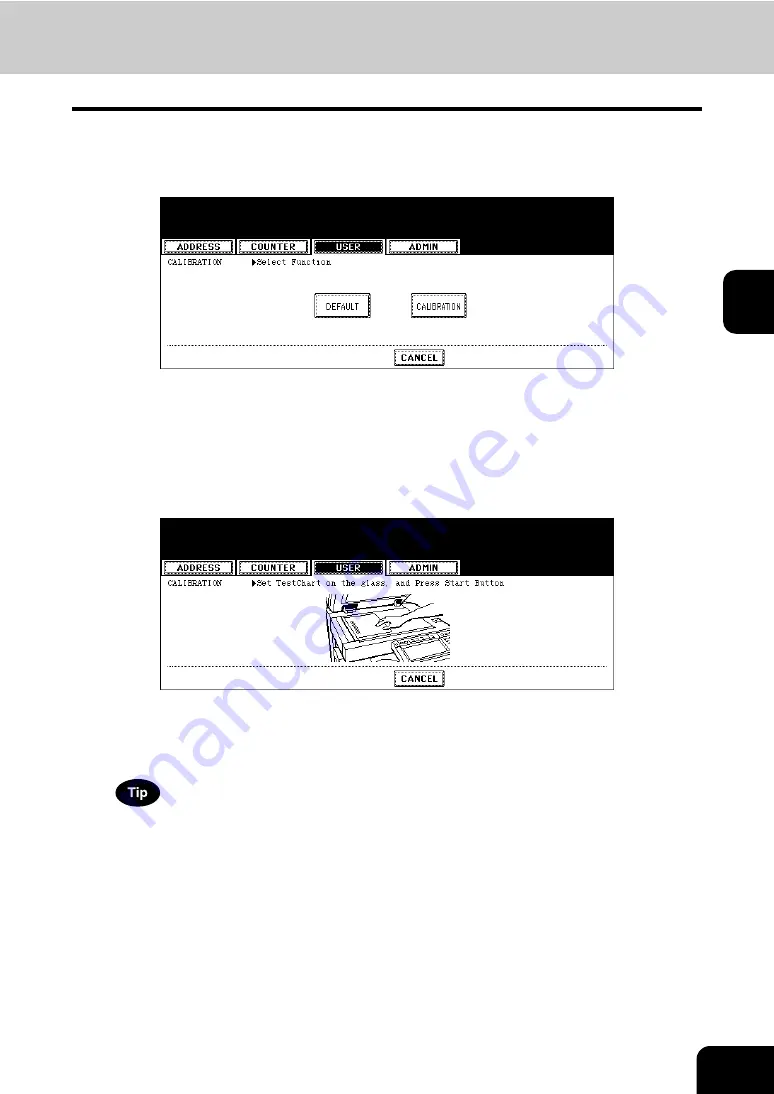
89
3
7
Press the [DEFAULT] button to set the default calibration setting for
selected job type, or [CALIBRATION] button to adjust the calibration
setting for selected job type.
• When you press the [DEFAULT] button, the system maintains the default calibration setting for selected job
type and returns to the CALIBRATION menu.
• When you press the [CALIBRATION] button, the chart is printed out and calibration guide illustration is dis-
played on the touch panel.
8
Place the printed chart face down on the glass with its bottom toward
you and its top left aligned against the original scale on the left side,
in order that the black line be placed at the left side.
9
Press the [START] button.
• After scanning the printed chart, following message is displayed:
[Apply Calibration Setting?]
If the chart is not properly placed, the message “Set chart correctly” is displayed on the touch panel. In this case,
go back to step 8 and place the chart again.
Содержание CX 1145 MFP
Страница 1: ...User Functions Guide CX1145 MFP 59315801 Rev 1 0...
Страница 23: ...21 1 8 New Group is created and appears on the touch panel...
Страница 47: ...45 2 4 Press the SCAN COUNTER button 5 The Scan Counter for the specified department code is displayed...
Страница 99: ...97 3 10Press the ENTER button The default settings for each mode are changed as you specified...
Страница 110: ...3 108 3 SETTING ITEMS USER...
Страница 137: ...135 4 9 Press the YES button to apply the calibration setting or press the NO button to cancel the calibration setting...
Страница 179: ...177 4 4 Press the ENTER button Returns you to the FAX menu...
Страница 212: ...4 210 4 SETTING ITEMS ADMIN...
Страница 237: ...235 5 PS3 Font List An output example of the PS3 Font List...
Страница 238: ...236 5 APPENDIX 1 LIST PRINT FORMAT Cont 5 PCL Font List An output example of the PCL Font List...
















































