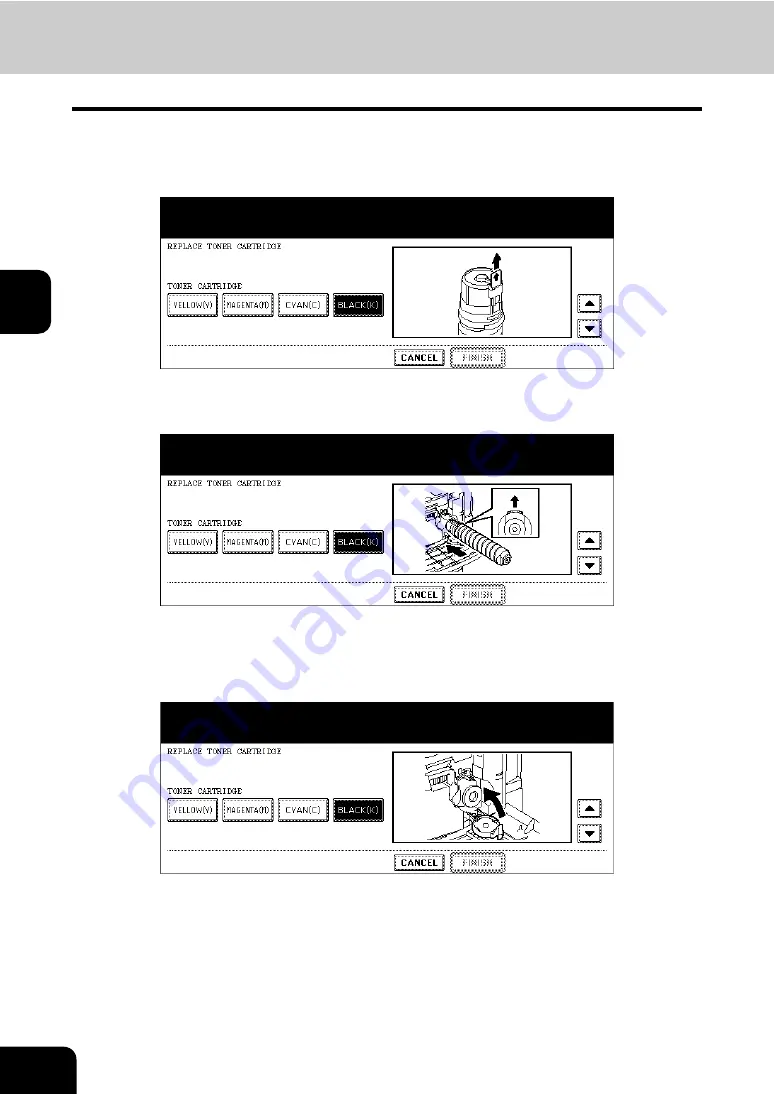
82
3.SETTING ITEMS (USER)
1.SETTING GENERAL FUNCTIONS (Cont.)
3
9
Stand the toner cartridge upright, and pull out the seal in the direction
of the arrow. Then press the down arrow button on the touch panel to
display the next illustration.
10
Insert the cartridge completely. Then press the down arrow button on
the touch panel to display the next illustration.
• Match the label (orange) on the equipment with the shutter (orange) on the toner cartridge, then insert it.
• If the cartridge becomes dirty with toner, clean it before inserting it.
11
Return the cartridge holder to its original position. Then press the
down arrow button on the touch panel to display the next illustration.
Содержание CX 1145 MFP
Страница 1: ...User Functions Guide CX1145 MFP 59315801 Rev 1 0...
Страница 23: ...21 1 8 New Group is created and appears on the touch panel...
Страница 47: ...45 2 4 Press the SCAN COUNTER button 5 The Scan Counter for the specified department code is displayed...
Страница 99: ...97 3 10Press the ENTER button The default settings for each mode are changed as you specified...
Страница 110: ...3 108 3 SETTING ITEMS USER...
Страница 137: ...135 4 9 Press the YES button to apply the calibration setting or press the NO button to cancel the calibration setting...
Страница 179: ...177 4 4 Press the ENTER button Returns you to the FAX menu...
Страница 212: ...4 210 4 SETTING ITEMS ADMIN...
Страница 237: ...235 5 PS3 Font List An output example of the PS3 Font List...
Страница 238: ...236 5 APPENDIX 1 LIST PRINT FORMAT Cont 5 PCL Font List An output example of the PCL Font List...






























