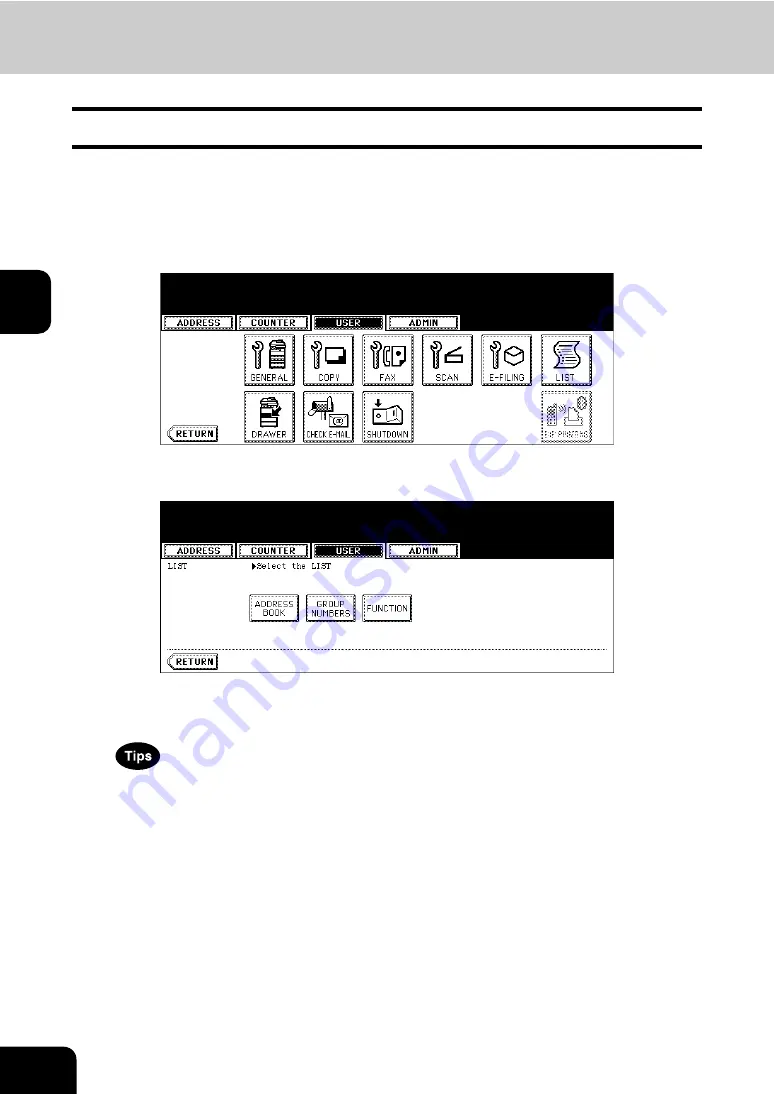
102
3.SETTING ITEMS (USER)
6.PRINTING LISTS (Cont.)
3
Printing the Function List (User)
You can print the function list that shows the function flow under the [USER] button of the User Functions.
1
Press the [USER FUNCTIONS] button on the control panel to enter the
User Functions menu.
2
Press the [USER] button, and then press the [LIST] button on the
touch panel.
• The LIST menu is displayed.
3
Press the [FUNCTION] button.
• When the department management is disabled, the function list is printed.
• When the department management is enabled, the screen to input the department code is displayed. Enter
the department code using the digital keys and press the [ENTER] button to print the function list.
• The list is printed on the paper that is fed from the drawer LT-R or A4-R paper is set and exit to the inner tray.
• For an output example of the function list, see “Function List (User)”.
Содержание CX 1145 MFP
Страница 1: ...User Functions Guide CX1145 MFP 59315801 Rev 1 0...
Страница 23: ...21 1 8 New Group is created and appears on the touch panel...
Страница 47: ...45 2 4 Press the SCAN COUNTER button 5 The Scan Counter for the specified department code is displayed...
Страница 99: ...97 3 10Press the ENTER button The default settings for each mode are changed as you specified...
Страница 110: ...3 108 3 SETTING ITEMS USER...
Страница 137: ...135 4 9 Press the YES button to apply the calibration setting or press the NO button to cancel the calibration setting...
Страница 179: ...177 4 4 Press the ENTER button Returns you to the FAX menu...
Страница 212: ...4 210 4 SETTING ITEMS ADMIN...
Страница 237: ...235 5 PS3 Font List An output example of the PS3 Font List...
Страница 238: ...236 5 APPENDIX 1 LIST PRINT FORMAT Cont 5 PCL Font List An output example of the PCL Font List...






























