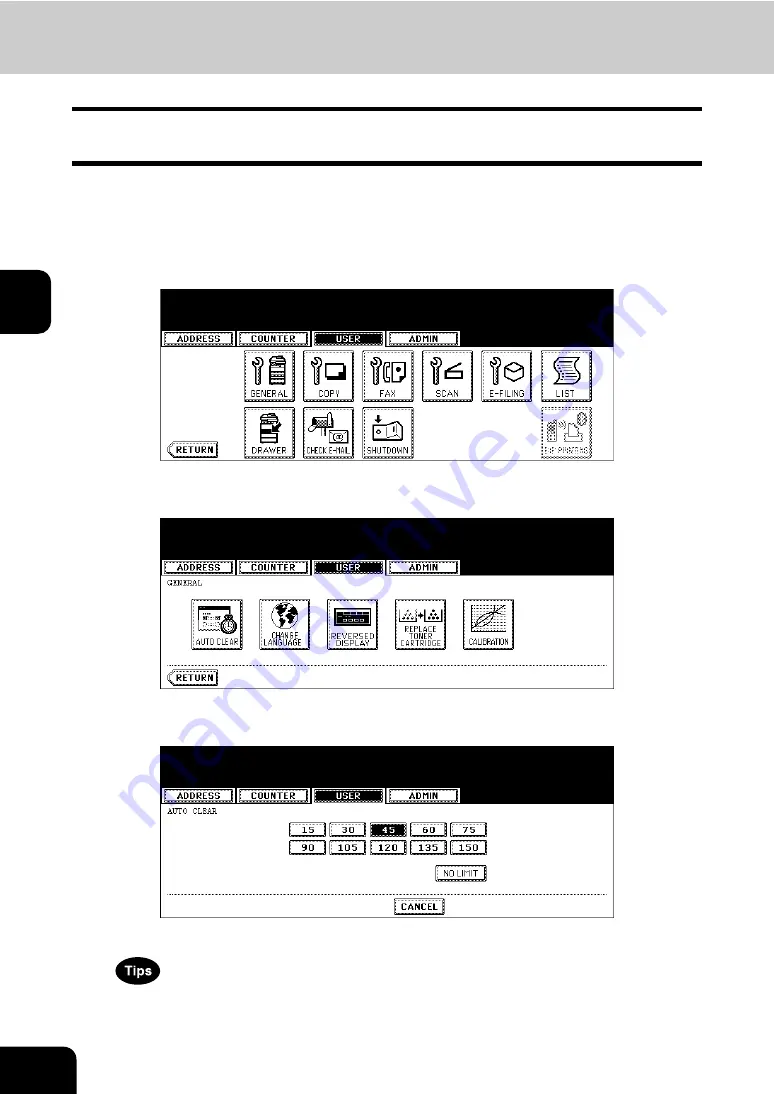
72
3.SETTING ITEMS (USER)
3
1. SETTING GENERAL FUNCTIONS
Setting the Auto Clear Mode
This function sets how long the machine waits before clearing the previous functions set on the control
panel.
1
Press the [USER FUNCTIONS] button on the control panel to enter the
User Functions menu.
2
Press the [USER] button, and then press the [GENERAL] button on
the touch panel.
• The GENERAL menu is displayed.
3
Press the [AUTO CLEAR] button.
• The AUTO CLEAR screen is displayed.
4
Press the button that indicates the desired time in seconds.
• The Auto Clear mode has been set to selected time.
• If you want to disable the Auto Clear mode, press the [NO LIMIT] button.
• Even if the [NO LIMIT] button is selected, the screen will be cleared after 45 seconds in case that users oper-
ate in the USER FUNCTION, JOB STATUS, or TEMPLATE screen.
Содержание CX 1145 MFP
Страница 1: ...User Functions Guide CX1145 MFP 59315801 Rev 1 0...
Страница 23: ...21 1 8 New Group is created and appears on the touch panel...
Страница 47: ...45 2 4 Press the SCAN COUNTER button 5 The Scan Counter for the specified department code is displayed...
Страница 99: ...97 3 10Press the ENTER button The default settings for each mode are changed as you specified...
Страница 110: ...3 108 3 SETTING ITEMS USER...
Страница 137: ...135 4 9 Press the YES button to apply the calibration setting or press the NO button to cancel the calibration setting...
Страница 179: ...177 4 4 Press the ENTER button Returns you to the FAX menu...
Страница 212: ...4 210 4 SETTING ITEMS ADMIN...
Страница 237: ...235 5 PS3 Font List An output example of the PS3 Font List...
Страница 238: ...236 5 APPENDIX 1 LIST PRINT FORMAT Cont 5 PCL Font List An output example of the PCL Font List...






























