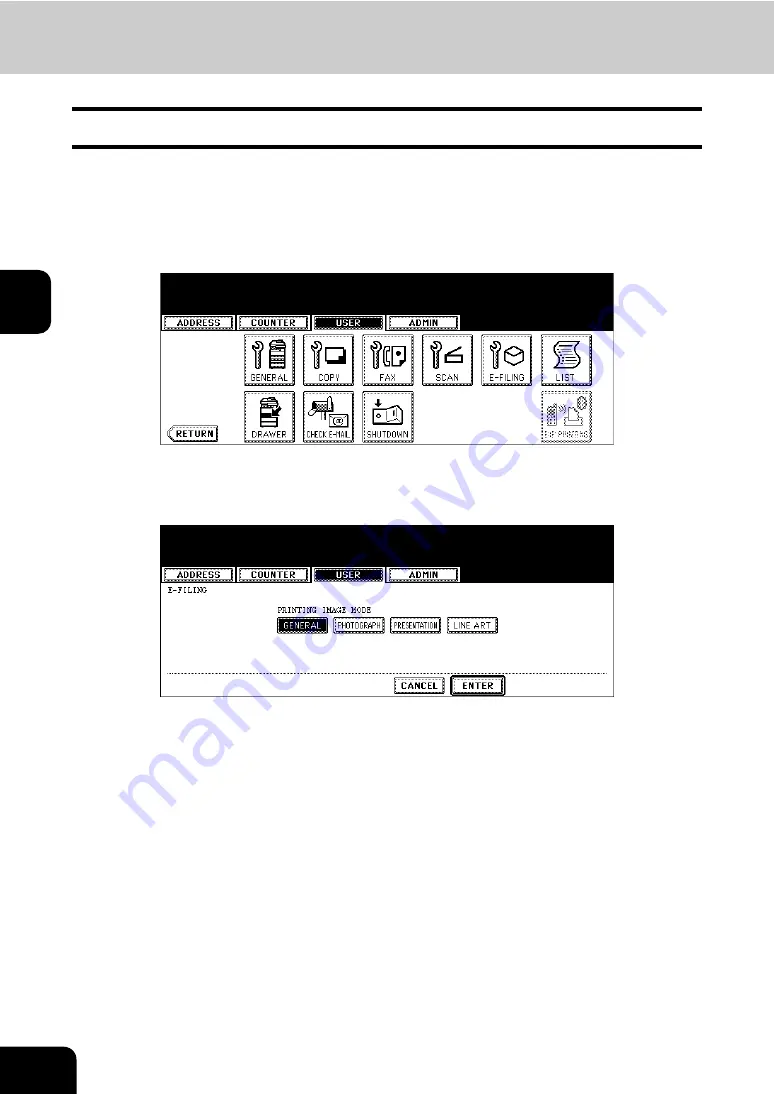
98
3.SETTING ITEMS (USER)
3
5. SETTING E-FILING FUNCTIONS
You can set the image quality type for printing color documents from e-Filing.
1
Press the [USER FUNCTIONS] button on the control panel to enter the
User Functions menu.
2
Press the [USER] button, and then press the [E-FILING] button on the
touch panel.
• The E-FILING screen is displayed.
3
In the “PRINTING IMAGE MODE” option, press the desired mode but-
ton.
•
[GENERAL]
— Press this to apply proper color quality for printing a general color document.
•
[PHOTOGRAPH]
— Press this to apply proper color quality for printing photos.
•
[PRESENTATION]
— Press this to apply proper image quality for printing a vivid document.
•
[LINE ART]
— Press this to apply proper image quality for printing a document contains a lot of characters or
line arts.
4
Press the [ENTER] button.
Содержание CX 1145 MFP
Страница 1: ...User Functions Guide CX1145 MFP 59315801 Rev 1 0...
Страница 23: ...21 1 8 New Group is created and appears on the touch panel...
Страница 47: ...45 2 4 Press the SCAN COUNTER button 5 The Scan Counter for the specified department code is displayed...
Страница 99: ...97 3 10Press the ENTER button The default settings for each mode are changed as you specified...
Страница 110: ...3 108 3 SETTING ITEMS USER...
Страница 137: ...135 4 9 Press the YES button to apply the calibration setting or press the NO button to cancel the calibration setting...
Страница 179: ...177 4 4 Press the ENTER button Returns you to the FAX menu...
Страница 212: ...4 210 4 SETTING ITEMS ADMIN...
Страница 237: ...235 5 PS3 Font List An output example of the PS3 Font List...
Страница 238: ...236 5 APPENDIX 1 LIST PRINT FORMAT Cont 5 PCL Font List An output example of the PCL Font List...
















































