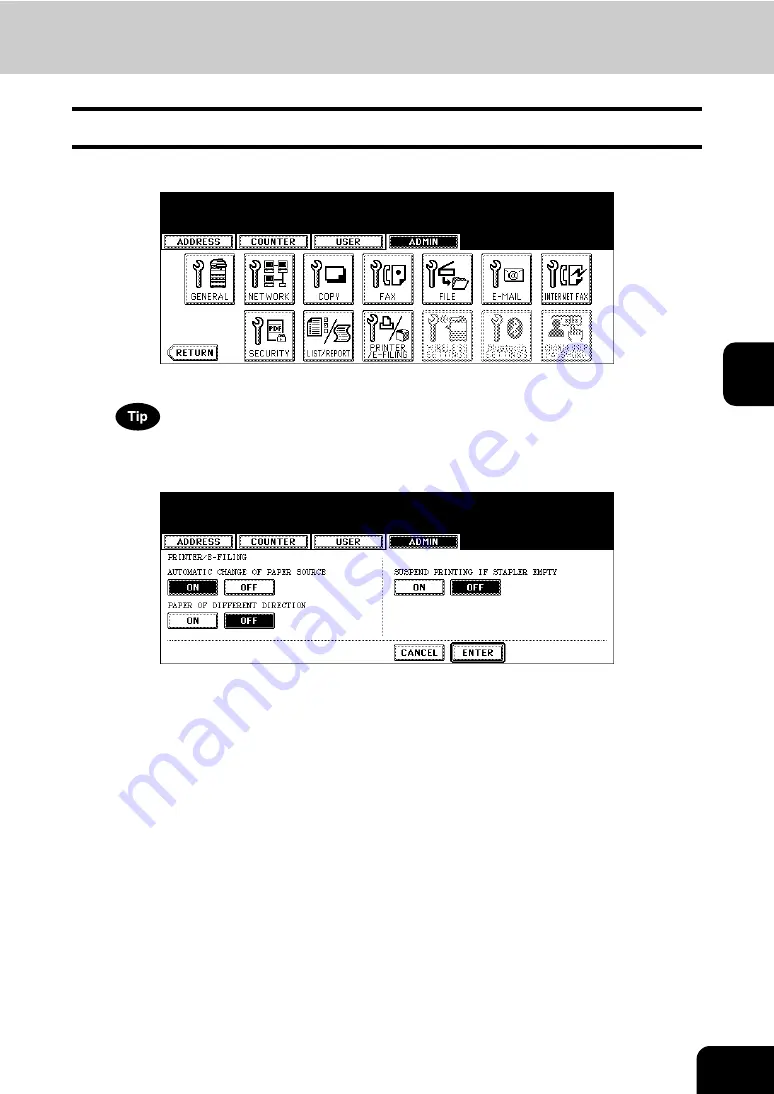
205
4
12. SETTING PRINTER/E-FILING FUNCTIONS
You can configure the printer and e-Filing functions that will apply to the print jobs or e-Filing jobs.
1
Press the [PRINTER/E-FILING] button in the ADMIN menu.
• The PRINTER/E-FILING screen is displayed.
To display the ADMIN menu, see “1.ENTERING TO ADMIN MENU”.
2
Specify the following items as you require.
•
AUTOMATIC CHANGE OF PAPER SOURCE
— When the [ON] button is selected, this equipment will feed
the same size of paper from the different drawer if the specified drawer becomes empty.
•
PAPER OF DIFFERENT DIRECTION
— When the [ON] button is selected, this equipment will feed the same
size of paper that is set in a different direction if the specified drawer becomes empty.
•
SUSPEND PRINTING IF STAPLER EMPTY
— Select the [ON] button to enable suspending printing if stapler
empty occurs. When this is enabled, this equipment quit printing that stapling is specified if stapler empty
occurs. When this is disabled, this equipment will print a document without stapling even if stapler empty
occurs.
3
Press the [ENTER] button.
Содержание CX 1145 MFP
Страница 1: ...User Functions Guide CX1145 MFP 59315801 Rev 1 0...
Страница 23: ...21 1 8 New Group is created and appears on the touch panel...
Страница 47: ...45 2 4 Press the SCAN COUNTER button 5 The Scan Counter for the specified department code is displayed...
Страница 99: ...97 3 10Press the ENTER button The default settings for each mode are changed as you specified...
Страница 110: ...3 108 3 SETTING ITEMS USER...
Страница 137: ...135 4 9 Press the YES button to apply the calibration setting or press the NO button to cancel the calibration setting...
Страница 179: ...177 4 4 Press the ENTER button Returns you to the FAX menu...
Страница 212: ...4 210 4 SETTING ITEMS ADMIN...
Страница 237: ...235 5 PS3 Font List An output example of the PS3 Font List...
Страница 238: ...236 5 APPENDIX 1 LIST PRINT FORMAT Cont 5 PCL Font List An output example of the PCL Font List...






























