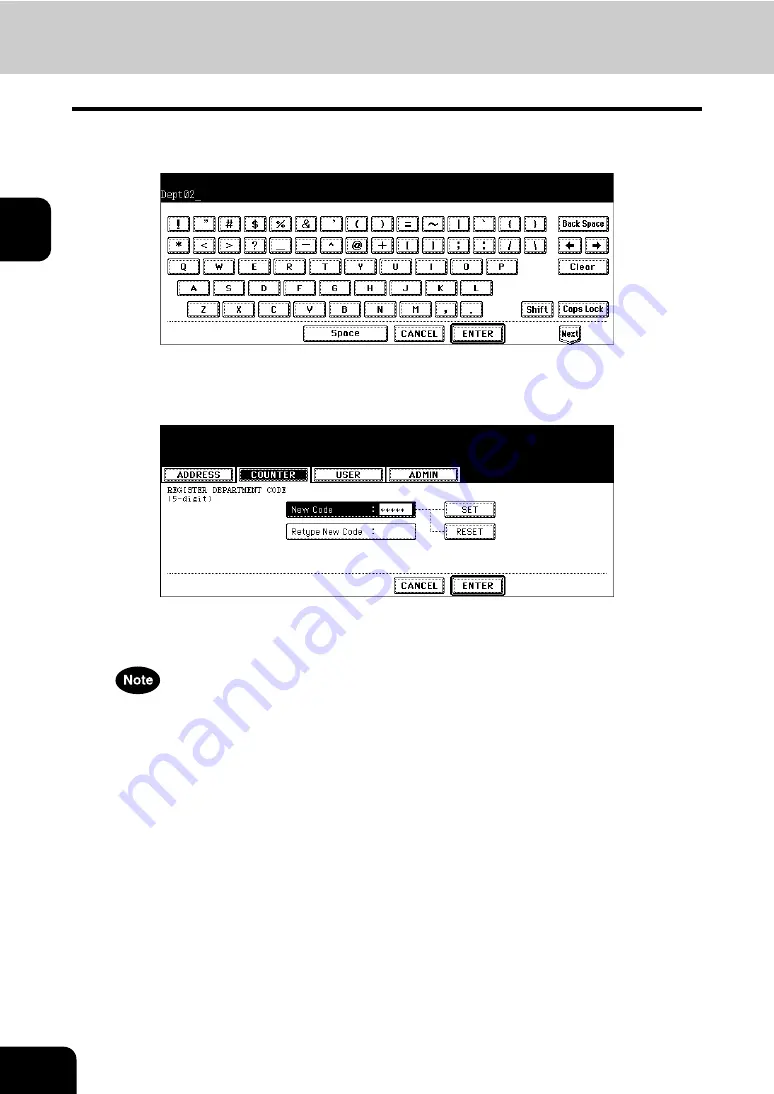
56
2.MANAGING COUNTERS (COUNTER MENU)
4.MANAGING DEPARTMENT CODE (Cont.)
2
3
Enter the department name using the keyboard and digital keys, and
press the [ENTER] button.
• The REGISTRATION DEPARTMENT CODE screen is displayed.
4
Enter the 5-digit code in the “New Code” field using the digital keys,
and then press the [SET] button to set the entry.
• If you enter the code, asterisks (*) appear in the “New Code” field.
• If you want to clear the code to retype it, press the [CLEAR] button on the Control Panel.
• After pressing the [SET] button, the “Retype New Code” field is highlighted.
The department code must be the 5-digit code except “00000”.
Содержание CX 1145 MFP
Страница 1: ...User Functions Guide CX1145 MFP 59315801 Rev 1 0...
Страница 23: ...21 1 8 New Group is created and appears on the touch panel...
Страница 47: ...45 2 4 Press the SCAN COUNTER button 5 The Scan Counter for the specified department code is displayed...
Страница 99: ...97 3 10Press the ENTER button The default settings for each mode are changed as you specified...
Страница 110: ...3 108 3 SETTING ITEMS USER...
Страница 137: ...135 4 9 Press the YES button to apply the calibration setting or press the NO button to cancel the calibration setting...
Страница 179: ...177 4 4 Press the ENTER button Returns you to the FAX menu...
Страница 212: ...4 210 4 SETTING ITEMS ADMIN...
Страница 237: ...235 5 PS3 Font List An output example of the PS3 Font List...
Страница 238: ...236 5 APPENDIX 1 LIST PRINT FORMAT Cont 5 PCL Font List An output example of the PCL Font List...






























