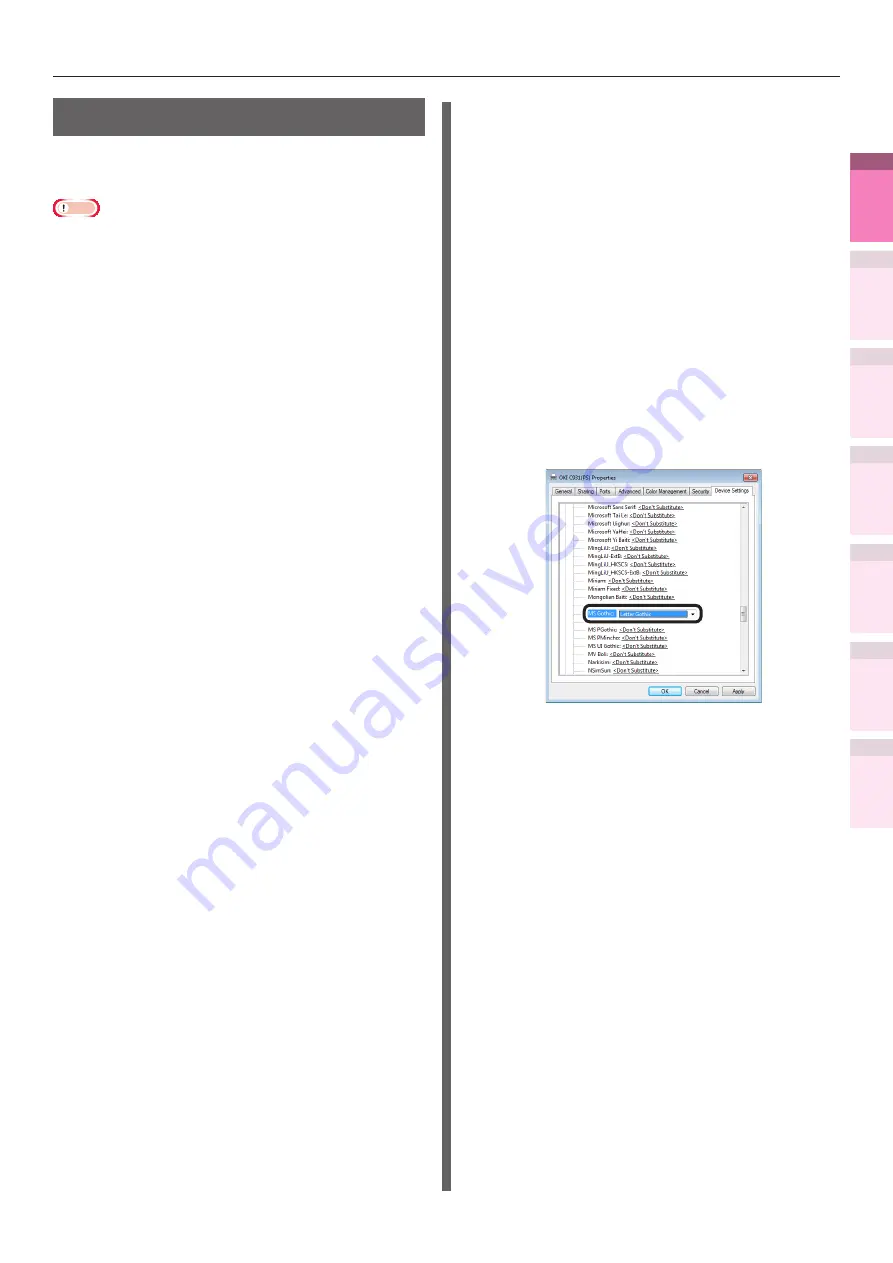
- 71 -
Clean printing
4
1
2
3
5
Apéndice
Índice
Comprobar y ca
mbiar
la configur
ación
de
la
impresor
a utilizando
el
panel
de
control
Config de
red
Concordar
los colores
Utilización
de softw
are
de utilidades
Funciones
de
impresión útiles
Using printer fonts
You can print by replacing the True Type fonts
with the fonts stored in the device.
Note
z
The font replacement function stores the document
fonts, but font designs cannot be reproduced. If it is
necessary to print font designs accurately, disable the font
replacement function.
z
Some of the applications that use unique printer drivers
cannot use the font replacement function easily.
z
If using Windows PS printer drivers, PC administrator
privileges are required.
z
Cannot be used with Windows XPS and Mac OS X printer
drivers.
Using Windows PS printer drivers
1
Click [Start], and then select [Devices
and Printers].
2
Right-click the [OKI (product name)
(PS)] icon, and select [Printer
Properties].
3
Select the [Device Settings] tab.
4
Specify the printer font to be used
instead of True Type fonts in [Font
Substitution Table].
To specify a font, click the True Type font,
and select the replacement printer font
from the drop-down list.
5
Click [OK].
6
Select [Print] from the [File] menu.
7
Click [Advanced] (or [Preferences]).
8
Click [Advanced] in the [Layout] tab.
9
Select [Substitute with Device Font] in
[TrueType Font].
10
Printing will be implemented.






























