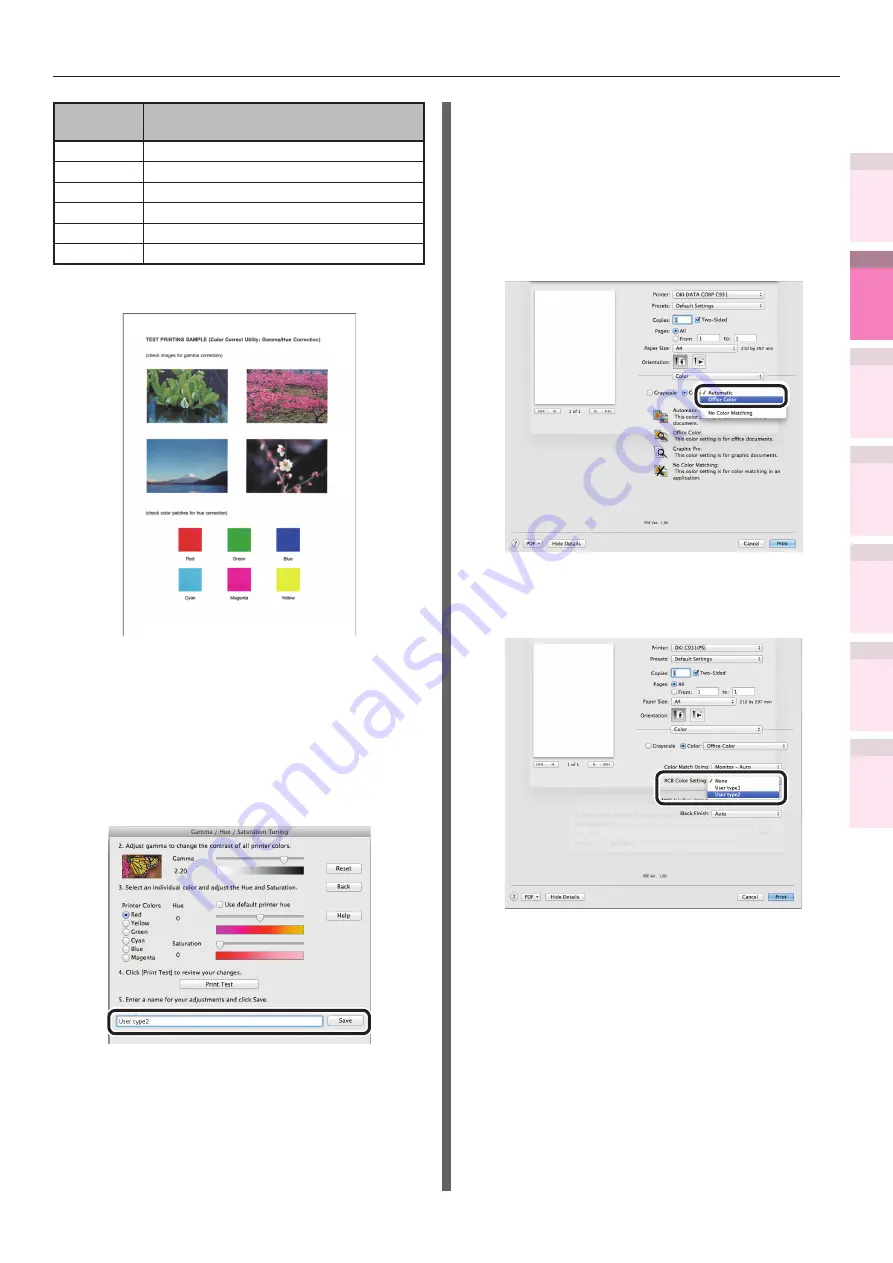
- 153 -
Matching Colors Using Utilities
4
3
5
1
2
Con
ven
ient print
functions
Appendix
Index
Checking a
nd
Cha
nging Printer
Settings Using
the Control P
anel
Network
Setup
Matching
Colors
Using Utilit
y
Softw
are
Printer
Colors
Result
Cyan (C)
Cyan toner 100%
Magenta (M) Magenta toner 100%
Yellow (Y)
Yellow toner 100%
Red (R)
Magenta toner 100% + Yellow toner 100%
Green (G)
Cyan toner 100% + Yellow toner 100%
Blue (B)
Cyan toner 100% + Magenta toner 100%
(6)
Click [Print Palette].
"TEST PRINTING SAMPLE" will be printed.
(7)
Check the adjusted results.
If the desired match results have not
been obtained, repeat Steps (5) and
(6).
(8)
Enter a name for your Color
Settings and click [Save].
(9)
Close the Color Correct Utility.
(10)
Temporarily delete and then re-
register the printer that was
registered using [Print & Scan] in
the [System Preferences].
2
Select and print the settings name
using the printer drivers.
(1)
Open the file to be printed.
(2)
Select [Print] in the [File] menu.
(3)
Select [Office Color] in the [Color]
panel.
(4)
Select the matched color name
created using the Color Correct
Utility in [RGB Color Setting].
(5)
Printing will be implemented.






























