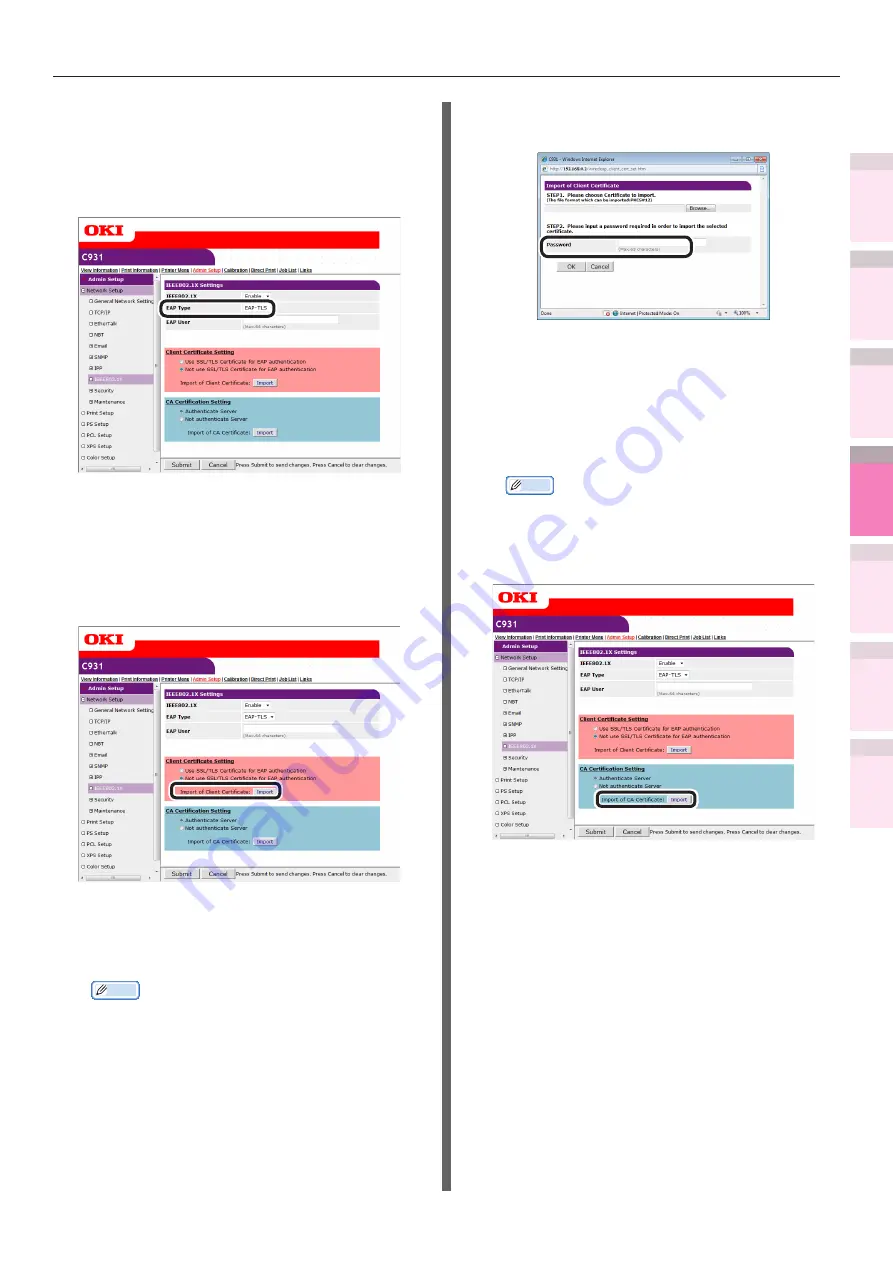
- 251 -
Setting the network from the web browser
5
1
2
4
3
Con
ven
ient print
functions
Appendix
Index
Checking a
nd
Cha
nging Printer
Settings Using
the Control P
anel
Network
Setup
Matching
Colors
Using Utilit
y
Softw
are
Using EAP-TLS
4
Select [Enable] in [IEEE802.1X].
5
Select [EAP-TLS] in [EAP Type].
6
Enter the user name in [EAP User].
7
Enable the [Not use SSL/TLS Certificate
for EAP authentication] check box.
8
Click [Import of Client Certificate].
The "Import of Client Certificate" screen will
be displayed.
9
Enter the client certificate file name.
Memo
z
The importable certificate file format is PKCS#12.
10
Enter the client certificate password,
and click [OK].
The client certificate will be imported to the
printer.
11
Enable [Authenticate Server].
12
Click [Import of CA Certificate].
Memo
z
If [Not authenticate Server] is enabled, it is not
necessary to import the CA certificate.
If [Not authenticate Server] is enabled, disable
whether or not to connect to the correct
authentication server.
The "Import of CA Certificate" screen will be
displayed.






























