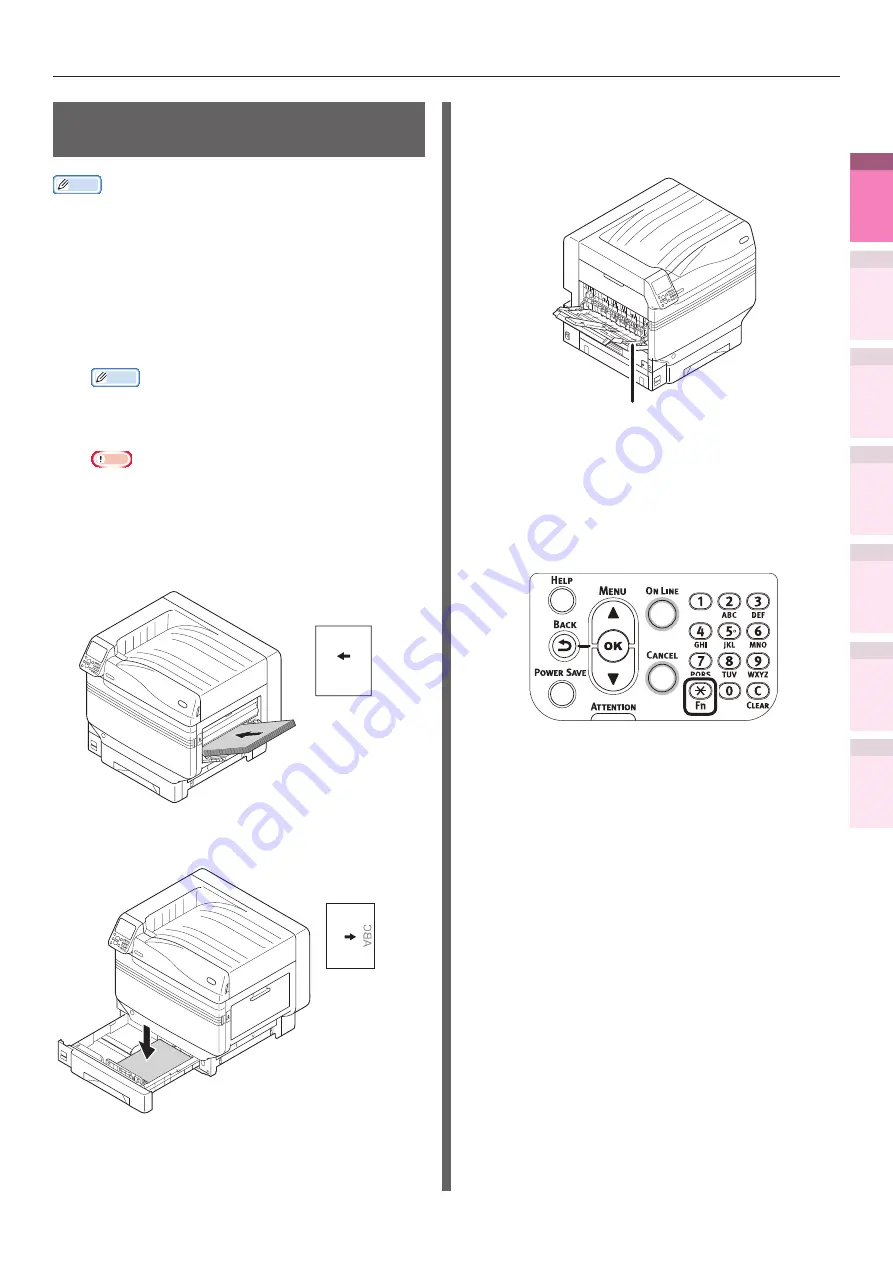
- 41 -
Printing on various papers
4
1
2
3
5
Apéndice
Índice
Comprobar y ca
mbiar
la configur
ación
de
la
impresor
a utilizando
el
panel
de
control
Config de
red
Concordar
los colores
Utilización
de softw
are
de utilidades
Funciones
de
impresión útiles
Printing on labels and
transparencies
Memo
z
For the types of labels and transparencies that can be
used, see "Usable Paper Types" in "Basic".
z
For the Multi-Purpose Tray preparations, see "Setting
paper in the Multi-Purpose Tray" in "Basic".
1
Set the paper.
Labels and transparencies are printed from
the Multi-Purpose Tray or Tray 1.
Memo
z
You can print by manually feeding one page at a
time from the Multi-Purpose Tray. For details, see
“Printing single sheets manually” (P.81)
Note
z
Printing from trays 2 to 5 and 2-sided printing are
disabled for labels and transparencies.
z
Print speed will be slowed.
Setting in the Multi-Purpose Tray
Set the print surface face-up.
ABC
Setting the paper
orientation
Setting in tray 1
Set the print surface face-down.
Setting the paper
orientation
2
Open the face-up stacker.
Output labels and transparencies to the
face-up stacker.
Face-up stacker
3
Set the paper weight, paper size, and
paper type using the control panel.
(1)
Press the [Fn] key.
The numerical values input screen
will be displayed.






























