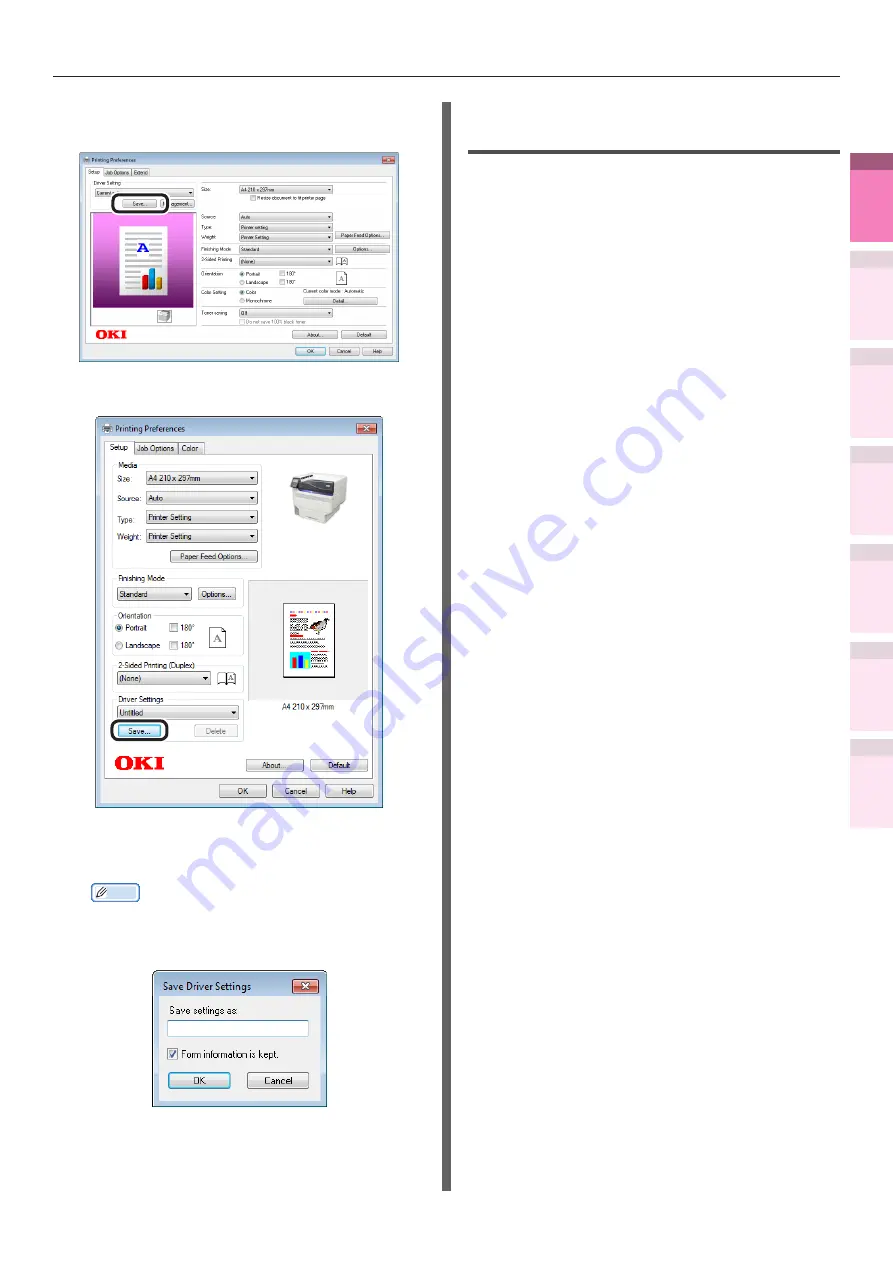
- 105 -
Advanced print functions
4
1
2
3
5
Apéndice
Índice
Comprobar y ca
mbiar
la configur
ación
de
la
impresor
a utilizando
el
panel
de
control
Config de
red
Concordar
los colores
Utilización
de softw
are
de utilidades
Funciones
de
impresión útiles
4
With PCL printer drivers, click [Save] in
[Driver Setting] in the [Setup] tab.
With XPS printer drivers, click [Save] in
[Driver Settings] in the [Setup] tab.
5
Enter a name for the settings in [Save
settings as], and click [OK].
Memo
z
Enable the "Form information is kept" check box to
also save the paper settings in the [Setup] tab.
z
You can save up to 14 settings max.
6
Click [OK] to close the print setup
dialog box.
Calling and using saved
settings
1
Open the file to be printed.
2
Select [Print] from the [File] menu.
3
Click [Advanced] (or [Preferences]).
4
With PCL printer drivers, select the
settings to be used from [Driver
Settings] in the [Setup] tab.
With XPS printer drivers, select the
settings to be used from [Driver
Settings] in the [Setup] tab.
5
Printing will be implemented.






























