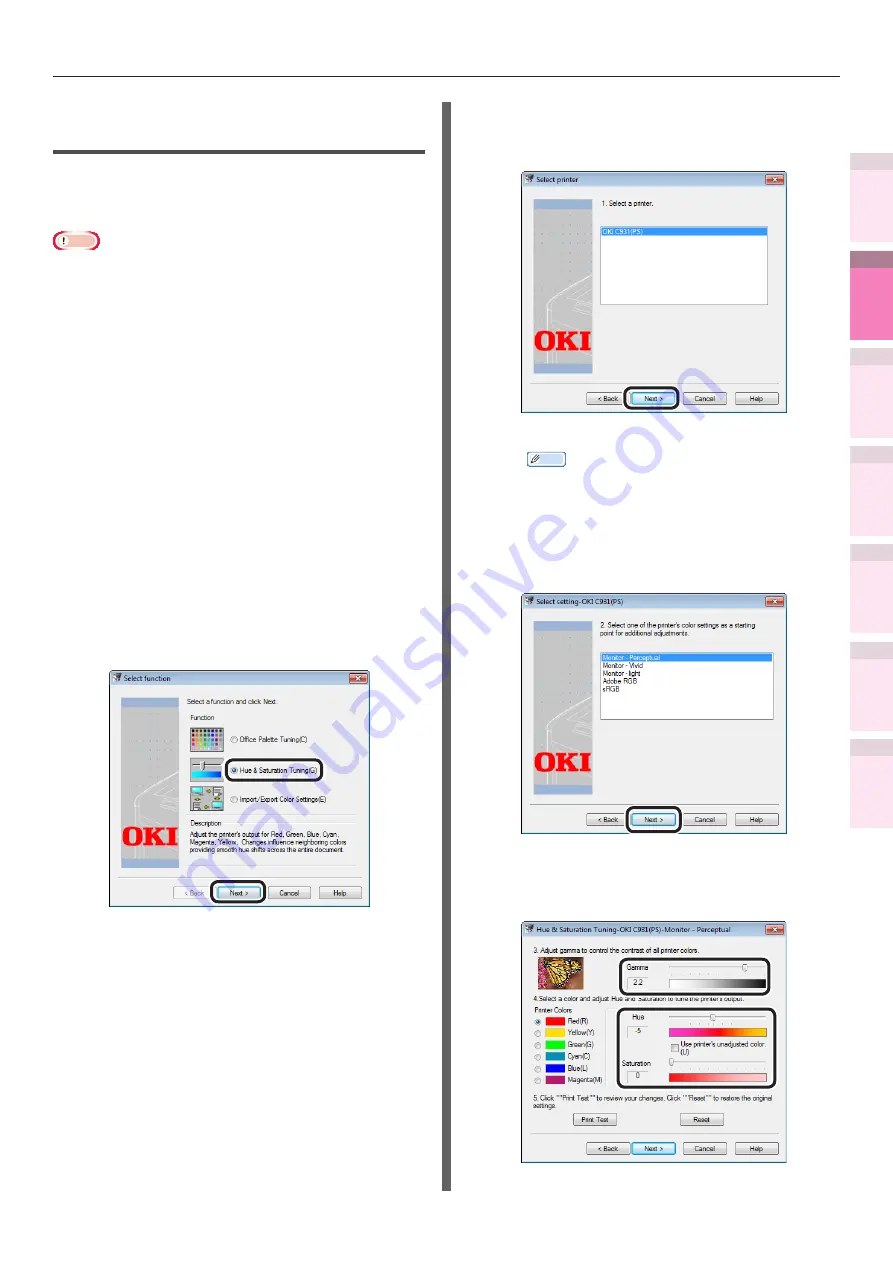
- 149 -
Matching Colors Using Utilities
4
3
5
1
2
Con
ven
ient print
functions
Appendix
Index
Checking a
nd
Cha
nging Printer
Settings Using
the Control P
anel
Network
Setup
Matching
Colors
Using Utilit
y
Softw
are
Changing gamma values and
hues (Windows)
Color matching can be implemented by adjusting
the gamma values and hues using the Color
Correct Utility.
Note
z
For how to set up the Color Correct Utility, see
.
z
Set up each printer driver.
z
Cannot be used with Windows XPS printer drivers.
z
Test print using paper of B5 size or greater.
z
Cannot be used with shared printers.
z
If using the Color Correct Utility, computer administrator
privileges are required.
z
If job restrictions mod is enabled (encrypted jobs only),
test printing functions cannot be used. For job restrictions
"[Administrator menu]" (P.287)
1
Use the Color Correct Utility to change
the gamma values and hues, etc.
(1)
Select [Start]>[All Programs]>
[OKI Data]>[Color Correct
Utility]>[Color Correct Utility] to
start the Color Correct Utility.
(2)
Select [Hue & Saturation Tuning],
and click [Next].
(3)
The [Select printer] window will be
displayed. Select the printer to be
adjusted, and click [Next].
The Color Correct Utility will start.
Memo
z
The installed printer drivers will be displayed.
Set up each printer driver.
(4)
The "Select setting" window will be
displayed. Select the basic mode
from the list box, and click [Next].
(5)
Use the slide bars to change and
adjust the Gamma, Hue, Saturation
values.






























