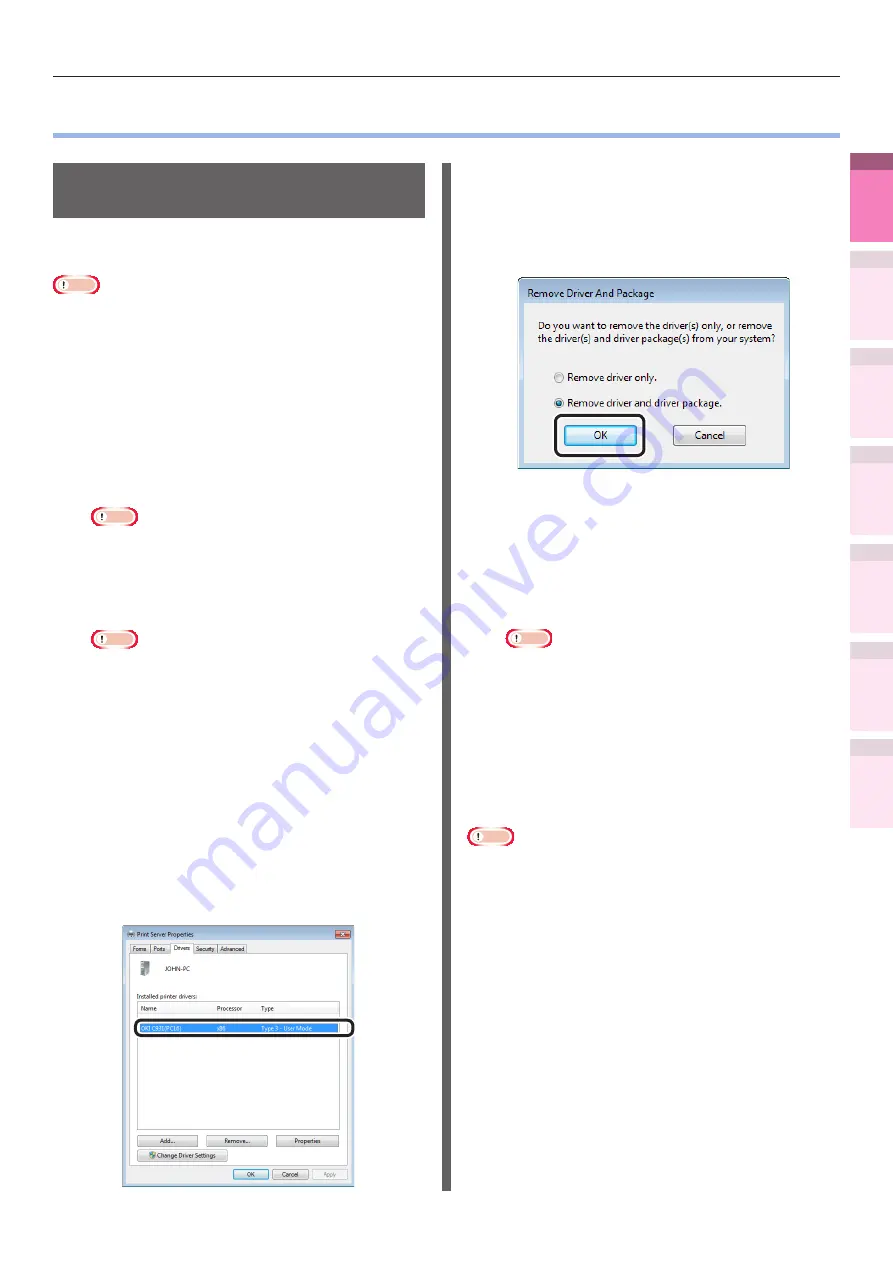
- 107 -
Deleting or updating printer drivers
4
1
2
3
5
Apéndice
Índice
Comprobar y ca
mbiar
la configur
ación
de
la
impresor
a utilizando
el
panel
de
control
Config de
red
Concordar
los colores
Utilización
de softw
are
de utilidades
Funciones
de
impresión útiles
z
Deleting or updating printer drivers
Deleting the printer
drivers
Using Windows
Note
z
PC administrator privileges are required.
z
When Windows starts, restart the PC.
1
Click [Start], and then select [Devices
and Printers].
2
Right-click the [OKI (product name)(**)]
icon (** describes the printer driver
type: PS, PCL6, or XPS), and select
[Delete Device].
Note
z
If any print queues remain, select [Delete Print
Queue]>[OKI (product name) (**)].
3
If a verification message is displayed,
click [Yes].
Note
z
If a message is displayed while the device is in use,
restart the PC, and implement Steps 1 and 2 again.
4
Select one of the icons in [Devices
and Printers], and click [Print Server
Properties] in the top bar.
5
Select the [Drivers] tab.
6
Click if [Change Driver Settings] is
displayed.
7
Select the driver to be deleted, and
click [Remove].
8
If a message asking whether to delete
the drivers only, or the drivers and
packages from the system, select to
delete drivers and packages, and click
[OK].
9
If a verification message is displayed,
click [Yes].
10
If the [Remove driver and driver
package] dialog box is displayed, click
[Cancel]>[OK].
Note
z
To cancel deletion, restart the PC, and implement
Steps 4 and 10 again.
11
Click [Close] in the [Print Server
Properties] dialog box.
12
Restart the PC.
Note
z
The Network Extension and color swatch utility installed
together with the printer drivers are not deleted even if
the printer drivers are deleted.
If deleting the Network Extension and color swatch utility,
delete from [Control Panel]>[Uninstall Program].






























