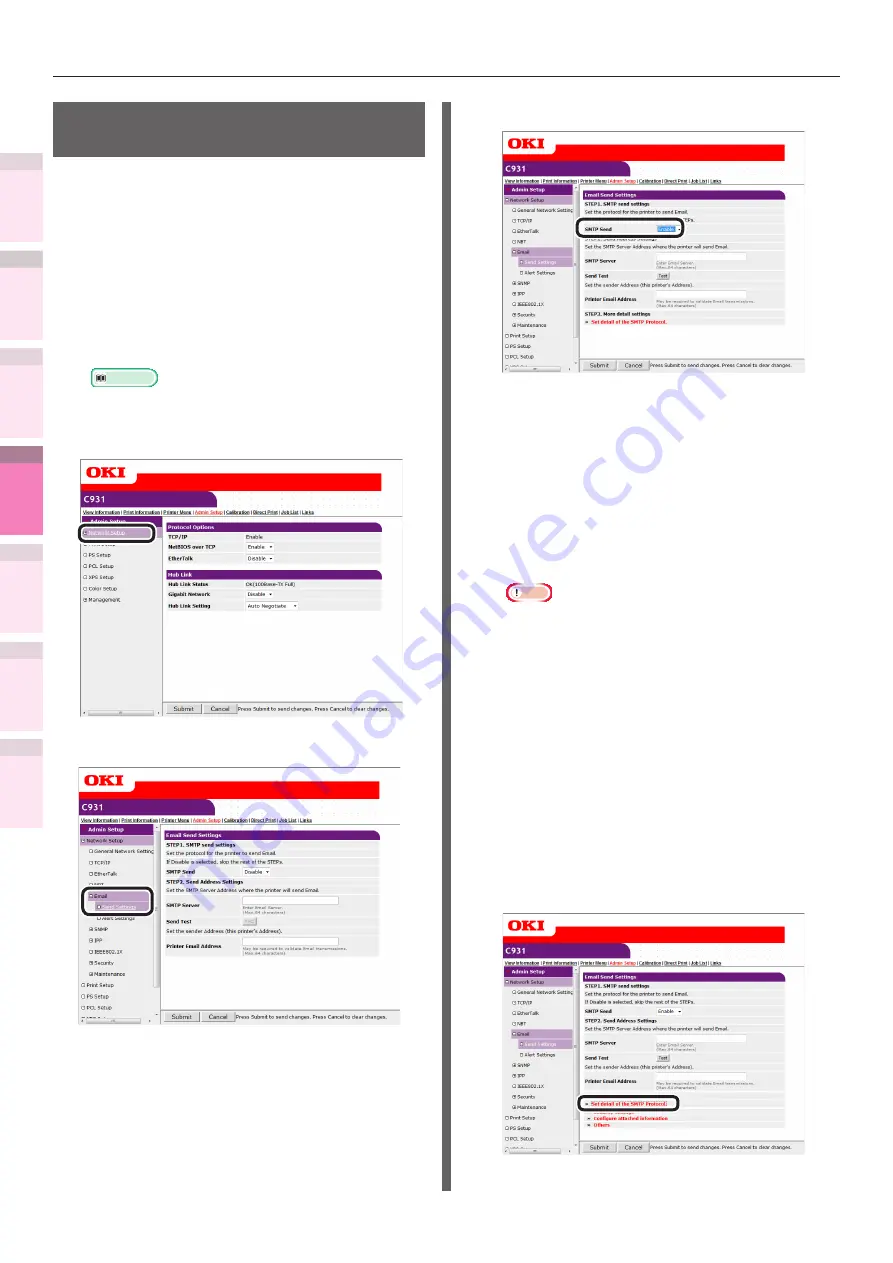
- 242 -
Setting the network from the web browser
5
1
2
4
3
Con
ven
ient print
functions
Appendix
Index
Checking a
nd
Cha
nging Printer
Settings Using
the Control P
anel
Network
Setup
Matching
Colors
Using Utilit
y
Softw
are
Notifying errors using
The device is equipped with a mail send function
(SMTP). You can send an e-mail if an error occurs
in the printer. You can select to send periodically
whether or not an error has occurred, and set to
send mails when an error occurs.
Setting e-mail sending
1
Log in as an administrator.
Reference
z
See “Logging in as an administrator” (P.223)
.
2
Click [Admin Setup]>[Network Setup].
3
Click [Email]>[Send Settings].
4
Enable [SMTP Send] in [STEP3].
5
Set the address required to send in
[STEP2].
(1)
Set the mail server domain name
or IP address in [SMTP Server].
(2)
Set the mail address allocated
to the printer in [Printer Email
Address].
Note
z
If setting the [SMTP Server] in the domain name, it
is necessary to set the DNS server in the [TCP/IP]
settings.
z
It is necessary to authorize sending mail from the
device in the mail server. Consult your network
administrator for the mail server settings.
z
If using Internet Explorer using the default settings,
send tests are disabled.
To implement send tests, it is necessary to change
the Internet Explorer 7 settings.
Enable [Tools]>[Customize security level]>
[Authorize input requests for information using
scripted Windows in web sites].
6
To make more advanced settings
subsequently, click [Set detail of the
SMTP Protocol] in [STEP3].
For all other presses, go to Step 16.






























