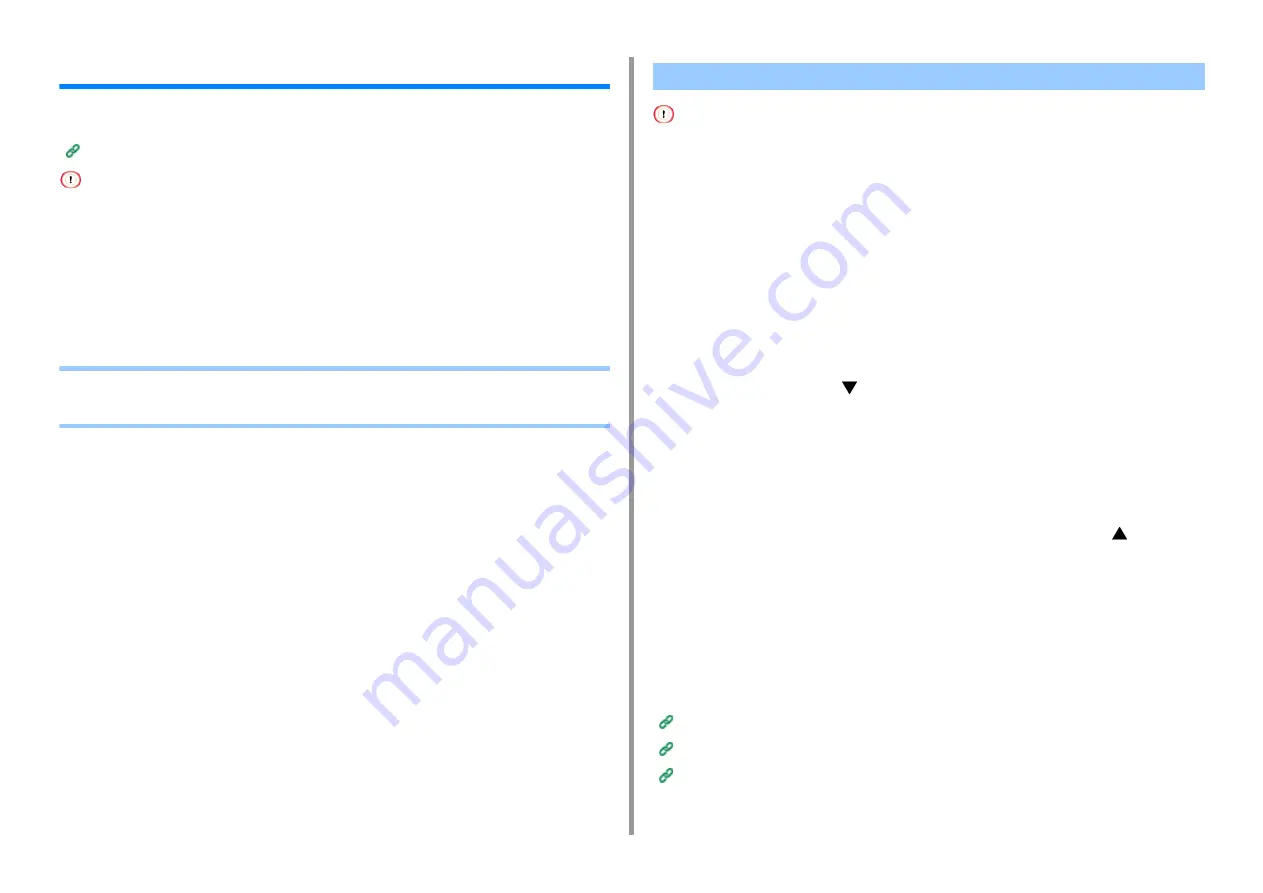
- 37 -
3. Connecting to a Computer
Connecting to a Wireless LAN
This section describes how to connect the printer and a computer using wireless LAN. For
C824 and ES8434, the optional wireless LAN module is required to use wireless connection.
Installing the Wireless LAN module (C824, ES8434 Only)
• Wireless(Infrastructure) and Wireless(AP Mode) cannot be enabled at the same time.
• Do not place any electric products that emit weak radio waves (such as microwaves or digital cordless telephones)
close to the machine.
• The communication speed of a wireless LAN connection may be slower than that of a wired LAN or USB connection
depending on the environment. If you want to print big data such as a photo, it is recommended to print with a wired
LAN or USB connection.
• This printer can use a wired LAN and wireless LAN simultaneously. If the wired LAN and wireless LAN are connected
to the same subnet, communications may become unstable.
•
Connecting to an Access Point (Infrastructure)
•
Connecting to the Machine Directly (AP Mode)
• Install this machine in a place with a good view of the wireless access point. (We suggest that the distance between
the machine and the wireless device be 30 m or less.)
• If there is metal, aluminum sash, or a reinforced concrete wall between the machine and wireless LAN access points,
connections may be harder to be established.
• Outdoor use of IEEE802.11a (W52/W53) is prohibited by the Radio Law. Use IEEE802.11a (W52/W53) only indoors.
• [Wireless(Infrastructure)] and [Wireless(AP Mode)] cannot be enabled at the same time.
• If you connect using 2.4 GHz, use channels 1 to 11. Channels 12 and 13 are not available. If you connect using 5
GHz, use channels 36 to 48, 52 to 64, 100 to 140, or 149 to 165.
Enabling Wireless LAN (Infrastructure)
1
Turn on the printer.
2
Press the scroll button
several times to select [Wireless(Infrastructure)
Setting], and press the «ENTER» button.
3
Enter the administrator password using the numeric (0-9) keys, and press the
«ENTER» button.
The factory default administrator password is "123456". If the administrator password is
changed, enter the updated password.
4
As [Wireless(Infrastructure)] is [Disable], press the scroll button
to select
[Enable].
5
Press the «ENTER» button.
Connecting to an Access Point
There are three connecting methods as follows. Connecting with WPS is the easiest way and
used for normal use.
Connecting by Selecting a Wireless LAN Access Point from the Operator Panel
Connecting by Manual Setup from Operator Panel
Connecting to an Access Point (Infrastructure)
Содержание C824
Страница 1: ...C824 C834 C844 ES8434 User s Manual...
Страница 4: ...1 Before starting For Your Safety About This Manual Preface Trademarks License...
Страница 15: ...15 2 Setup Side view...
Страница 65: ...65 4 Print 2 Unfold the paper support 3 Open the sub support...
Страница 158: ...8 Appendix How to open printer folder Menu List of the Operator Panel Options Specifications...
Страница 175: ...175 8 Appendix 5 Select the total number of trays for Available Tray and then click OK...
Страница 180: ...180 8 Appendix When options are attached...
Страница 188: ...47095302EE Rev4...






























