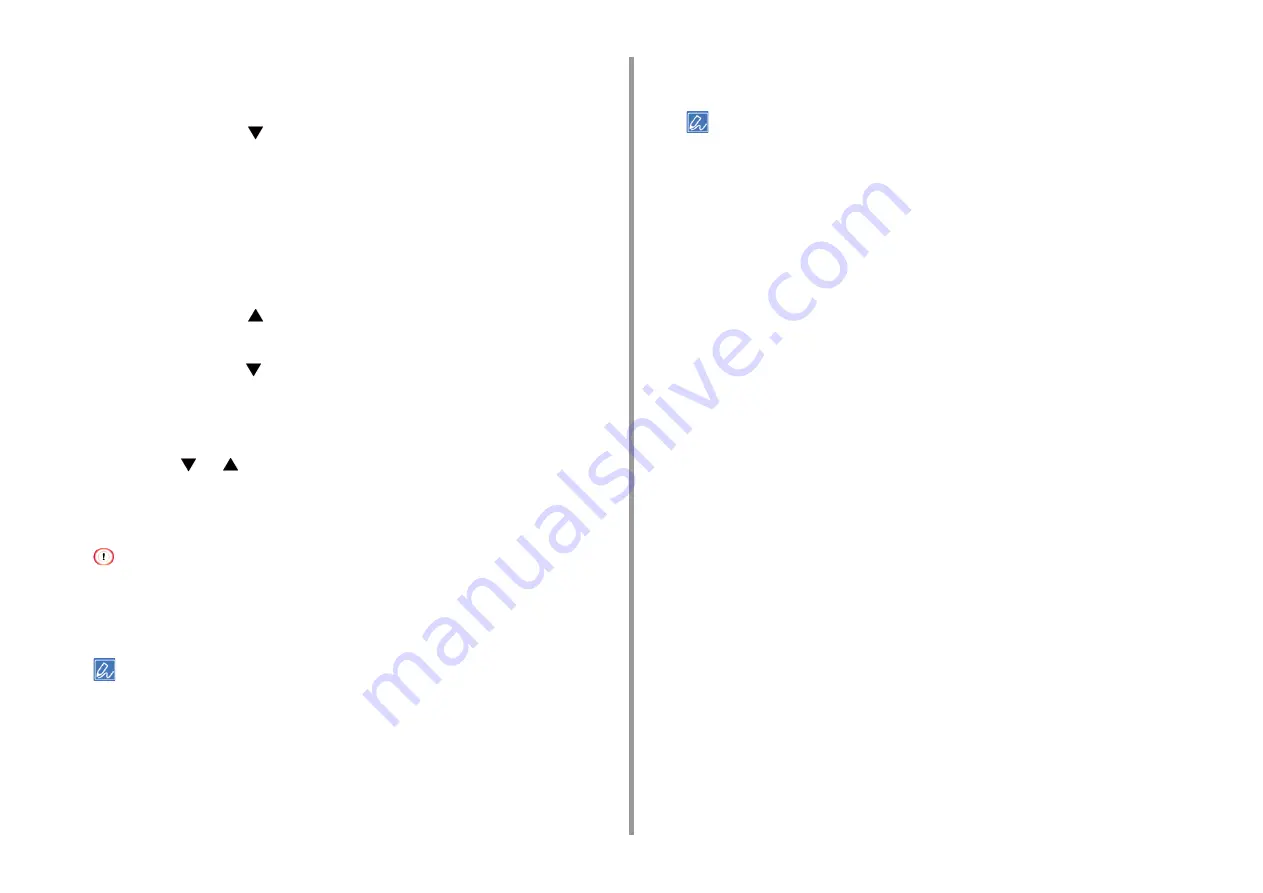
- 40 -
3. Connecting to a Computer
2
Check that the wireless LAN access point starts and is operating properly.
3
Turn on the machine.
4
Press the scroll button
several times to select [Wireless(Infrastructure)
Setting] and press the «ENTER» button.
5
Enter the administrator password using the numeric (0-9) keys, and then press
the «ENTER» button.
The factory default administrator password is "123456". If the administrator password is
changed, enter the updated password.
The "It is not possible to use the Wireless(AP Mode) at the same time." message is
displayed for approximately five seconds.
6
Press the scroll button
to select [Enable] and then press the «ENTER»
button.
7
Press the scroll button
several times to select [Wireless Network Selection]
and press the «ENTER» button.
The machine starts searching for wireless LAN access points. Wait for a while.
8
A list of available wireless LAN access point SSIDs are displayed. Press the
scroll button
or
, select [Manual Setup] at the end of the list, and then
press the «ENTER» button.
9
Enter the SSID you checked in step 1, and then press the «ENTER» button.
• The SSID is case sensitive. Enter the SSID correctly.
10
Select the encryption method you checked in step 1, and then press the
«ENTER» button.
• The encryption key varies depending on the wireless LAN access point or security.
11
The procedure depends on the encryption method you selected in step 9.
If you selected [WPA/WPA2-PSK], select [TKIP/AES], and then press the «ENTER»
button. Enter the Pre-shared Key afterward and select [Next].
If you selected [WPA2-PSK], select [AES], and then press the «ENTER» button. Enter
the Pre-shared Key afterward and select [Next].
If you selected [WEP], enter the WEP Key, and press [Next].
12
If the displayed value is the same as the value that you checked in step 1,
press the «ENTER» button.
• It takes approximately 30 seconds for the machine to detect the wireless LAN access point.
When the screen indicates that connection is established, select [Close] and press the
«ENTER» button.
Go to the procedure to "
Installing a Printer Driver to a Computer
If the screen indicates that connection failed, press [Close] and go back to step 7.
If the antenna mark is displayed at the top right of the display screen, the connection is
established correctly.
Содержание C824
Страница 1: ...C824 C834 C844 ES8434 User s Manual...
Страница 4: ...1 Before starting For Your Safety About This Manual Preface Trademarks License...
Страница 15: ...15 2 Setup Side view...
Страница 65: ...65 4 Print 2 Unfold the paper support 3 Open the sub support...
Страница 158: ...8 Appendix How to open printer folder Menu List of the Operator Panel Options Specifications...
Страница 175: ...175 8 Appendix 5 Select the total number of trays for Available Tray and then click OK...
Страница 180: ...180 8 Appendix When options are attached...
Страница 188: ...47095302EE Rev4...






























