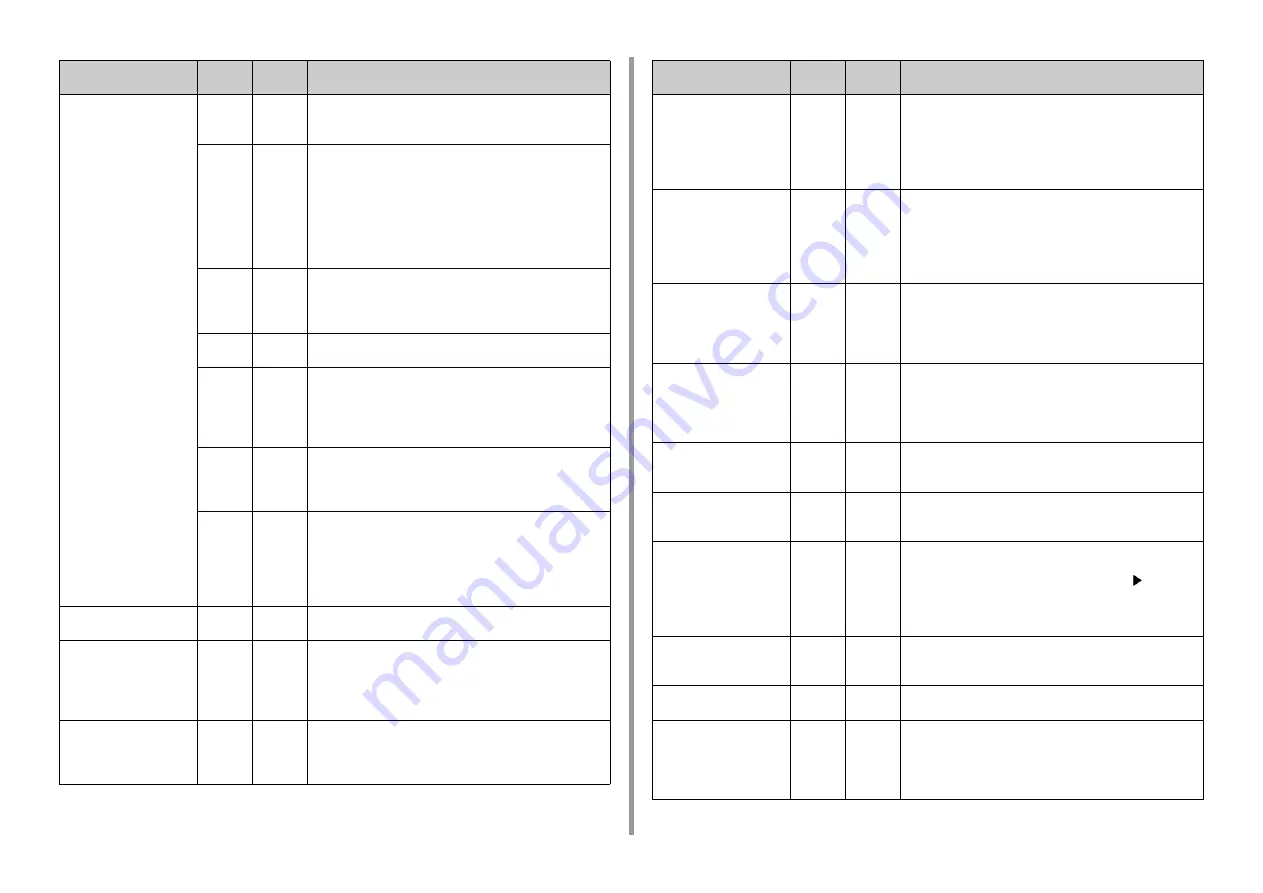
- 80 -
6. Troubleshooting
Paper jam occurred
Paper remained in %NUM%
place(s)
Remove the paper
Press Help for details
390
Blinks
A paper jam has occurred in the paper feed path from the MP
tray.
Remove the jammed paper.
391, 392,
393, 394,
395
Blinks
A paper jam has occurred in the paper feed path from the
indicated tray.
Remove the jammed paper.
If paper is not jammed, feeding paper may fail.
Reduce the number of sheets of paper loaded on the paper
cassette. Make sure that the paper stoppers are set in the right
position.
391: Tray 1, 392: Tray 2, 393: Tray 3, 394: Tray 4, 395: Tray 5
380
Blinks
A paper jam has occurred around the front cover.
Open the front cover and remove the jammed paper.
If jammed paper is invisible, close the front cover. If the error
persists, paper jams may occur in the duplex unit.
381
Blinks
Paper has jammed under the image drum.
Remove the jammed paper.
382, 383,
385
Blinks
A paper jam has occurred around the fuser unit.
Remove the jammed paper.
382: The back of the machine, around the output bin
383: The back of the machine, around the duplex unit
385: Inside of the machine, around the fuser unit
370, 371,
373
Blinks
A paper jam has occurred around the duplex unit.
Pull out the duplex unit and remove the jammed paper.
For the Error code 373, make sure that paper does not remain
inside the printer after pulling out the duplex unit.
372
Blinks
A paper jam has occurred in the paper feeding path from the
duplex unit.
Open the front cover and remove the jammed paper.
If paper is invisible, pull out the duplex unit from the back side of
the machine and check if paper jams inside of the duplex unit or
machine.
Install Duplex Unit
Please see HELP for details
360
Blinks
The duplex unit is not properly installed. Install the duplex unit.
Install New Image Drum
Image Drum Life
%COLOR%
Please see HELP for details
350, 351,
352, 353
Blinks
The image drum indicated on the screen reaches its lifetime.
Replace the image drum with a new one.
Opening and closing the front cover can resume printing for a
while. Replace with a new one as soon as possible, however.
350: Yellow, 351: Magenta (red), 352: Cyan (blue), 353: Black
Install New Image Drum
Image Drum Life
%COLOR%
Please see HELP for details
560, 561,
562, 563
Blinks
The image drum indicated on the screen reaches its lifetime.
Replace the image drum with a new one.
560: Yellow, 561: Magenta (red), 562: Cyan (blue), 563: Black
Message
Error
code
Indicato
r
Cause/Solution
Install New Image Drum
Image Drum Life
%COLOR%
To Exceed the Life, Press
Online Button
Please see HELP for details
564, 565,
566, 567
Blinks
The image drum indicated on the screen reaches its lifetime.
Replace the image drum with a new one.
Pressing «ONLINE» button can resume printing for a while.
Replace with a new one as soon as possible for maintaining the
print quality.
564: Yellow, 565: Magenta (red), 566: Cyan (blue), 567: Black
Install New Image Drum
Printing disabled due to low
threshold of Image Drum
life.
%COLOR%
Please see HELP for details
680, 681,
682, 683
Blinks
Printing has stopped because the image drum indicated on the
screen reached its lifetime. Replace with a new image drum to
print.
680: Yellow, 681: Magenta (red), 682: Cyan (blue), 683: Black
Install New Fuser Unit
Fuser Unit Life
Please see HELP for details
354
Blinks
The fuser unit reaches its lifetime.
Replace the fuser unit with a new one.
Opening and closing the front cover can resume printing for a
while. Replace with a new one as soon as possible for
maintaining the print quality.
Install New Belt Unit
Belt Unit Life
Please see HELP for details
355
Blinks
The belt unit reaches its lifetime.
Replace the belt unit with a new one.
Opening and closing the cover can resume printing for a while.
Replace with a new one as soon as possible for maintaining the
print quality.
Check Fuser Unit
Please see HELP for details
348
Blinks
The fuser unit is not properly installed. Remove and re-install the
fuser unit. If the error persists after re-installing, replace the
fuser unit with a new one.
Install New Belt Unit
Belt Unit Life
Please see HELP for details
356
Blinks
Waste toner of the belt unit is full. Replace the belt unit with a
new one. Opening and closing the front cover can resume
printing. Printing stops after 500 sheets are printed.
Check Toner Cartridge
Improper Lock Lever
Position
%COLOR%
Please see HELP for details
544, 545,
546, 547
Blinks
A color toner cartridge indicated on the screen is not installed.
Make sure to turn the toner cartridge lock lever (blue) on the
right side of the cartridge until it lines up with the
in the far
end. If the lever is in the correct position, check that the white
protective tape has been removed.
544: Yellow, 545: Magenta (red), 546: Cyan (blue), 547: Black
Check Image Drum
%COLOR%
Please see HELP for details
340, 341,
342, 343
Blinks
The indicated image drum is not installed correctly.
Remove and re-install the image drum.
340: Yellow, 341: Magenta (red), 342: Cyan (blue), 343: Black
Check Fuser Unit
Please see HELP for details
320
Blinks
The fuser unit is not properly installed. Remove and re-install the
fuser unit.
Non Recommended Fuser
Unit
Please see HELP for details
698-01,
698-02,
698-03,
698-04,
698-06
Blinks
Check the model number of the fuser unit mentioned in the
User's manual. Use a fuser unit that matches your machine.
Message
Error
code
Indicato
r
Cause/Solution
Содержание C824
Страница 1: ...C824 C834 C844 ES8434 User s Manual...
Страница 4: ...1 Before starting For Your Safety About This Manual Preface Trademarks License...
Страница 15: ...15 2 Setup Side view...
Страница 65: ...65 4 Print 2 Unfold the paper support 3 Open the sub support...
Страница 158: ...8 Appendix How to open printer folder Menu List of the Operator Panel Options Specifications...
Страница 175: ...175 8 Appendix 5 Select the total number of trays for Available Tray and then click OK...
Страница 180: ...180 8 Appendix When options are attached...
Страница 188: ...47095302EE Rev4...
















































