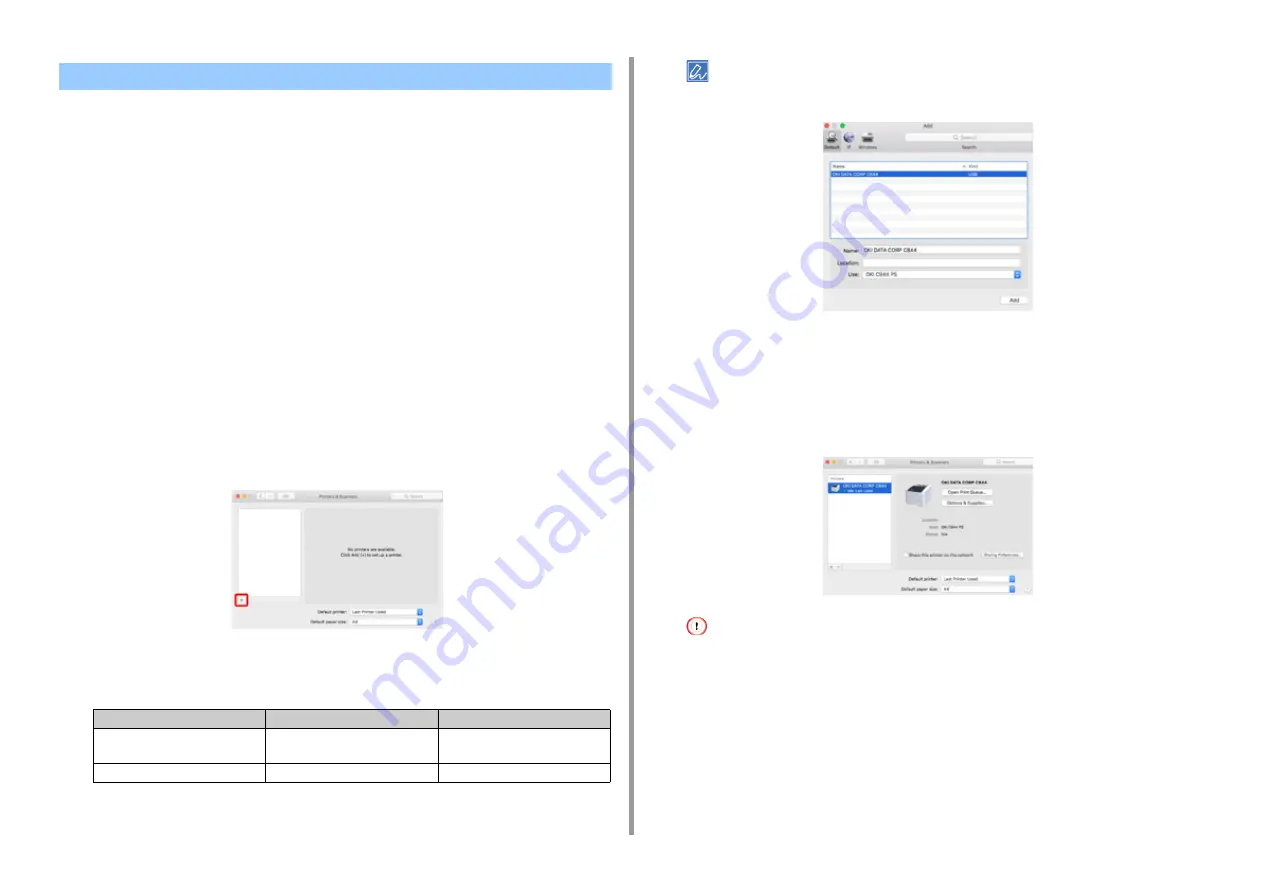
- 49 -
3. Connecting to a Computer
This section describes how to install the PS printer driver.
1
Make sure that the machine and a computer are connected and the machine
is turned on.
2
Insert the "Software DVD-ROM" into a computer.
3
Double-click the [OKI] icon on the desktop.
4
[Drivers] > [PS] > Double-click [Installer for OSX].
5
Enter the administrator password, and then click [OK].
Follow the on-screen instructions to complete the installation.
6
Select [System Preferences] from the Apple menu.
7
Click [Printers & Scanners].
8
Click [+].
Select [Add Printer or Scanner...] when the menu is displayed.
9
Click [Default].
10
Select the machine, and then select [OKI C844 PS] in [Use].
• To change the name, enter a new name into [Name].
11
Click [Add].
12
If the confirmation screen for optional equipment appears, click [OK].
13
Make sure that the machine is added to [Printers] and [OKI C844 PS] is
displayed for [Kind].
• If [OKI C844 PS] is not displayed for [Kind] correctly, click [-], delete the machine from [Printers], and then
newly perform steps 8 to 12.
14
Click [Open Print Queue...].
15
Select [Print Test Page] from the [Printer] menu.
When a test page is printed, installing the driver is complete.
For Mac
Types of Names
Displayed in the Connection
Methods List
Network
OKI-C844 (last 6 digits of MAC
address)
Bonjour
USB
OKI DATA CORP C844
USB
Содержание C824
Страница 1: ...C824 C834 C844 ES8434 User s Manual...
Страница 4: ...1 Before starting For Your Safety About This Manual Preface Trademarks License...
Страница 15: ...15 2 Setup Side view...
Страница 65: ...65 4 Print 2 Unfold the paper support 3 Open the sub support...
Страница 158: ...8 Appendix How to open printer folder Menu List of the Operator Panel Options Specifications...
Страница 175: ...175 8 Appendix 5 Select the total number of trays for Available Tray and then click OK...
Страница 180: ...180 8 Appendix When options are attached...
Страница 188: ...47095302EE Rev4...






























