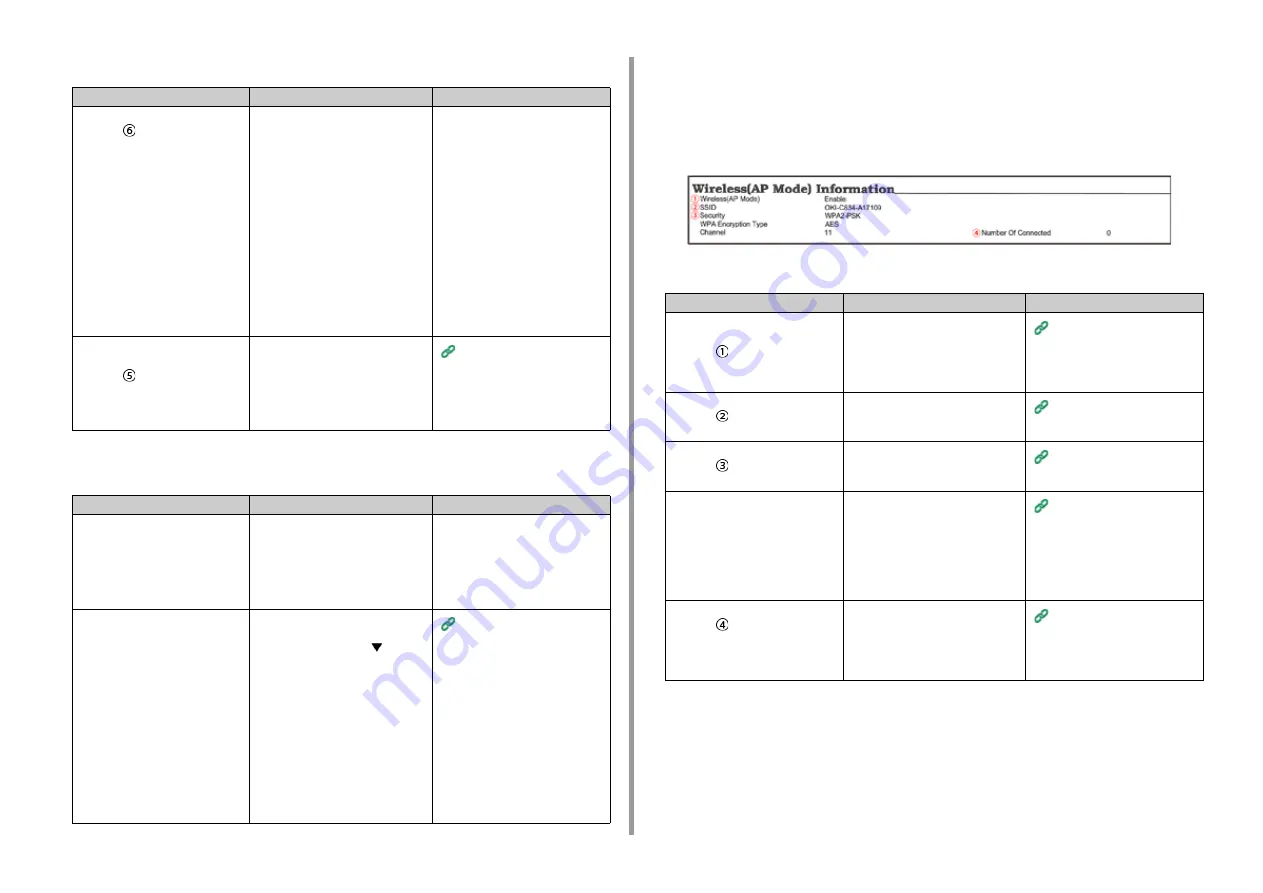
- 99 -
6. Troubleshooting
• Network communication is Not stable
• Able to connect to an access point but network communication is Not
available
Wireless LAN is Not available (AP Mode)
At Print Network Information and Wireless(AP Mode) Information, check the following
explanation while checking the items numbered (1) to (6) in the figure below.
To print Network Information, select [Functions] > [Print Information] > [Network].
• Devices cannot be connected
Cause
Solution
Reference
RSSI is low.
* Refer to
as shown above.
The received signal strength is weak.
Install this machine in a place with a
good view of the wireless access
point. (We suggest that the distance
between the machine and the wireless
device be 30 m or less.)
Do not place any electric appliances
that emit weak radio waves (such as
microwaves or digital cordless
telephones) close to the machine.
If there is metal, aluminum sash, or a
reinforced concrete wall between the
machine and wireless access points,
connections may be harder to be
established.
-
The frequency band you are using is
congested.
* Refer to
as shown above.
When [Band] is 2.4 GHz and the
wireless LAN access point supports 5
GHz, change to the 5 GHz SSID.
When [Band] is 5 GHz, change the
wireless LAN access point to be
connected to 2.4 GHz SSID.
Connecting to an Access Point
(Infrastructure)
Cause
Solution
Reference
The IP address is the same segment
as the wired network.
The printer can use the wired LAN
and wireless LAN simultaneously.
However, if a wired LAN and wireless
LAN are connected to the same
subnet, the communication may be
unstable.
-
[Enabling Default Gateway] is set to
[Wired].
To communicate with a device out of
the segment using the wireless LAN,
press the scroll buttonon
on the
operator panel, select [Admin Setup]
> [Network Setup] > [Enabling Default
Gateway], and then select
[Wireless(Infrastructure)].
In that case, the printer cannot
communicate with a device out of the
segment using the wired LAN.
* To check the [Enabling Default
Gateway] status, select [General
Information] > [Enabling Default
Gateway].
Selecting a connecting method
between different segments
Cause
Solution
Reference
[Wireless(AP Mode)] indicates
"Disable".
* Refer to
as shown above.
Select [Enable] for [Wireless(AP
Mode)].
* You cannot enable wireless LAN
(infrastructure) and wireless LAN (AP
mode) at the same time.
Connecting to the Machine
Directly (AP Mode)
[SSID] is incorrect.
* Refer to
as shown above.
Check whether the SSID of the
desired wireless device corresponds
with the SSID of the printer.
Connecting to the Machine
Directly (AP Mode)
[Security] is incorrect.
* Refer to
as shown above.
Check whether the Security of the
desired wireless device corresponds
with the Security of the printer.
Connecting to the Machine
Directly (AP Mode)
The encryption key is incorrect.
Check whether the encryption key of
the desired wireless device
corresponds with the encryption key
of the printer.
* To check the encryption key, select
[Wireless(AP Mode) Setting] >
[Manual Setup].
Connecting to the Machine
Directly (AP Mode)
[Number Of Connected] indicates 4.
* Refer to
as shown above.
Up to four devices can be connected
to the machine via the wireless LAN
(AP mode). The fifth device will be
rejected. Disconnect at least one
device and try again.
Содержание C824
Страница 1: ...C824 C834 C844 ES8434 User s Manual...
Страница 4: ...1 Before starting For Your Safety About This Manual Preface Trademarks License...
Страница 15: ...15 2 Setup Side view...
Страница 65: ...65 4 Print 2 Unfold the paper support 3 Open the sub support...
Страница 158: ...8 Appendix How to open printer folder Menu List of the Operator Panel Options Specifications...
Страница 175: ...175 8 Appendix 5 Select the total number of trays for Available Tray and then click OK...
Страница 180: ...180 8 Appendix When options are attached...
Страница 188: ...47095302EE Rev4...






























